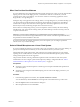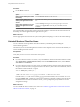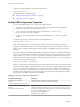User manual
Table Of Contents
- Using VMware Horizon Client for Linux
- Contents
- Using VMware Horizon Client for Linux
- System Requirements and Installation
- System Requirements for Linux Client Systems
- System Requirements for Real-Time Audio-Video
- Requirements for Multimedia Redirection (MMR)
- Requirements for Using Flash URL Redirection
- Smart Card Authentication Requirements
- Supported Desktop Operating Systems
- Preparing Connection Server for Horizon Client
- Install or Upgrade Horizon Client for Linux from VMware Product Downloads
- Install Horizon Client for Linux from the Ubuntu Software Center
- Configure VMware Blast Options
- Horizon Client Data Collected by VMware
- Configuring Horizon Client for End Users
- Using URIs to Configure Horizon Client
- Using the Horizon Client Command-Line Interface and Configuration Files
- Configuring Certificate Checking for End Users
- Configuring Advanced TLS/SSL Options
- Configuring Specific Keys and Key Combinations to Send to the Local System
- Using FreeRDP for RDP Connections
- Enabling FIPS Mode
- Configuring the PCoIP Client-Side Image Cache
- Managing Remote Desktop and Application Connections
- Using a Microsoft Windows Desktop or Application on a Linux System
- Feature Support Matrix for Linux
- Internationalization
- Keyboards and Monitors
- Connect USB Devices
- Using the Real-Time Audio-Video Feature for Webcams and Microphones
- Saving Documents in a Remote Application
- Set Printing Preferences for the Virtual Printer Feature on a Remote Desktop
- Copying and Pasting Text
- Troubleshooting Horizon Client
- Configuring USB Redirection on the Client
- Index
Procedure
u
Use the Reset command.
Option Action
Reset a remote desktop from within
the desktop
Select Connection > Reset from the menu bar.
Reset a remote desktop from the
desktop and application selection
window
Select the remote desktop and select Connection > Reset from the menu
bar.
Reset remote applications from the
desktop and application selection
window
Click the Settings button (gear icon) in the upper right corner of the
window, select Applications in the left pane, click Reset, and click
Continue.
For a remote desktop, the operating system in the remote desktop is rebooted. The client disconnects from
the desktop. For remote applications, the applications are quit.
What to do next
Wait an appropriate amount of time for system startup before attempting to connect to the remote desktop.
Uninstall Horizon Client for Linux
You can sometimes resolve problems with Horizon Client by uninstalling and reinstalling the
Horizon Client application.
The method you use for uninstalling Horizon Client for Linux depends on the version and the method you
used for installing the client software.
Prerequisites
Verify that you have root access on the Linux client system.
Procedure
n
If you have Horizon Client 3.1 or earlier, or if you installed the client from the Ubuntu Software Center,
select Applications > Ubuntu Software Center, and in the Installed Software section, select vmware-
view-client and click Remove.
n
If you have Horizon Client 3.2 or later, which you installed from the VMware Product Downloads Web
site, open a Terminal window, change directories to the directory that contains the installer file, and run
the installer command with the -u option.
sudo env VMWARE_KEEP_CONFIG=yes \
./VMware-Horizon-Client-x.x.x-yyyyyyy.arch.bundle -u vmware-horizon-client
In the file name, x.x.x is the version number, yyyyyyy is the build number, and arch is either x86 or x64.
Using the VMWARE_KEEP_CONFIG=yes setting means retain the configuration settings when the client is
uninstalled. If this environment variable is not set, you are prompted to specify whether to save the
configuration settings.
What to do next
You can reinstall the client or install a new version. See “Install or Upgrade Horizon Client for Linux from
VMware Product Downloads,” on page 13.
Using VMware Horizon Client for Linux
68 VMware, Inc.