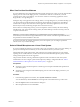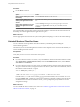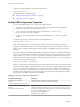User manual
Table Of Contents
- Using VMware Horizon Client for Linux
- Contents
- Using VMware Horizon Client for Linux
- System Requirements and Installation
- System Requirements for Linux Client Systems
- System Requirements for Real-Time Audio-Video
- Requirements for Multimedia Redirection (MMR)
- Requirements for Using Flash URL Redirection
- Smart Card Authentication Requirements
- Supported Desktop Operating Systems
- Preparing Connection Server for Horizon Client
- Install or Upgrade Horizon Client for Linux from VMware Product Downloads
- Install Horizon Client for Linux from the Ubuntu Software Center
- Configure VMware Blast Options
- Horizon Client Data Collected by VMware
- Configuring Horizon Client for End Users
- Using URIs to Configure Horizon Client
- Using the Horizon Client Command-Line Interface and Configuration Files
- Configuring Certificate Checking for End Users
- Configuring Advanced TLS/SSL Options
- Configuring Specific Keys and Key Combinations to Send to the Local System
- Using FreeRDP for RDP Connections
- Enabling FIPS Mode
- Configuring the PCoIP Client-Side Image Cache
- Managing Remote Desktop and Application Connections
- Using a Microsoft Windows Desktop or Application on a Linux System
- Feature Support Matrix for Linux
- Internationalization
- Keyboards and Monitors
- Connect USB Devices
- Using the Real-Time Audio-Video Feature for Webcams and Microphones
- Saving Documents in a Remote Application
- Set Printing Preferences for the Virtual Printer Feature on a Remote Desktop
- Copying and Pasting Text
- Troubleshooting Horizon Client
- Configuring USB Redirection on the Client
- Index
Administrators configure the ability to copy and paste by using group policy objects (GPOs) that pertain to
View Agent or Horizon Agent in remote desktops. For more information, see the topic about Blast Extreme
or View PCoIP general session variables in Setting Up Desktops and Applications in View, in the chapter about
configuring policies.
You can copy text from Horizon Client to a remote desktop or application, or the reverse, but the pasted text
is plain text.
You cannot copy and paste graphics. You also cannot copy and paste files between a remote desktop and
the file system on your client computer.
Configuring the Client Clipboard Memory Size
In Horizon 7 version 7.0.1 and later and Horizon Client 4.1 and later, the clipboard memory size is
configurable for both the server and the client.
When a PCoIP or VMware Blast session is established, the server sends its clipboard memory size to the
client. The effective clipboard memory size is the lesser of the server and client clipboard memory size
values.
To set the client clipboard memory size, add the following parameter to any one of three configuration files:
~/.vmware/config, /usr/lib/vmware/config, or /etc/vmware/config.
mksvchan.clipboardSize=value
value is the client clipboard memory size in kilobytes (KB). You can specify a maximum value of 16384 KB. If
you specify 0 or do not specify a value, the default client clipboard memory size is 8192 KB (8 MB).
Horizon Client looks for the clipboard memory size in the configuration files in the following order and
stops as soon as a non-zero value is found.
1 ~/.vmware/config
2 /usr/lib/vmware/config
3 /etc/vmware/config
A large clipboard memory size can negatively affect performance, depending on your network. VMware
recommends that you do not set the clipboard memory size to a value greater than 16 MB.
Using VMware Horizon Client for Linux
66 VMware, Inc.