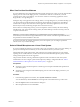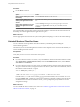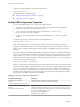User manual
Table Of Contents
- Using VMware Horizon Client for Linux
- Contents
- Using VMware Horizon Client for Linux
- System Requirements and Installation
- System Requirements for Linux Client Systems
- System Requirements for Real-Time Audio-Video
- Requirements for Multimedia Redirection (MMR)
- Requirements for Using Flash URL Redirection
- Smart Card Authentication Requirements
- Supported Desktop Operating Systems
- Preparing Connection Server for Horizon Client
- Install or Upgrade Horizon Client for Linux from VMware Product Downloads
- Install Horizon Client for Linux from the Ubuntu Software Center
- Configure VMware Blast Options
- Horizon Client Data Collected by VMware
- Configuring Horizon Client for End Users
- Using URIs to Configure Horizon Client
- Using the Horizon Client Command-Line Interface and Configuration Files
- Configuring Certificate Checking for End Users
- Configuring Advanced TLS/SSL Options
- Configuring Specific Keys and Key Combinations to Send to the Local System
- Using FreeRDP for RDP Connections
- Enabling FIPS Mode
- Configuring the PCoIP Client-Side Image Cache
- Managing Remote Desktop and Application Connections
- Using a Microsoft Windows Desktop or Application on a Linux System
- Feature Support Matrix for Linux
- Internationalization
- Keyboards and Monitors
- Connect USB Devices
- Using the Real-Time Audio-Video Feature for Webcams and Microphones
- Saving Documents in a Remote Application
- Set Printing Preferences for the Virtual Printer Feature on a Remote Desktop
- Copying and Pasting Text
- Troubleshooting Horizon Client
- Configuring USB Redirection on the Client
- Index
When You Can Use Your Webcam
If a View administrator has configured the Real-Time Audio-Video feature, and if you use the VMware Blast
display protocol or the PCoIP display protocol, a webcam that is built-in or connected to your local
computer can be used on your desktop. You can use the webcam in conferencing applications such as
Skype, Webex, or Google Hangouts.
During the setup of an application such as Skype, Webex, or Google Hangouts on your remote desktop, you
can choose VMware Virtual Microphone and VMware Virtual Webcam as input devices and VMware
Virtual Audio as output device from menus in the application. With many applications, however, this
feature will just work, and selecting an input device will not be necessary.
If the webcam is currently being used by your local computer it cannot be used by the remote desktop
simultaneously. Also, if the webcam is being used by the remote desktop it cannot be used by your local
computer at the same time.
IMPORTANT If you are using a USB webcam, your administrator must not configure the client to
automatically forward devices through USB redirection. If the webcam connects through USB redirection,
the performance will be unusable for video chat.
If you have more than one webcam connected to your local computer, you can configure a preferred
webcam to use on your remote desktop.
Select a Default Microphone on a Linux Client System
If you have multiple microphones on your client system, only one of them is used on your View desktop. To
specify which microphone is the default, you can use the Sound control on your client system.
With the Real-Time Audio-Video feature, audio input devices and audio output devices work without
requiring the use of USB redirection, and the amount of network bandwidth required is greatly reduced.
Analog audio input devices are also supported.
This procedure describes choosing a default microphone from the user interface of the client system.
Administrators can also configure a preferred microphone by editing a configuration file. See “Select a
Preferred Webcam or Microphone on a Linux Client System,” on page 62.
Prerequisites
n
Verify that you have a USB microphone or another type of microphone installed and operational on
your client system.
n
Verify that you are using the VMware Blast display protocol or the PCoIP display protocol for your
remote desktop.
Procedure
1 In the Ubuntu graphical user interface, select System > Preferences > Sound.
You can alternatively click the Sound icon on the right side of the toolbar at the top of the screen.
2 Click the Input tab in the Sound Preferences dialog box.
3 Select the preferred device and click Close.
Chapter 4 Using a Microsoft Windows Desktop or Application on a Linux System
VMware, Inc. 61