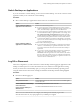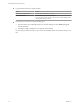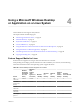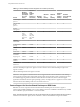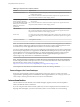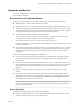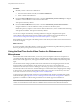User manual
Table Of Contents
- Using VMware Horizon Client for Linux
- Contents
- Using VMware Horizon Client for Linux
- System Requirements and Installation
- System Requirements for Linux Client Systems
- System Requirements for Real-Time Audio-Video
- Requirements for Multimedia Redirection (MMR)
- Requirements for Using Flash URL Redirection
- Smart Card Authentication Requirements
- Supported Desktop Operating Systems
- Preparing Connection Server for Horizon Client
- Install or Upgrade Horizon Client for Linux from VMware Product Downloads
- Install Horizon Client for Linux from the Ubuntu Software Center
- Configure VMware Blast Options
- Horizon Client Data Collected by VMware
- Configuring Horizon Client for End Users
- Using URIs to Configure Horizon Client
- Using the Horizon Client Command-Line Interface and Configuration Files
- Configuring Certificate Checking for End Users
- Configuring Advanced TLS/SSL Options
- Configuring Specific Keys and Key Combinations to Send to the Local System
- Using FreeRDP for RDP Connections
- Enabling FIPS Mode
- Configuring the PCoIP Client-Side Image Cache
- Managing Remote Desktop and Application Connections
- Using a Microsoft Windows Desktop or Application on a Linux System
- Feature Support Matrix for Linux
- Internationalization
- Keyboards and Monitors
- Connect USB Devices
- Using the Real-Time Audio-Video Feature for Webcams and Microphones
- Saving Documents in a Remote Application
- Set Printing Preferences for the Virtual Printer Feature on a Remote Desktop
- Copying and Pasting Text
- Troubleshooting Horizon Client
- Configuring USB Redirection on the Client
- Index
Keyboards and Monitors
You can use multiple monitors and all types of keyboards with a remote desktop. Certain settings ensure the
best possible user experience.
Best Practices for Using Multiple Monitors
Following are recommendations for successfully using multiple monitors with a remote desktop:
n
Define the primary monitor as the bottom-left-most monitor.
n
Enable Xinerama. If you do not enable Xinerama, the primary display might be identified incorrectly.
n
The menu bar will appear on the top-left-most monitor. For example, if you have two monitors side by
side and the top of the left monitor is lower than the top of the right monitor, the menu bar will appear
on the right monitor because the right monitor is still the top-left-most monitor.
n
You can use up to 4 monitors if you have enough video RAM.
To use more than 2 monitors to display your remote desktop on a Ubuntu client system, you must
configure the kernel.shmmax setting correctly. Use the following formula:
max horizontal resolution X max vertical resolution X max number of monitors X 4
For example, manually setting kernel.shmmax to 65536000 allows you to use four monitors with a screen
resolution of 2560x1600.
n
Horizon Client uses the monitor configuration that is in use when Horizon Client starts. If you change a
monitor from landscape to portrait mode or if you plug an additional monitor in to the client system
while Horizon Client is running, you must restart Horizon Client in order to use the new monitor
configuration.
Horizon Client supports the following monitor configurations:
n
If you use 2 monitors, the monitors are not required to be in the same mode. For example, if you are
using a laptop connected to an external monitor, the external monitor can be in portrait mode or
landscape mode.
n
If you have a version of Horizon Client that is earlier than 4.0, and you use more than 2 monitors, the
monitors must be in the same mode and have the same screen resolution. That is, if you use 3 monitors,
all 3 monitors must be in either portrait mode or landscape mode and must use the same screen
resolution.
n
Monitors can be placed side by side, stacked 2 by 2, or vertically stacked only if you are using 2
monitors.
n
If you specify that you want to use all monitors, and if you are using the VMware Blast or PCoIP
display protocol, you can specify a subset of adjacent monitors to use by right-clicking the desktop in
the desktop selector window, selecting Full Screen - All Monitors from the Display drop-down list,
and clicking to select the monitors you want to use.
NOTE If you have a Ubuntu client system, you must select the top-left-most monitor as one of the
monitors. For example, if you have 4 monitors stacked 2 X 2, you must select either the 2 monitors on
top or the 2 left-most monitors.
Screen Resolution
Consider the following guidelines when setting screen resolutions:
n
If you open a remote desktop on a secondary monitor and then change the screen resolution on that
monitor, the remote desktop moves to the primary monitor.
Chapter 4 Using a Microsoft Windows Desktop or Application on a Linux System
VMware, Inc. 57