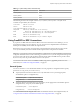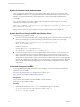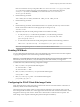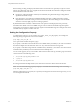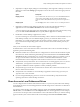User manual
Table Of Contents
- Using VMware Horizon Client for Linux
- Contents
- Using VMware Horizon Client for Linux
- System Requirements and Installation
- System Requirements for Linux Client Systems
- System Requirements for Real-Time Audio-Video
- Requirements for Multimedia Redirection (MMR)
- Requirements for Using Flash URL Redirection
- Smart Card Authentication Requirements
- Supported Desktop Operating Systems
- Preparing Connection Server for Horizon Client
- Install or Upgrade Horizon Client for Linux from VMware Product Downloads
- Install Horizon Client for Linux from the Ubuntu Software Center
- Configure VMware Blast Options
- Horizon Client Data Collected by VMware
- Configuring Horizon Client for End Users
- Using URIs to Configure Horizon Client
- Using the Horizon Client Command-Line Interface and Configuration Files
- Configuring Certificate Checking for End Users
- Configuring Advanced TLS/SSL Options
- Configuring Specific Keys and Key Combinations to Send to the Local System
- Using FreeRDP for RDP Connections
- Enabling FIPS Mode
- Configuring the PCoIP Client-Side Image Cache
- Managing Remote Desktop and Application Connections
- Using a Microsoft Windows Desktop or Application on a Linux System
- Feature Support Matrix for Linux
- Internationalization
- Keyboards and Monitors
- Connect USB Devices
- Using the Real-Time Audio-Video Feature for Webcams and Microphones
- Saving Documents in a Remote Application
- Set Printing Preferences for the Virtual Printer Feature on a Remote Desktop
- Copying and Pasting Text
- Troubleshooting Horizon Client
- Configuring USB Redirection on the Client
- Index
Option Action
Allow remote desktops and
applications access to files in your
home directory
Select the Share your home folder: home-directory check box.
Do not show the Sharing dialog box
when you connect to a remote
desktop or application
Select the Do not show dialog when connecting to a desktop or
application check box.
If this check box is deselected, the Sharing dialog box appears the first time
you connect to a desktop or application after you connect to a server. For
example, if you log in to a server and connect to a desktop, you see the
Sharing dialog box. If you then connect to another desktop or application,
you do not see the dialog box again. To see the dialog box again, you must
disconnect from the server and then log in again.
What to do next
Verify that you can see the shared folders from within the remote desktop or application:
n
From within a Windows remote desktop, open File Explorer and look in the Devices and drives section
in the This PC folder, or open Windows Explorer and look in the Other section in the Computer folder.
n
From within a remote application, if applicable, select File > Open or File > Save As and navigate to the
folder or drive, which appears in the file system as a network drive that uses the naming format folder-
name on MACHINE-NAME.
Share Folders by Editing a Configuration File
In addition to sharing folders through the Settings dialog box, you can also share folders by editing a
configuration file.
Procedure
1 Create a configuration file named config if it does not exist in any of the following locations:
n
$HOME/.vmware/
n
/usr/lib/vmware/
n
/etc/vmware/
2 Add the following line for each folder that you want to share:
tsdr.share=Folder Path
For example, to share folders / and /home/user1, create the file /etc/vmware/config and add the
following lines:
tsdr.share=/
tsdr.share=/home/user1
Folders that are shared in a configuration file are not listed in the Sharing pane of the Settings dialog. You
can edit the configuration file to stop sharing folders or share additional folders.
Certificate Checking Modes for Horizon Client
Administrators and sometimes end users can configure whether client connections are rejected if any or
some server certificate checks fail.
Certificate checking occurs for SSL connections between Connection Server and Horizon Client. Certificate
verification includes the following checks:
n
Is the certificate intended for a purpose other than verifying the identity of the sender and encrypting
server communications? That is, is it the correct type of certificate?
Chapter 3 Managing Remote Desktop and Application Connections
VMware, Inc. 49