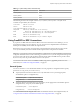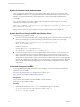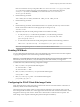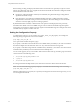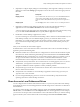User manual
Table Of Contents
- Using VMware Horizon Client for Linux
- Contents
- Using VMware Horizon Client for Linux
- System Requirements and Installation
- System Requirements for Linux Client Systems
- System Requirements for Real-Time Audio-Video
- Requirements for Multimedia Redirection (MMR)
- Requirements for Using Flash URL Redirection
- Smart Card Authentication Requirements
- Supported Desktop Operating Systems
- Preparing Connection Server for Horizon Client
- Install or Upgrade Horizon Client for Linux from VMware Product Downloads
- Install Horizon Client for Linux from the Ubuntu Software Center
- Configure VMware Blast Options
- Horizon Client Data Collected by VMware
- Configuring Horizon Client for End Users
- Using URIs to Configure Horizon Client
- Using the Horizon Client Command-Line Interface and Configuration Files
- Configuring Certificate Checking for End Users
- Configuring Advanced TLS/SSL Options
- Configuring Specific Keys and Key Combinations to Send to the Local System
- Using FreeRDP for RDP Connections
- Enabling FIPS Mode
- Configuring the PCoIP Client-Side Image Cache
- Managing Remote Desktop and Application Connections
- Using a Microsoft Windows Desktop or Application on a Linux System
- Feature Support Matrix for Linux
- Internationalization
- Keyboards and Monitors
- Connect USB Devices
- Using the Real-Time Audio-Video Feature for Webcams and Microphones
- Saving Documents in a Remote Application
- Set Printing Preferences for the Virtual Printer Feature on a Remote Desktop
- Copying and Pasting Text
- Troubleshooting Horizon Client
- Configuring USB Redirection on the Client
- Index
You do not need to be connected to a remote desktop or application to configure client drive redirection
settings. The settings apply to all your remote desktops and applications. That is, you cannot configure the
settings so that local client folders are shared with one remote desktop or application but not with other
remote desktops or applications.
The client drive redirection feature requires that the following library files be installed. On some thin client
machines, these library files might not be installed by default.
n
libsigc-2.0.so.0
n
libglibmm-2.4.so.1
By default, the USB redirection feature redirects USB storage to the remote desktop or application. If the
USB storage can be mounted locally, you might get better performance by using client drive redirection
instead of USB redirection to share USB storage. To prevent USB redirection from redirecting USB storage,
set one of the following USB configuration properties and restart Horizon Client.
n
viewusb.ExcludeFamily = "storage"
n
viewusb.ExcludeVidPid = "Vid-xxxx_Pid-xxxx"
Configuring the browser on the client system to use a proxy server can cause poor client drive redirection
performance if the secure tunnel is enabled on the Connection Server instance. For the best client drive
redirection performance, configure the browser to not use a proxy server or to automatically detect LAN
settings.
Prerequisites
To share folders and drives with a remote desktop or application, you must enable the client drive
redirection feature. This task includes installing View Agent 6.1.1 or later, or Horizon Agent 7.0 or later, and
enabling the agent Client Drive Redirection option. It can also include setting policies or registry settings to
control client drive redirection behavior. For more information, see the Setting Up Desktop and Application
Pools in View document.
Procedure
1 Open the Settings dialog box with the Sharing panel displayed.
Option Description
From the desktop and application
selection window
Right-click a desktop or application icon, select Settings, and click
Sharing. Alternatively, select Connection > Settings from the menu bar
and click Sharing.
From the Sharing dialog box when
you connect to a desktop or
application
Click Allow to share, or Deny to not share, your home directory.
From within a desktop OS
Select Connection > Settings from the menu bar and click Sharing.
2 Configure the client drive redirection settings.
Option Action
Share a specific folder or drive with
remote desktops and applications
Click the Add button, browse to and select the folder or drive to share, and
click OK.
NOTE You cannot share a folder on a USB device if the device is already
connected to a remote desktop or application with the USB redirection
feature.
Stop sharing a specific folder or
drive
Select the folder or drive in the Folder list and click the Remove button.
Using VMware Horizon Client for Linux
48 VMware, Inc.