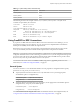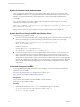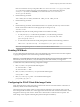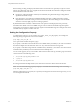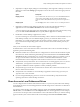User manual
Table Of Contents
- Using VMware Horizon Client for Linux
- Contents
- Using VMware Horizon Client for Linux
- System Requirements and Installation
- System Requirements for Linux Client Systems
- System Requirements for Real-Time Audio-Video
- Requirements for Multimedia Redirection (MMR)
- Requirements for Using Flash URL Redirection
- Smart Card Authentication Requirements
- Supported Desktop Operating Systems
- Preparing Connection Server for Horizon Client
- Install or Upgrade Horizon Client for Linux from VMware Product Downloads
- Install Horizon Client for Linux from the Ubuntu Software Center
- Configure VMware Blast Options
- Horizon Client Data Collected by VMware
- Configuring Horizon Client for End Users
- Using URIs to Configure Horizon Client
- Using the Horizon Client Command-Line Interface and Configuration Files
- Configuring Certificate Checking for End Users
- Configuring Advanced TLS/SSL Options
- Configuring Specific Keys and Key Combinations to Send to the Local System
- Using FreeRDP for RDP Connections
- Enabling FIPS Mode
- Configuring the PCoIP Client-Side Image Cache
- Managing Remote Desktop and Application Connections
- Using a Microsoft Windows Desktop or Application on a Linux System
- Feature Support Matrix for Linux
- Internationalization
- Keyboards and Monitors
- Connect USB Devices
- Using the Real-Time Audio-Video Feature for Webcams and Microphones
- Saving Documents in a Remote Application
- Set Printing Preferences for the Virtual Printer Feature on a Remote Desktop
- Copying and Pasting Text
- Troubleshooting Horizon Client
- Configuring USB Redirection on the Client
- Index
6 (Optional) To configure display settings for remote desktops, either right-click a desktop icon or select a
desktop icon and click the Settings (gear-shaped) icon next to the server name in the upper portion of
the screen.
Option Description
Display protocol
If your administrator has allowed it, you can use the Connect Via list to
choose among VMware Blast, PCoIP, and Microsoft RDP display
protocols. VMware Blast (Blast Extreme) requires Horizon Agent 7.0 or
later.
Display layout
Use the Display list to select a window size or to use multiple monitors.
7 (Optional) To mark the remote desktop or application as a favorite, right-click the desktop or
application icon and select Mark as Favorite from the context menu that appears.
A star icon appears in the upper-right corner of the desktop or application name. The next time you log
in, you can click the Show Favorites button to quickly find this application or desktop.
8 Double-click a remote desktop or application to connect.
If you are connecting to a session-based remote desktop, which is hosted on a Microsoft RDS host, and
if the desktop is already set to use a different display protocol, you will not be able to connect
immediately. You will be prompted to either use the protocol that is currently set or have the system
log you off of the remote operating system so that a connection can be made with the protocol you
selected.
After you are connected, the client window appears.
If authentication to View Connection Server fails or if the client cannot connect to the remote desktop or
application, perform the following tasks:
n
Determine whether View Connection Server is configured not to use SSL. The client software requires
SSL connections. Check whether the global setting in View Administrator for the Use SSL for client
connections check box is deselected. If so, you must either select the check box, so that SSL is used, or
set up your environment so that clients can connect to an HTTPS enabled load balancer or other
intermediate device that is configured to make an HTTP connection to View Connection Server.
n
Verify that the security certificate for View Connection Server is working properly. If it is not, in View
Administrator, you might also see that the View Agent on desktops is unreachable. These are
symptoms of additional connection problems caused by certificate problems.
n
Verify that the tags set on the View Connection Server instance allow connections from this user. See
the View Administration document.
n
Verify that the user is entitled to access this desktop or application. See the Setting Up Desktop and
Application Pools in View document.
n
If you are using the RDP display protocol to connect to a remote desktop, verify that the remote
operating system allows remote desktop connections.
Share Access to Local Folders and Drives
You can configure Horizon Client to share folders and drives on your local system with remote desktops
and applications. Drives can include mapped drives and USB storage devices. This feature is called client
drive redirection.
In a Windows remote desktop, shared folders and drives appear in the Devices and drives section in the
This PC folder, or in the Other section in the Computer folder. In a remote application, such as Notepad,
you can browse to and open a file in a shared folder or drive. The folders and drives you select for sharing
appear in the file system as network drives that use the naming format name on MACHINE-NAME.
Chapter 3 Managing Remote Desktop and Application Connections
VMware, Inc. 47