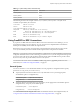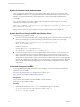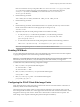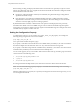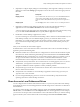User manual
Table Of Contents
- Using VMware Horizon Client for Linux
- Contents
- Using VMware Horizon Client for Linux
- System Requirements and Installation
- System Requirements for Linux Client Systems
- System Requirements for Real-Time Audio-Video
- Requirements for Multimedia Redirection (MMR)
- Requirements for Using Flash URL Redirection
- Smart Card Authentication Requirements
- Supported Desktop Operating Systems
- Preparing Connection Server for Horizon Client
- Install or Upgrade Horizon Client for Linux from VMware Product Downloads
- Install Horizon Client for Linux from the Ubuntu Software Center
- Configure VMware Blast Options
- Horizon Client Data Collected by VMware
- Configuring Horizon Client for End Users
- Using URIs to Configure Horizon Client
- Using the Horizon Client Command-Line Interface and Configuration Files
- Configuring Certificate Checking for End Users
- Configuring Advanced TLS/SSL Options
- Configuring Specific Keys and Key Combinations to Send to the Local System
- Using FreeRDP for RDP Connections
- Enabling FIPS Mode
- Configuring the PCoIP Client-Side Image Cache
- Managing Remote Desktop and Application Connections
- Using a Microsoft Windows Desktop or Application on a Linux System
- Feature Support Matrix for Linux
- Internationalization
- Keyboards and Monitors
- Connect USB Devices
- Using the Real-Time Audio-Video Feature for Webcams and Microphones
- Saving Documents in a Remote Application
- Set Printing Preferences for the Virtual Printer Feature on a Remote Desktop
- Copying and Pasting Text
- Troubleshooting Horizon Client
- Configuring USB Redirection on the Client
- Index
Prerequisites
n
Obtain the credentials you need to log in, such as a user name and password, RSA SecurID user name
and passcode, RADIUS authentication user name and passcode, or smart card personal identification
number (PIN).
n
Obtain the NETBIOS domain name for logging in. For example, you would use mycompany rather than
mycompany.com.
n
Perform the administrative tasks described in “Preparing Connection Server for Horizon Client,” on
page 13.
n
If you are outside the corporate network and are not using a security server to access the remote
desktop, verify that your client device is set up to use a VPN connection and turn that connection on.
IMPORTANT VMware recommends using a security server rather than a VPN.
n
Verify that you have the fully qualified domain name (FQDN) of the server that provides access to the
remote desktop or application. Note that underscores (_) are not supported in server names. You also
need the port number if the port is not 443.
n
If you plan to use the RDP display protocol to connect to a remote desktop, verify that the
AllowDirectRDP agent group policy setting is enabled.
Procedure
1 Either open a terminal window and enter vmware-view or search the applications for VMware Horizon
Client, and double-click the icon.
2 Double-click the + Add Server button if no servers have yet been added, or click the + New Server
button in the menu bar, and enter the name of View Connection Server or a security server, and click
Connect.
Connections between Horizon Client and View Connection Server always use SSL. The default port for
SSL connections is 443. If View Connection Server is not configured to use the default port, use the
format shown in this example: view.company.com:1443.
You might see a message that you must confirm before the login dialog box appears.
NOTE After a successful connection is made, an icon for this server is saved to the Horizon Client home
screen. The next time you open Horizon Client to connect to this server, you can double-click the icon,
or, if you use only this one server, you can right-click the icon for the server and select Autoconnect to
this Server from the context menu.
3 If you are prompted for RSA SecurID credentials or RADIUS authentication credentials, enter the user
name and passcode and click OK.
4 Enter your user name and password, select a domain, and click OK.
You might see a message that you must confirm before the login dialog box appears.
5 If the desktop security indicator turns red and a warning message appears, respond to the prompt.
Usually, this warning means that Connection Server did not send a certificate thumbprint to the client.
The thumbprint is a hash of the certificate public key and is used as an abbreviation of the public key.
Using VMware Horizon Client for Linux
46 VMware, Inc.