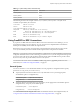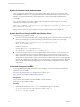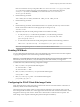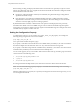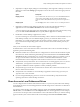User manual
Table Of Contents
- Using VMware Horizon Client for Linux
- Contents
- Using VMware Horizon Client for Linux
- System Requirements and Installation
- System Requirements for Linux Client Systems
- System Requirements for Real-Time Audio-Video
- Requirements for Multimedia Redirection (MMR)
- Requirements for Using Flash URL Redirection
- Smart Card Authentication Requirements
- Supported Desktop Operating Systems
- Preparing Connection Server for Horizon Client
- Install or Upgrade Horizon Client for Linux from VMware Product Downloads
- Install Horizon Client for Linux from the Ubuntu Software Center
- Configure VMware Blast Options
- Horizon Client Data Collected by VMware
- Configuring Horizon Client for End Users
- Using URIs to Configure Horizon Client
- Using the Horizon Client Command-Line Interface and Configuration Files
- Configuring Certificate Checking for End Users
- Configuring Advanced TLS/SSL Options
- Configuring Specific Keys and Key Combinations to Send to the Local System
- Using FreeRDP for RDP Connections
- Enabling FIPS Mode
- Configuring the PCoIP Client-Side Image Cache
- Managing Remote Desktop and Application Connections
- Using a Microsoft Windows Desktop or Application on a Linux System
- Feature Support Matrix for Linux
- Internationalization
- Keyboards and Monitors
- Connect USB Devices
- Using the Real-Time Audio-Video Feature for Webcams and Microphones
- Saving Documents in a Remote Application
- Set Printing Preferences for the Virtual Printer Feature on a Remote Desktop
- Copying and Pasting Text
- Troubleshooting Horizon Client
- Configuring USB Redirection on the Client
- Index
Managing Remote Desktop and
Application Connections 3
Use Horizon Client to connect to Connection Server or a security server and log in to or off of a remote
desktop, and use remote applications. For troubleshooting purposes, you can also reset remote desktops and
applications.
Depending on how the administrator configures policies for remote desktops, end users might be able to
perform many operations on their desktops.
n
Connect to a Remote Desktop or Application on page 45
After connecting to a View server, you can use the remote desktops and applications that you are
authorized to use.
n
Share Access to Local Folders and Drives on page 47
You can configure Horizon Client to share folders and drives on your local system with remote
desktops and applications. Drives can include mapped drives and USB storage devices. This feature is
called client drive redirection.
n
Certificate Checking Modes for Horizon Client on page 49
Administrators and sometimes end users can configure whether client connections are rejected if any
or some server certificate checks fail.
n
Switch Desktops or Applications on page 51
If you are connected to a remote desktop, you can switch to another desktop. You can also connect to
remote applications while you are connected to a remote desktop.
n
Log Off or Disconnect on page 51
With some configurations, if you disconnect from a remote desktop without logging off, applications
in the desktop can remain open. You can also disconnect from a server and leave remote applications
running.
Connect to a Remote Desktop or Application
After connecting to a View server, you can use the remote desktops and applications that you are
authorized to use.
Before you have end users access their remote desktops and applications, test that you can connect to a
remote desktop or application from a client device. You must specify a server and supply credentials for
your user account.
To use remote applications, you must connect to View Connection Server 6.0 or later.
VMware, Inc.
45