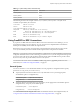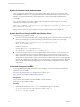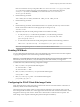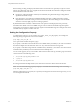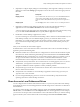User manual
Table Of Contents
- Using VMware Horizon Client for Linux
- Contents
- Using VMware Horizon Client for Linux
- System Requirements and Installation
- System Requirements for Linux Client Systems
- System Requirements for Real-Time Audio-Video
- Requirements for Multimedia Redirection (MMR)
- Requirements for Using Flash URL Redirection
- Smart Card Authentication Requirements
- Supported Desktop Operating Systems
- Preparing Connection Server for Horizon Client
- Install or Upgrade Horizon Client for Linux from VMware Product Downloads
- Install Horizon Client for Linux from the Ubuntu Software Center
- Configure VMware Blast Options
- Horizon Client Data Collected by VMware
- Configuring Horizon Client for End Users
- Using URIs to Configure Horizon Client
- Using the Horizon Client Command-Line Interface and Configuration Files
- Configuring Certificate Checking for End Users
- Configuring Advanced TLS/SSL Options
- Configuring Specific Keys and Key Combinations to Send to the Local System
- Using FreeRDP for RDP Connections
- Enabling FIPS Mode
- Configuring the PCoIP Client-Side Image Cache
- Managing Remote Desktop and Application Connections
- Using a Microsoft Windows Desktop or Application on a Linux System
- Feature Support Matrix for Linux
- Internationalization
- Keyboards and Monitors
- Connect USB Devices
- Using the Real-Time Audio-Video Feature for Webcams and Microphones
- Saving Documents in a Remote Application
- Set Printing Preferences for the Virtual Printer Feature on a Remote Desktop
- Copying and Pasting Text
- Troubleshooting Horizon Client
- Configuring USB Redirection on the Client
- Index
Because during scrolling, the display information sent to the client device is primarily a sequence of cache
indices, using the image cache saves a significant amount of bandwidth. This efficient scrolling has benefits
both on the LAN and over the WAN.
n
On the LAN, where bandwidth is relatively unconstrained, using client-side image caching delivers
significant bandwidth savings.
n
Over the WAN, to stay within the available bandwidth constraints, scrolling performance is often
degraded unless client-side caching is used. In this situation, client-side caching can save bandwidth
and ensure a smooth, highly responsive scrolling experience.
By default this feature is enabled, so that the client stores portions of the display that were previously
transmitted. The default cache size is 250MB. A larger cache size reduces bandwidth usage but requires
more memory on the client. A smaller cache size requires more bandwidth usage. For example, a thin client
with little memory requires a smaller cache size.
Setting the Configuration Property
To configure the cache size, you can set the pcoip.image_cache_size_mb property. For example, the
following setting configures the cache size to be 50MB:
pcoip.image_cache_size_mb = 50
Use a space before and after the equals (=) sign.
If you specify a value that is less than the amount of available memory divided by 2, the value is rounded to
the nearest multiple of 10. The minimum value is 50. Any value that is less than 50 is ignored.
If you specify a value that is larger than the available memory divided by 2, the value is set to the amount of
available memory divided by 2 and rounded to the nearest multiple of 10.
You can set this property in any of several files. When Horizon Client starts up, the setting is processed from
various locations in the following order:
1 /etc/teradici/pcoip_admin_defaults.conf
2 ~/.pcoip.rc
3 /etc/teradici/pcoip_admin.conf
If a setting is defined in multiple locations, the value that is used is the value from the last file read.
NOTE You can set the following property to display a visual indication that the image cache is working:
pcoip.show_image_cache_hits = 1
With this configuration, for every tile (32 x 32 pixels) in an image that comes from the image cache, you can
see a rectangle around the tile.
Using VMware Horizon Client for Linux
44 VMware, Inc.