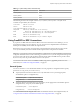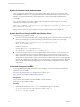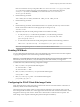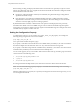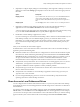User manual
Table Of Contents
- Using VMware Horizon Client for Linux
- Contents
- Using VMware Horizon Client for Linux
- System Requirements and Installation
- System Requirements for Linux Client Systems
- System Requirements for Real-Time Audio-Video
- Requirements for Multimedia Redirection (MMR)
- Requirements for Using Flash URL Redirection
- Smart Card Authentication Requirements
- Supported Desktop Operating Systems
- Preparing Connection Server for Horizon Client
- Install or Upgrade Horizon Client for Linux from VMware Product Downloads
- Install Horizon Client for Linux from the Ubuntu Software Center
- Configure VMware Blast Options
- Horizon Client Data Collected by VMware
- Configuring Horizon Client for End Users
- Using URIs to Configure Horizon Client
- Using the Horizon Client Command-Line Interface and Configuration Files
- Configuring Certificate Checking for End Users
- Configuring Advanced TLS/SSL Options
- Configuring Specific Keys and Key Combinations to Send to the Local System
- Using FreeRDP for RDP Connections
- Enabling FIPS Mode
- Configuring the PCoIP Client-Side Image Cache
- Managing Remote Desktop and Application Connections
- Using a Microsoft Windows Desktop or Application on a Linux System
- Feature Support Matrix for Linux
- Internationalization
- Keyboards and Monitors
- Connect USB Devices
- Using the Real-Time Audio-Video Feature for Webcams and Microphones
- Saving Documents in a Remote Application
- Set Printing Preferences for the Virtual Printer Feature on a Remote Desktop
- Copying and Pasting Text
- Troubleshooting Horizon Client
- Configuring USB Redirection on the Client
- Index
Here client-installation-directory is the path to VMware-Horizon-View-Client-x.x.x-yyyyyy.i386, where
x.x.x is the version number and yyyyyy is the build number. For more information about the
freerdp-1.1.0.patch file, see the README.patches file in the same client-installation-
directory/patches directory.
2 Run the following command:
cmake -DWITH_SSE2=ON -DWITH_PULSEAUDIO=ON -DWITH_PCSC=ON -DWITH_CUPS=ON .
3 Run the following command:
make
4 Run the following command, which installs the built xfreerdp binary in a directory on the execution
PATH so that Horizon Client can run the program by executing xfreerdp:
sudo make install
5 (Optional) Verify that the virtual printing module can be loaded successfully.
a To verify that tprdp.so can be loaded by FreeRDP 1.1, run the following command:
sudo ln -s /usr/lib/vmware/rdpvcbridge/tprdp.so /usr/local/lib/i386-linux-
gnu/freerdp/tprdp-client.so
b To start Horizon Client with the virtual printing feature enabled, run the following command:
vmware-view --rdpclient=xfreerdp --xfreerdpOptions='/cert-ignore /vc:tprdp'
NOTE The virtual printing feature is available if you use VMware Blast or PCoIP.
Enabling FIPS Mode
You can enable FIPS (Federal Information Processing Standard) mode so that the client uses FIPS-compliant
cryptographic algorithms when communicating with remote desktops.
IMPORTANT If you enable FIPS mode in the client, the remote desktop must have FIPS mode enabled as well.
Mixed mode, where only the client, or only the desktop, has FIPS mode enabled, is not supported.
To enable FIPS mode, make the following configuration changes:
1 Edit /etc/vmware/config and add the following lines:
usb.enableFIPSMode = "TRUE"
mks.enableFIPSMode = “TRUE”
2 Edit /etc/vmware/view-mandatory-config and add the following line:
View.fipsMode = ”TRUE”
3 Edit /etc/teradici/pcoip_admin.conf and add the following line:
pcoip.enable_fips_mode = 1
Configuring the PCoIP Client-Side Image Cache
PCoIP client-side image caching stores image content on the client to avoid retransmission. This feature is
enabled by default to reduce bandwidth usage.
The PCoIP image cache captures spatial, as well as temporal, redundancy. For example, when you scroll
down through a PDF document, new content appears from the bottom of the window and the oldest content
disappears from the top of the window. All the other content remains constant and moves upward. The
PCoIP image cache is capable of detecting this spatial and temporal redundancy.
Chapter 2 Configuring Horizon Client for End Users
VMware, Inc. 43