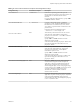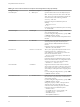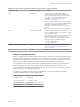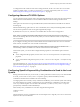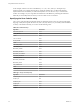User manual
Table Of Contents
- Using VMware Horizon Client for Linux
- Contents
- Using VMware Horizon Client for Linux
- System Requirements and Installation
- System Requirements for Linux Client Systems
- System Requirements for Real-Time Audio-Video
- Requirements for Multimedia Redirection (MMR)
- Requirements for Using Flash URL Redirection
- Smart Card Authentication Requirements
- Supported Desktop Operating Systems
- Preparing Connection Server for Horizon Client
- Install or Upgrade Horizon Client for Linux from VMware Product Downloads
- Install Horizon Client for Linux from the Ubuntu Software Center
- Configure VMware Blast Options
- Horizon Client Data Collected by VMware
- Configuring Horizon Client for End Users
- Using URIs to Configure Horizon Client
- Using the Horizon Client Command-Line Interface and Configuration Files
- Configuring Certificate Checking for End Users
- Configuring Advanced TLS/SSL Options
- Configuring Specific Keys and Key Combinations to Send to the Local System
- Using FreeRDP for RDP Connections
- Enabling FIPS Mode
- Configuring the PCoIP Client-Side Image Cache
- Managing Remote Desktop and Application Connections
- Using a Microsoft Windows Desktop or Application on a Linux System
- Feature Support Matrix for Linux
- Internationalization
- Keyboards and Monitors
- Connect USB Devices
- Using the Real-Time Audio-Video Feature for Webcams and Microphones
- Saving Documents in a Remote Application
- Set Printing Preferences for the Virtual Printer Feature on a Remote Desktop
- Copying and Pasting Text
- Troubleshooting Horizon Client
- Configuring USB Redirection on the Client
- Index
To configure the mode so that end users cannot change the mode, set the view.allowSslVerificationMode
property to "False" in the /etc/vmware/view-mandatory-config file on the client system. See “Horizon
Client Configuration Settings and Command-Line Options,” on page 30.
Configuring Advanced TLS/SSL Options
You can select the security protocols and cryptographic algorithms that are used to encrypt communications
between Horizon Client and Horizon servers or between Horizon Client and the agent in the remote
desktop.
These options are also used to encrypt the USB channel (communication between the USB service daemon
and the agent).
With the default setting, cipher suites use 128- or 256-bit AES, remove anonymous DH algorithms, and then
sort the current cipher list in order of encryption algorithm key length.
By default, TLS v1.0, TLS v1.1, and TLS v1.2 are enabled. SSL v2.0 and v3.0 are not supported.
NOTE If TLS v1.0 and RC4 are disabled, USB redirection does not work when users are connected to
Windows XP desktops. Be aware of the security risk if you choose to make this feature work by enabling
TLS v1.0 and RC4.
If you configure a security protocol for Horizon Client that is not enabled on the View server to which the
client connects, a TLS/SSL error occurs and the connection fails.
IMPORTANT At least one of the protocols that you enable in Horizon Client must also be enabled on the
remote desktop. Otherwise, USB devices cannot be redirected to the remote desktop.
On the client system, you can use either configuration file properties or command-line options for these
settings:
n
To use configuration file properties, use the view.sslProtocolString and view.sslCipherString
properties.
n
To use command-line configuration options, use the --sslProtocolString and --sslCipherString
options.
For more information, see “Using the Horizon Client Command-Line Interface and Configuration Files,” on
page 29 and look up the property and option names in the table in “Horizon Client Configuration Settings
and Command-Line Options,” on page 30.
Configuring Specific Keys and Key Combinations to Send to the Local
System
Starting with Horizon Client, if you use PCoIP, or, starting with Horizon Client 4.0, it you use VMware Blast
or PCoIP, you can create a view-keycombos-config file to specify which individual keys and key
combinations should not be forwarded to the remote desktop.
You might prefer to have some keys or key combinations handled by your local client system when working
in a remote desktop. For example, you might want to use a particular key combination to start the screen
saver on your client computer. You can create a file located at /etc/vmware/view-keycombos-config and
specify the key combinations and individual keys.
Place each key or key combination on a new line using the following format:
<modName>scanCode
scanCode
The first example is for a key combination. The second example is for a single key. The scanCode value is the
keyboard scan code, in hexadecimal.
Chapter 2 Configuring Horizon Client for End Users
VMware, Inc. 39