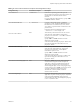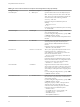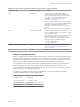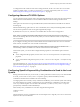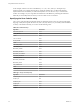User manual
Table Of Contents
- Using VMware Horizon Client for Linux
- Contents
- Using VMware Horizon Client for Linux
- System Requirements and Installation
- System Requirements for Linux Client Systems
- System Requirements for Real-Time Audio-Video
- Requirements for Multimedia Redirection (MMR)
- Requirements for Using Flash URL Redirection
- Smart Card Authentication Requirements
- Supported Desktop Operating Systems
- Preparing Connection Server for Horizon Client
- Install or Upgrade Horizon Client for Linux from VMware Product Downloads
- Install Horizon Client for Linux from the Ubuntu Software Center
- Configure VMware Blast Options
- Horizon Client Data Collected by VMware
- Configuring Horizon Client for End Users
- Using URIs to Configure Horizon Client
- Using the Horizon Client Command-Line Interface and Configuration Files
- Configuring Certificate Checking for End Users
- Configuring Advanced TLS/SSL Options
- Configuring Specific Keys and Key Combinations to Send to the Local System
- Using FreeRDP for RDP Connections
- Enabling FIPS Mode
- Configuring the PCoIP Client-Side Image Cache
- Managing Remote Desktop and Application Connections
- Using a Microsoft Windows Desktop or Application on a Linux System
- Feature Support Matrix for Linux
- Internationalization
- Keyboards and Monitors
- Connect USB Devices
- Using the Real-Time Audio-Video Feature for Webcams and Microphones
- Saving Documents in a Remote Application
- Set Printing Preferences for the Virtual Printer Feature on a Remote Desktop
- Copying and Pasting Text
- Troubleshooting Horizon Client
- Configuring USB Redirection on the Client
- Index
Table 2‑4. Horizon Client Command-Line Options and Configuration File Keys (Continued)
Configuration Key Command-Line Option Description
view.sendCtrlAltInsToVM
None (Available if you use the VMware Blast or PCoIP
display protocol) When set to "TRUE", sends the key
combination Ctrl+Alt+Ins to the virtual desktop rather
than sending Ctrl+Alt+Del. Default is "FALSE".
NOTE To use this feature, you must also set the agent-
side GPO policy called "Use alternate key for sending
Secure Attention Sequence," available in the pcoip.adm
template. See the topic called "View PCoIP Session
Variables for the Keyboard" in the "Configuring
Policies" chapter of the Setting Up Desktop and
Application Pools in View document.
This option has a lower priority than the setting in
the /etc/vmware/view-keycombos-config file.
view.sslCipherString --sslCipherString=
Configures the cipher list to restrict the use of certain
cryptographic algorithms before establishing an
encrypted SSL connection.
For a list of cipher strings, see
http://www.openssl.org/docs/apps/ciphers.html .
The default for Horizon Client is "!aNULL:kECDH
+AES:ECDH+AES:RSA+AES:@STRENGTH".
view.sslProtocolString --sslProtocolString=
Configures the cipher list to restrict the use of certain
cryptographic protocols before establishing an
encrypted SSL connection.
The supported protocols are SSLv3/SSLv3.0,
TLSv1.0/TLSv1, TLSv1.1, and TLSv1.2. The cipher list
consists of one or more protocol strings separated by
colons. The strings are not case-sensitive.
The default is "TLSv1.0:TLSv1.1:TLSv1.2".
view.sslVerificationMode
None Sets the server certificate verification mode.
Specify "1" to reject connections when the certificate
fails any of the verification checks, "2" to warn but
allow connections that use a self-signed certificate, or
"3" to allow unverifiable connections. If you specify
"3" no verification checks are performed. Default is "2".
view.usbAutoConnectAtStartup —-usbAutoConnectAtStartUp=
Automatically connects USB devices when
Horizon Client starts.
Specify "TRUE" or "FALSE". Default is "TRUE".
view.usbAutoConnectOnInsert -—usbAutoConnectOnInsert=
Automatically connects USB devices when a USB
device is inserted.
Specify "TRUE" or "FALSE". Default is "TRUE".
view.xfreerdpOptions --xfreerdpOptions=
(Available if you use the Microsoft RDP display
protocol) Specifies command-line options to forward to
the xfreerdp program. For information about
xfreerdp options, see the xfreerdp documentation.
NOTE To use FreeRDP, you must have the correct
version of FreeRDP installed, along with any applicable
patches. For more information, see “Install and
Configure FreeRDP,” on page 42.
Using VMware Horizon Client for Linux
36 VMware, Inc.