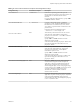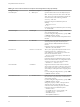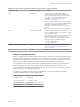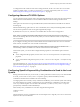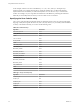User manual
Table Of Contents
- Using VMware Horizon Client for Linux
- Contents
- Using VMware Horizon Client for Linux
- System Requirements and Installation
- System Requirements for Linux Client Systems
- System Requirements for Real-Time Audio-Video
- Requirements for Multimedia Redirection (MMR)
- Requirements for Using Flash URL Redirection
- Smart Card Authentication Requirements
- Supported Desktop Operating Systems
- Preparing Connection Server for Horizon Client
- Install or Upgrade Horizon Client for Linux from VMware Product Downloads
- Install Horizon Client for Linux from the Ubuntu Software Center
- Configure VMware Blast Options
- Horizon Client Data Collected by VMware
- Configuring Horizon Client for End Users
- Using URIs to Configure Horizon Client
- Using the Horizon Client Command-Line Interface and Configuration Files
- Configuring Certificate Checking for End Users
- Configuring Advanced TLS/SSL Options
- Configuring Specific Keys and Key Combinations to Send to the Local System
- Using FreeRDP for RDP Connections
- Enabling FIPS Mode
- Configuring the PCoIP Client-Side Image Cache
- Managing Remote Desktop and Application Connections
- Using a Microsoft Windows Desktop or Application on a Linux System
- Feature Support Matrix for Linux
- Internationalization
- Keyboards and Monitors
- Connect USB Devices
- Using the Real-Time Audio-Video Feature for Webcams and Microphones
- Saving Documents in a Remote Application
- Set Printing Preferences for the Virtual Printer Feature on a Remote Desktop
- Copying and Pasting Text
- Troubleshooting Horizon Client
- Configuring USB Redirection on the Client
- Index
Table 2‑4. Horizon Client Command-Line Options and Configuration File Keys (Continued)
Configuration Key Command-Line Option Description
view.once --once
Specifies that you do not want Horizon Client to retry
connecting in the case of an error occurring.
You should usually specify this option if you use kiosk
mode, and use the exit code to handle the error.
Otherwise, you might find it difficult to kill the
vmware-view process remotely.
If you are setting the configuration key, specify "TRUE"
or "FALSE". Default is "FALSE".
view.rdesktopOptions --rdesktopOptions=
(Available if you use the Microsoft RDP display
protocol) Specifies command-line options to forward to
the rdesktop application. For information about
rdesktop options, see the rdesktop documentation.
Example of using the command-line option:
--rdesktopOptions="-f -m"
None
-r, --redirect=
(Available if you use the Microsoft RDP display
protocol) Specifies a local device that you want
rdesktop to redirect to the View desktop.
Specify the device information that you want to pass to
the -r option of rdesktop. You can set multiple device
options in a single command.
Example of using the command-line option:
--redirect="sound:off"
view.rdpClient --rdpclient=
(Available if you use the Microsoft RDP display
protocol) Specifies which type of RDP client to use. The
default is rdesktop. To use FreeRDP instead, specify
xfreerdp.
NOTE To use FreeRDP, you must have the correct
version of FreeRDP installed, along with any applicable
patches. For more information, see “Install and
Configure FreeRDP,” on page 42.
None
--save
Saves the user name and domain name that were last
used to successfully log in so that you do not need to
enter the user name or domain name the next time you
are prompted to supply login credentials.
view.sendCtrlAltDelToLocal
None (Available if you use the VMware Blast or PCoIP
display protocol) When set to "TRUE", sends the key
combination Ctrl+Alt+Del to the client system rather
than opening a dialog box to prompt the user to
disconnect from the View desktop. Default is "FALSE".
NOTE If you use the Microsoft RDP display protocol,
you can achieve this functionality by using the -K
option; for example, vmware-view -K.
This option has the same priority as the setting in
the /etc/vmware/view-keycombos-config file.
view.sendCtrlAltDelToVM
None (Available if you use the VMware Blast or PCoIP
display protocol) When set to "TRUE", sends the key
combination Ctrl+Alt+Del to the virtual desktop rather
than opening a dialog box to prompt the user to
disconnect from the View desktop. Default is "FALSE".
This option has a higher priority than the setting in
the /etc/vmware/view-keycombos-config file.
Chapter 2 Configuring Horizon Client for End Users
VMware, Inc. 35