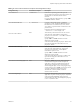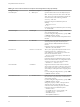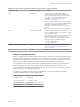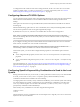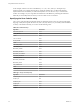User manual
Table Of Contents
- Using VMware Horizon Client for Linux
- Contents
- Using VMware Horizon Client for Linux
- System Requirements and Installation
- System Requirements for Linux Client Systems
- System Requirements for Real-Time Audio-Video
- Requirements for Multimedia Redirection (MMR)
- Requirements for Using Flash URL Redirection
- Smart Card Authentication Requirements
- Supported Desktop Operating Systems
- Preparing Connection Server for Horizon Client
- Install or Upgrade Horizon Client for Linux from VMware Product Downloads
- Install Horizon Client for Linux from the Ubuntu Software Center
- Configure VMware Blast Options
- Horizon Client Data Collected by VMware
- Configuring Horizon Client for End Users
- Using URIs to Configure Horizon Client
- Using the Horizon Client Command-Line Interface and Configuration Files
- Configuring Certificate Checking for End Users
- Configuring Advanced TLS/SSL Options
- Configuring Specific Keys and Key Combinations to Send to the Local System
- Using FreeRDP for RDP Connections
- Enabling FIPS Mode
- Configuring the PCoIP Client-Side Image Cache
- Managing Remote Desktop and Application Connections
- Using a Microsoft Windows Desktop or Application on a Linux System
- Feature Support Matrix for Linux
- Internationalization
- Keyboards and Monitors
- Connect USB Devices
- Using the Real-Time Audio-Video Feature for Webcams and Microphones
- Saving Documents in a Remote Application
- Set Printing Preferences for the Virtual Printer Feature on a Remote Desktop
- Copying and Pasting Text
- Troubleshooting Horizon Client
- Configuring USB Redirection on the Client
- Index
Table 2‑4. Horizon Client Command-Line Options and Configuration File Keys (Continued)
Configuration Key Command-Line Option Description
view.kbdLayout -k, --kbdLayout=
Specifies which locale to use for the keyboard layout.
NOTE rdesktop uses locale codes, such as "fr" and
"de", whereas freerdp uses keyboard layout IDs. For
a list of these IDs, use the following command:
xfreerdp --kbd-list
Example of using the command-line option for
rdesktop:
--kbdLayout="en-us"
-k "fr"
Example of using the command-line option for freerdp:
-k "0x00010407"
view.kioskLogin --kioskLogin
Specifies that Horizon Client is going to authenticate
using a kiosk mode account.
If you are setting the configuration key, specify "TRUE"
or "FALSE". Default is "FALSE".
For examples, see the kiosk mode example that follows
this table.
view.mmrPath -m, --mmrPath=
(Available only with distributions from third-party
vendors) Specifies the path to the directory that
contains the Wyse MMR (multimedia redirection)
libraries.
Example of using the command-line option:
--mmrPath="/usr/lib/altmmr"
view.monitors --monitors= numbered list
Allows you to specify which adjacent monitors to use
for Horizon Client. Use --allmonitors (or
view.allMonitors) to specify that you want to use
full screen on all monitors, and use
--monitors=numbered list to specify which subset of
the monitors to use.
Example of using the command-line option to specify
the first and second monitors in a configuration where
3 monitors are set next to each other horizontally:
--allmonitors --monitors="1,2" `
view.nomenubar --nomenubar
Suppresses the Horizon Client menu bar when the
client is in full screen mode, so that users cannot access
menu options to log off of, reset, or disconnect from a
View desktop. Use this option when configuring kiosk
mode.
If you are setting the configuration key, specify "TRUE"
or "FALSE". Default is "FALSE".
view.nonInteractive -q, --nonInteractive
Hides unnecessary UI steps from end users by skipping
the screens that are specified in the command line or
configuration properties.
If you are setting the configuration key, specify "TRUE"
or "FALSE". Default is "FALSE".
Setting this property to "TRUE" is the equivalent of
setting the view.autoConnectBroker and
view.autoConnectDesktop properties to "TRUE".
Example of using the command-line option:
--nonInteractive
--serverURL="https://view.company.com"
--userName="user1" --password="-"
--domainName="xyz"
--desktopName="Windows 7"
Using VMware Horizon Client for Linux
34 VMware, Inc.