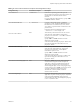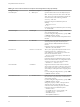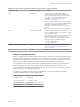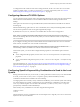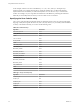User manual
Table Of Contents
- Using VMware Horizon Client for Linux
- Contents
- Using VMware Horizon Client for Linux
- System Requirements and Installation
- System Requirements for Linux Client Systems
- System Requirements for Real-Time Audio-Video
- Requirements for Multimedia Redirection (MMR)
- Requirements for Using Flash URL Redirection
- Smart Card Authentication Requirements
- Supported Desktop Operating Systems
- Preparing Connection Server for Horizon Client
- Install or Upgrade Horizon Client for Linux from VMware Product Downloads
- Install Horizon Client for Linux from the Ubuntu Software Center
- Configure VMware Blast Options
- Horizon Client Data Collected by VMware
- Configuring Horizon Client for End Users
- Using URIs to Configure Horizon Client
- Using the Horizon Client Command-Line Interface and Configuration Files
- Configuring Certificate Checking for End Users
- Configuring Advanced TLS/SSL Options
- Configuring Specific Keys and Key Combinations to Send to the Local System
- Using FreeRDP for RDP Connections
- Enabling FIPS Mode
- Configuring the PCoIP Client-Side Image Cache
- Managing Remote Desktop and Application Connections
- Using a Microsoft Windows Desktop or Application on a Linux System
- Feature Support Matrix for Linux
- Internationalization
- Keyboards and Monitors
- Connect USB Devices
- Using the Real-Time Audio-Video Feature for Webcams and Microphones
- Saving Documents in a Remote Application
- Set Printing Preferences for the Virtual Printer Feature on a Remote Desktop
- Copying and Pasting Text
- Troubleshooting Horizon Client
- Configuring USB Redirection on the Client
- Index
Table 2‑4. Horizon Client Command-Line Options and Configuration File Keys (Continued)
Configuration Key Command-Line Option Description
view.defaultAppSize --appSize=
Sets the default size of the window for remote
applications:
n
To use all monitors, specify "1".
n
To use full screen mode on one monitor, specify
"2".
n
To use a large window, specify "3".
n
To use a small window, specify "4".
n
To set a custom size, specify "5"and then also set
the view.defaultAppWidth and
view.defaultAppHeight properties.
Default is "1".
view.defaultAppWidth
None Specifies the default width of the window for remote
applications, in pixels. Use this property in conjunction
with view.defaultAppHeight when specifying a
custom desktop size (view.defaultAppSize property
is set to "5"). Default is "640".
view.defaultBroker -s, --serverURL=
Adds the name that you specify to the Server field in
Horizon Client. Specify a fully qualified domain name.
You can also specify a port number if you do not use
the default 443.
Default is the most recently used value.
Examples of using the command-line option:
--serverURL=https://view.company.com
-s view.company.com
--serverURL=view.company.com:1443
view.defaultDesktop -n, --desktopName=
Specifies which desktop to use when
autoConnectDesktop is set to "TRUE" and the user has
access to multiple desktops.
This is the name you would see in the Select Desktop
dialog box. The name is usually the pool name.
view.defaultDesktopHeight
None Specifies the default height of the window for the View
desktop, in pixels. Use this property in conjunction
with view.defaultDesktopWidth when specifying a
custom desktop size (view.defaultDesktopSize
property is set to "5").
view.defaultDesktopSize --desktopSize=
Sets the default size of the window for the View
desktop:
n
To use all monitors, set the property to "1" or use
the command-line argument "all".
n
To use full screen mode on one monitor, set the
property to "2" or use the command-line argument
"full".
n
To use a large window, set the property to "3" or
use the command-line argument "large".
n
To use a small window, set the property to "4" or
use the command-line argument "small".
n
To set a custom size, set the property to "5"and
then also set the view.defaultDesktopWidth and
view.defaultDesktopHeight properties.
Alternatively, specify the width by height, in pixels,
at the command-line as "widthxheight".
Examples of using the command-line option:
--desktopSize="1280x800"
--desktopSize="all"
Using VMware Horizon Client for Linux
32 VMware, Inc.