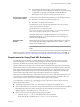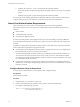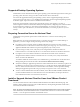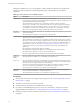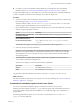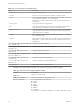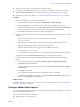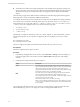User manual
Table Of Contents
- Using VMware Horizon Client for Linux
- Contents
- Using VMware Horizon Client for Linux
- System Requirements and Installation
- System Requirements for Linux Client Systems
- System Requirements for Real-Time Audio-Video
- Requirements for Multimedia Redirection (MMR)
- Requirements for Using Flash URL Redirection
- Smart Card Authentication Requirements
- Supported Desktop Operating Systems
- Preparing Connection Server for Horizon Client
- Install or Upgrade Horizon Client for Linux from VMware Product Downloads
- Install Horizon Client for Linux from the Ubuntu Software Center
- Configure VMware Blast Options
- Horizon Client Data Collected by VMware
- Configuring Horizon Client for End Users
- Using URIs to Configure Horizon Client
- Using the Horizon Client Command-Line Interface and Configuration Files
- Configuring Certificate Checking for End Users
- Configuring Advanced TLS/SSL Options
- Configuring Specific Keys and Key Combinations to Send to the Local System
- Using FreeRDP for RDP Connections
- Enabling FIPS Mode
- Configuring the PCoIP Client-Side Image Cache
- Managing Remote Desktop and Application Connections
- Using a Microsoft Windows Desktop or Application on a Linux System
- Feature Support Matrix for Linux
- Internationalization
- Keyboards and Monitors
- Connect USB Devices
- Using the Real-Time Audio-Video Feature for Webcams and Microphones
- Saving Documents in a Remote Application
- Set Printing Preferences for the Virtual Printer Feature on a Remote Desktop
- Copying and Pasting Text
- Troubleshooting Horizon Client
- Configuring USB Redirection on the Client
- Index
n
The maximum resolution that is supported depends on the capability of the graphical processing unit
(GPU) on the client. A GPU that can support 4K resolution for JPEG/PNG might not be able to support
4K resolution for H.264. If a resolution for H.264 is not supported, Horizon Client uses JPEG/PNG
instead.
H.264 decoding is supported on AMD, Nvidia, and Intel GPUs. H.264 decoding requires that the graphics
library OpenGL 3.2 or later is installed for AMD and Nvidia GPUs.
To use H.264 with Intel GPU, the Intel VA-API driver and the GLX VA-API libraries are required. Running
the command vainfo should show the H.264 profiles. If the VA-API driver version is 1.2.x or earlier, you
must add the entry mks.enableGLBasicRenderer = TRUE to /etc/vmware/config, /usr/lib/vmware/config or
~/.vmware/config. The configuration files are processed in the following order:
1 /etc/vmware/config
2 /usr/lib/vmware/config
3 ~/.vmware/config
With Red Hat 7.2, Intel GPU, Intel driver version 1.2 or earlier, OpenGL 3.2, and H.264 enabled, you must
add the following entries to one of the three configuration files to avoid display issues such as a black
screen.
mks.enableGLRenderer=FALSE
mks.enableGLBasicRenderer=TRUE
H.264 is not supported on SLED 11 SP4 with Intel GPU because the xorg version is too old.
Prerequisites
This feature requires Horizon Agent 7.0 or later.
Procedure
1 In the desktop and application selector window, select Connection > Settings or click the Settings icon
in the upper-right portion of the window, and select VMware Blast in the left pane of the Settings
window.
2 Configure the decoding and network protocol options.
Option Description
H.264
Select this option to allow H.264 decoding in Horizon Client. When this
option is selected (the default setting), Horizon Client uses H.264 decoding
if the agent supports H.264 software encoding. If the agent does not
support H.264 software encoding, Horizon Client uses JPG/PNG decoding.
Deselect this option to always use JPG/PNG decoding.
UDP
Select this option to allow UDP networking in Horizon Client. When this
option is selected (the default setting), Horizon Client uses UDP
networking if UDP connectivity is available. If UDP networking is blocked,
Horizon Client uses TCP networking.
Deselect this option to always use TCP networking.
NOTE UDP is disabled by default on a Horizon remote desktop. For UDP
to work, it must be enabled on the desktop, the client, and the Blast Secure
Gateway (BSG).
Your changes take effect the next time a user connects to a remote desktop or application and selects the
VMware Blast display protocol. Your changes do not affect existing VMware Blast sessions.
Using VMware Horizon Client for Linux
20 VMware, Inc.