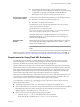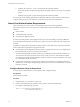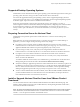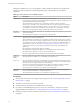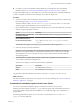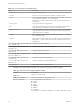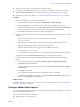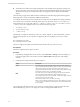User manual
Table Of Contents
- Using VMware Horizon Client for Linux
- Contents
- Using VMware Horizon Client for Linux
- System Requirements and Installation
- System Requirements for Linux Client Systems
- System Requirements for Real-Time Audio-Video
- Requirements for Multimedia Redirection (MMR)
- Requirements for Using Flash URL Redirection
- Smart Card Authentication Requirements
- Supported Desktop Operating Systems
- Preparing Connection Server for Horizon Client
- Install or Upgrade Horizon Client for Linux from VMware Product Downloads
- Install Horizon Client for Linux from the Ubuntu Software Center
- Configure VMware Blast Options
- Horizon Client Data Collected by VMware
- Configuring Horizon Client for End Users
- Using URIs to Configure Horizon Client
- Using the Horizon Client Command-Line Interface and Configuration Files
- Configuring Certificate Checking for End Users
- Configuring Advanced TLS/SSL Options
- Configuring Specific Keys and Key Combinations to Send to the Local System
- Using FreeRDP for RDP Connections
- Enabling FIPS Mode
- Configuring the PCoIP Client-Side Image Cache
- Managing Remote Desktop and Application Connections
- Using a Microsoft Windows Desktop or Application on a Linux System
- Feature Support Matrix for Linux
- Internationalization
- Keyboards and Monitors
- Connect USB Devices
- Using the Real-Time Audio-Video Feature for Webcams and Microphones
- Saving Documents in a Remote Application
- Set Printing Preferences for the Virtual Printer Feature on a Remote Desktop
- Copying and Pasting Text
- Troubleshooting Horizon Client
- Configuring USB Redirection on the Client
- Index
2 Use a text editor to create a configuration file called thnuclnt.conf in the ~/.thnuclnt folder, and add
the following text to the file:
autoupdate = 15
automap = true
autoid = 0
updatecount = 1
editcount = 0
connector svc {
protocol = listen
interface = /home/user/.thnuclnt/svc
setdefault = true
}
In this text, substitute the user name for user.
3 Save and close the file.
4 Enter a command to start the thnuclnt process.
$ thnuclnt -fg
5 Enter the commands to set the environment variables for the virtual printing components.
$ export TPCLIENTADDR=/home/user/.thnuclnt/svc
$ export THNURDPIMG=/usr/bin/thnurdp
6 To launch Horizon Client, start the vmware-view process.
The printers that normally appear in the client are now also redirected so that they appear in the Print
dialog boxes in your remote desktop.
7 (Optional) If you ever want to disable the virtual printing feature, use the following steps:
a Enter a command to stop the thnuclnt process.
$ killall thnuclnt
b Disconnect from the remote desktop and reconnect to the desktop.
The printers will no longer be redirected.
Install Horizon Client for Linux from the Ubuntu Software Center
If you have a Ubuntu system, you can install the client from the Ubuntu Software Center as an alternative to
installing the version provided on the VMware Downloads Web site. If you use the Ubuntu Software
Center, you install the client by using the Synaptic Package Manager.
This topic provides instructions for obtaining the client software from the Ubuntu software Center. You can
also obtain the Horizon Client software from the VMware Product Downloads Web site, as described in
“Install or Upgrade Horizon Client for Linux from VMware Product Downloads,” on page 13.
IMPORTANT Customers using Linux-based thin clients must contact their thin client vendor for
Horizon Client updates. Customers who have successfully built their own Linux-based endpoints and need
an updated client must contact their VMware sales representative.
Prerequisites
n
Verify that the client system uses a supported operating system. See “System Requirements for Linux
Client Systems,” on page 8.
n
Verify that you have the correct version of OpenSSL installed. See “System Requirements for Linux
Client Systems,” on page 8.
Using VMware Horizon Client for Linux
18 VMware, Inc.