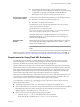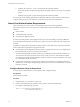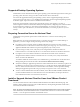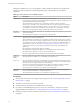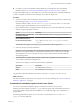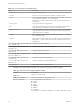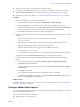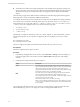User manual
Table Of Contents
- Using VMware Horizon Client for Linux
- Contents
- Using VMware Horizon Client for Linux
- System Requirements and Installation
- System Requirements for Linux Client Systems
- System Requirements for Real-Time Audio-Video
- Requirements for Multimedia Redirection (MMR)
- Requirements for Using Flash URL Redirection
- Smart Card Authentication Requirements
- Supported Desktop Operating Systems
- Preparing Connection Server for Horizon Client
- Install or Upgrade Horizon Client for Linux from VMware Product Downloads
- Install Horizon Client for Linux from the Ubuntu Software Center
- Configure VMware Blast Options
- Horizon Client Data Collected by VMware
- Configuring Horizon Client for End Users
- Using URIs to Configure Horizon Client
- Using the Horizon Client Command-Line Interface and Configuration Files
- Configuring Certificate Checking for End Users
- Configuring Advanced TLS/SSL Options
- Configuring Specific Keys and Key Combinations to Send to the Local System
- Using FreeRDP for RDP Connections
- Enabling FIPS Mode
- Configuring the PCoIP Client-Side Image Cache
- Managing Remote Desktop and Application Connections
- Using a Microsoft Windows Desktop or Application on a Linux System
- Feature Support Matrix for Linux
- Internationalization
- Keyboards and Monitors
- Connect USB Devices
- Using the Real-Time Audio-Video Feature for Webcams and Microphones
- Saving Documents in a Remote Application
- Set Printing Preferences for the Virtual Printer Feature on a Remote Desktop
- Copying and Pasting Text
- Troubleshooting Horizon Client
- Configuring USB Redirection on the Client
- Index
n
If you plan to use the command-line installer, familiarize yourself with the Linux command-line
installation options. See “Command-Line Installation Options for the Linux Client,” on page 15.
As part of the installation process, the installer runs a scan of the system libraries to determine whether the
system is compatible with Horizon Client, although you can select to skip the scan.
Procedure
1 On the Linux client system, download the Horizon Client installer file from the Horizon Client Product
Downloads page at http://www.vmware.com/go/viewclients.
The name of the file is VMware-Horizon-Client-x.x.x-yyyyyyy.arch.bundle, where x.x.x is the version
number, yyyyyyy is the build number, and arch is either x86 or x64.
2 Open a Terminal window, change directories to the directory that contains the installer file, and run the
installer, using the appropriate command.
Option Command
For the GUI wizard, if you have set
executable permissions
sudo ./VMware-Horizon-Client-x.x.x-yyyyyyy.arch.bundle
For the GUI wizard, if you have not
set executable permissions
sudo sh ./VMware-Horizon-Client-x.x.x-yyyyyyy.arch.bundle
For the command-line installer
sudo ./VMware-Horizon-Client-x.x.x-yyyyyyy.arch.bundle
--console
The installer wizard appears, prompting you to accept the end user license agreement.
3 Follow the prompts to finish the installation.
IMPORTANT You are prompted to allow the installer to register and start installed services after the
installation. Allowing the installer to complete these tasks means that you will not need to manually
start USB redirection services every time you reboot, and you will not need to manually enable the
virtual printing feature.
4 After installation is complete, specify whether to perform the compatibility scan for libraries that
various feature components are dependent on.
The system scan displays a result value for each library compatibility.
Result Value Description
Success
All needed libraries were found.
Failed
The specified library was not found.
Log information about the installation is recorded in /tmp/vmware-root/vmware-installer-pid.log.
What to do next
Start Horizon Client and verify that you can log in to the correct virtual desktop. See “Connect to a Remote
Desktop or Application,” on page 45.
Command-Line Installation Options for the Linux Client
You can use command-line installation options to install Horizon Client on a Linux system.
Install Horizon Client silently by using the --console option along with other command-line options and
environment variable settings. With silent installation, you can efficiently deploy View components in a
large enterprise.
The following table lists the options you can use when you run the VMware-Horizon-Client-x.x.x-
yyyyyyy.arch.bundle installer file.
Chapter 1 System Requirements and Installation
VMware, Inc. 15