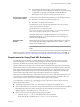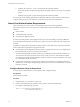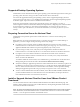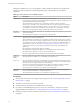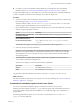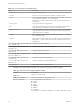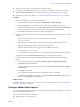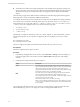User manual
Table Of Contents
- Using VMware Horizon Client for Linux
- Contents
- Using VMware Horizon Client for Linux
- System Requirements and Installation
- System Requirements for Linux Client Systems
- System Requirements for Real-Time Audio-Video
- Requirements for Multimedia Redirection (MMR)
- Requirements for Using Flash URL Redirection
- Smart Card Authentication Requirements
- Supported Desktop Operating Systems
- Preparing Connection Server for Horizon Client
- Install or Upgrade Horizon Client for Linux from VMware Product Downloads
- Install Horizon Client for Linux from the Ubuntu Software Center
- Configure VMware Blast Options
- Horizon Client Data Collected by VMware
- Configuring Horizon Client for End Users
- Using URIs to Configure Horizon Client
- Using the Horizon Client Command-Line Interface and Configuration Files
- Configuring Certificate Checking for End Users
- Configuring Advanced TLS/SSL Options
- Configuring Specific Keys and Key Combinations to Send to the Local System
- Using FreeRDP for RDP Connections
- Enabling FIPS Mode
- Configuring the PCoIP Client-Side Image Cache
- Managing Remote Desktop and Application Connections
- Using a Microsoft Windows Desktop or Application on a Linux System
- Feature Support Matrix for Linux
- Internationalization
- Keyboards and Monitors
- Connect USB Devices
- Using the Real-Time Audio-Video Feature for Webcams and Microphones
- Saving Documents in a Remote Application
- Set Printing Preferences for the Virtual Printer Feature on a Remote Desktop
- Copying and Pasting Text
- Troubleshooting Horizon Client
- Configuring USB Redirection on the Client
- Index
b Install the libflashplayer.so file, or verify that this file is already installed.
Ensure that the file is installed in the appropriate Flash plug-in directory for your Linux operating
system.
c Install the wget program, or verify that the program file is already installed.
For a list of the remote desktop requirements for Flash URL redirection, and for instructions about how to
configure a Web page to provide a multicast or unicast stream, see the View documentation.
Smart Card Authentication Requirements
Client systems that use a smart card for user authentication must meet certain requirements.
Each client system that uses a smart card for user authentication must have the following software and
hardware:
n
Horizon Client
n
A compatible smart card reader
n
Product-specific application drivers
You must also install product-specific application drivers on the remote desktops or Microsoft RDS host.
Users that authenticate with smart cards must have a smart card, and each smart card must contain a user
certificate.
In addition to meeting these requirements for Horizon Client systems, other View components must meet
certain configuration requirements to support smart cards:
n
For information about configuring Connection Server to support smart card use, see "Configure Smart
Card Authentication" in the View Administration document.
You must add all applicable Certificate Authority (CA) certificates for all trusted user certificates to a
server truststore file on the Connection Server host or security server host. These certificates include
root certificates and must include intermediate certificates if the user's smart card certificate was issued
by an intermediate certificate authority.
n
For information about tasks you might need to perform in Active Directory to implement smart card
authentication, see the topics about preparing Active Directory for smart card authentication in the View
Installation document.
Configure Horizon Client for Smart Card
To set up smart card authentication you must perform some configuration steps.
Prerequisites
Horizon Client is installed.
Procedure
1 Create the folder /usr/lib/vmware/view/pkcs11.
2 Create a symbol link to the pkcs11 library which is used for smart card authentication.
For example, run the following command:
sudo ln -s /usr/lib/pkcs11/libgtop11dotnet.so
/usr/lib/vmware/view/pkcs11
Using VMware Horizon Client for Linux
12 VMware, Inc.