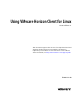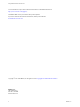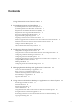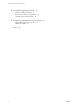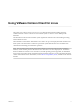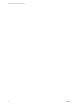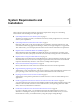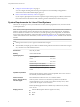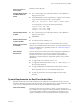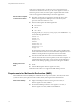Using VMware Horizon Client for Linux Horizon Client 4.1 This document supports the version of each product listed and supports all subsequent versions until the document is replaced by a new edition. To check for more recent editions of this document, see http://www.vmware.com/support/pubs.
Using VMware Horizon Client for Linux You can find the most up-to-date technical documentation on the VMware Web site at: http://www.vmware.com/support/ The VMware Web site also provides the latest product updates. If you have comments about this documentation, submit your feedback to: docfeedback@vmware.com Copyright © 2012–2016 VMware, Inc. All rights reserved. Copyright and trademark information. VMware, Inc. 3401 Hillview Ave. Palo Alto, CA 94304 www.vmware.com 2 VMware, Inc.
Contents Using VMware Horizon Client for Linux 5 1 System Requirements and Installation 7 System Requirements for Linux Client Systems 8 System Requirements for Real-Time Audio-Video 9 Requirements for Multimedia Redirection (MMR) 10 Requirements for Using Flash URL Redirection 11 Smart Card Authentication Requirements 12 Supported Desktop Operating Systems 13 Preparing Connection Server for Horizon Client 13 Install or Upgrade Horizon Client for Linux from VMware Product Downloads 13 Install Horizon Cl
Using VMware Horizon Client for Linux 5 Troubleshooting Horizon Client 67 Problems with Keyboard Input 67 Reset a Remote Desktop or Application Uninstall Horizon Client for Linux 68 67 6 Configuring USB Redirection on the Client 69 Setting USB Configuration Properties USB Device Families 73 Index 4 70 75 VMware, Inc.
Using VMware Horizon Client for Linux This guide, Using VMware Horizon Client for Linux, provides information about installing and using VMware Horizon™ Client™ software on a Linux client system to connect to a View desktop in the datacenter. The information in this document includes system requirements and instructions for installing and using Horizon Client for Linux. This information is intended for administrators who need to set up a View deployment that includes Linux client systems.
Using VMware Horizon Client for Linux 6 VMware, Inc.
System Requirements and Installation 1 Client systems must meet certain hardware and software requirements. The process of installing Horizon Client is like installing most other applications. n System Requirements for Linux Client Systems on page 8 The Linux PC or laptop on which you install Horizon Client, and the peripherals it uses, must meet certain system requirements.
Using VMware Horizon Client for Linux n Configure VMware Blast Options on page 19 You can configure decoding and network protocol options for remote desktop and application sessions that use the VMware Blast display protocol. n Horizon Client Data Collected by VMware on page 21 If your company participates in the customer experience improvement program, VMware collects data from certain Horizon Client fields. Fields containing sensitive information are made anonymous.
Chapter 1 System Requirements and Installation Screen resolution on client system Minimum: 1024 X 768 pixels Hardware Requirements for VMware Blast and PCoIP n x86- or x64-based processor with SSE2 extensions, with a 800MHz or higher processor speed. n Available RAM above system requirements to support various monitor setups.
Using VMware Horizon Client for Linux from View 5.3 Feature Pack 1. See the View Feature Pack Installation and Administration document for View. If you have View Agent 6.0 or later, or Horizon Agent 7.0 or later, no feature pack is required. Real-Time AudioVideo is not supported in RDS desktops and remote applications. Horizon Client computer or client access device n Real-Time Audio-Video is supported on x86 and x64 devices. This feature is not supported on ARM processors.
Chapter 1 System Requirements and Installation n Horizon Client computer or client access device For information about operating system requirements and other software requirements and configuration settings for the remote desktop or application, see the topics about Windows Media Multimedia Redirection in Setting Up Desktop and Application Pools in View. You must have one of the following installed to avoid video playback issues: n GStreamer core library and gstreamer-ffmpeg 0.
Using VMware Horizon Client for Linux b Install the libflashplayer.so file, or verify that this file is already installed. Ensure that the file is installed in the appropriate Flash plug-in directory for your Linux operating system. c Install the wget program, or verify that the program file is already installed.
Chapter 1 System Requirements and Installation Supported Desktop Operating Systems Administrators create virtual machines with a guest operating system and install agent software in the guest operating system. End users can log in to these virtual machines from a client device. For a list of the supported Windows guest operating systems, see the "Supported Operating Systems for View Agent" topic in the View 5.x or 6.x installation documentation.
Using VMware Horizon Client for Linux During the installation process, you are prompted to confirm whether to install various components. The default is to install all components. The following table provides a brief summary of each optional component. Table 1‑1. Horizon Client for Linux Installation Options Option Description USB Redirection Gives users access to locally connected USB devices on their desktops.
Chapter 1 System Requirements and Installation n If you plan to use the command-line installer, familiarize yourself with the Linux command-line installation options. See “Command-Line Installation Options for the Linux Client,” on page 15. As part of the installation process, the installer runs a scan of the system libraries to determine whether the system is compatible with Horizon Client, although you can select to skip the scan.
Using VMware Horizon Client for Linux Table 1‑2. Linux Command-Line Installation Options Option Description --help Displays usage information. --console Enables you to use the command-line installer in a Terminal window. --custom Shows all installation questions, even if default answers have been scripted, such as, for example, by using the --set-setting options. The default is --regular, which means show only questions that do not have a default answer.
Chapter 1 System Requirements and Installation Example: Silent Installation Commands Following is an example of how to install Horizon Client silently, and, for each component, the example specifies whether to install that component. sudo env TERM=dumb VMWARE_EULAS_AGREED=yes \ ./VMware-Horizon-Client-x.x.x-yyyyyyy.arch.bundle --console \ --set-setting vmware-horizon-usb usbEnable no \ --set-setting vmware-horizon-virtual-printing tpEnable yes \ --set-setting vmware-horizon-smartcard smartcardEnable no\ --
Using VMware Horizon Client for Linux 2 Use a text editor to create a configuration file called thnuclnt.conf in the ~/.thnuclnt folder, and add the following text to the file: autoupdate = 15 automap = true autoid = 0 updatecount = 1 editcount = 0 connector svc { protocol = listen interface = /home/user/.thnuclnt/svc setdefault = true } In this text, substitute the user name for user. 3 Save and close the file. 4 Enter a command to start the thnuclnt process.
Chapter 1 System Requirements and Installation n Verify that you can log in as an administrator on the client system. n If you plan to use the RDP display protocol to connect to a View desktop, verify that you have the appropriate RDP client installed. See “System Requirements for Linux Client Systems,” on page 8. n Uninstall any version of View Client 1.x or 2.x. See “Uninstall Horizon Client for Linux,” on page 68. Procedure 1 2 On your Linux laptop or PC, enable Canonical Partners.
Using VMware Horizon Client for Linux n The maximum resolution that is supported depends on the capability of the graphical processing unit (GPU) on the client. A GPU that can support 4K resolution for JPEG/PNG might not be able to support 4K resolution for H.264. If a resolution for H.264 is not supported, Horizon Client uses JPEG/PNG instead. H.264 decoding is supported on AMD, Nvidia, and Intel GPUs. H.264 decoding requires that the graphics library OpenGL 3.
Chapter 1 System Requirements and Installation Horizon Client Data Collected by VMware If your company participates in the customer experience improvement program, VMware collects data from certain Horizon Client fields. Fields containing sensitive information are made anonymous. VMware collects data on the clients to prioritize hardware and software compatibility.
Using VMware Horizon Client for Linux Table 1‑4. Data Collected from Horizon Clients for the Customer Experience Improvement Program (Continued) Description Is This Field Made Anonymous ? Host operating system kernel No Example Value Examples include the following: Windows 6.1.7601 SP1 n Darwin Kernel Version 11.0.0: Sun Apr 8 21:52:26 PDT 2012; root:xnu-1878.11.10~1/RELEASE_ARM_S5L8945X n Darwin 11.4.2 n Linux 2.6.
Chapter 1 System Requirements and Installation Table 1‑4. Data Collected from Horizon Clients for the Customer Experience Improvement Program (Continued) Description Is This Field Made Anonymous ? USB device family No Example Value Examples include the following: Security n Human Interface Device n Imaging n USB device usage count VMware, Inc.
Using VMware Horizon Client for Linux 24 VMware, Inc.
Configuring Horizon Client for End Users 2 Horizon Client provides several configuration mechanisms to simplify the login and desktop selection experience for end users, and also to enforce security policies. The following table shows only some of the configuration settings that you can set in one or more ways. Table 2‑1.
Using VMware Horizon Client for Linux Using URIs to Configure Horizon Client Using uniform resource identifiers (URIs), you can create a Web page or an email with links that end users click to launch Horizon Client, connect to Connection Server, and launch a specific desktop or application with specific configuration options. You can simplify the process of connecting to a remote desktop or application by creating Web or email links for end users.
Chapter 2 Configuring Horizon Client for End Users Note that you cannot specify a UPN address, which includes the domain. To specify the domain, you can use the domainName query part in the URI. To specify a port number, use the following syntax: server-address:port-number path-part Specifies the desktop or application. Use the desktop display name or application display name. This name is the one specified in View Administrator when the desktop or application pool was created.
Using VMware Horizon Client for Linux Table 2‑3. Valid Values for the desktopLayout Query (Continued) Value Description windowSmall Small window. WxH Custom resolution, where you specify the width by height, in pixels. An example of the syntax is desktopLayout=1280x800. desktopProtocol For remote desktops, valid values are RDP, PCOIP, and BLAST. For example, to specify PCoIP, use the syntax desktopProtocol=PCOIP.
Chapter 2 Configuring Horizon Client for End Users Horizon Client is launched and connects to the view.mycompany.com server. In the login box, the User name text box is populated with the name fred, and the Domain text box is populated with mycompany. The user must supply only a password. After a successful login, the client connects to the desktop whose display name is displayed as Finance Desktop, and the user is logged in to the guest operating system. 6 vmware-view://view.mycompany.
Using VMware Horizon Client for Linux 2 ~/.vmware/view-preferences 3 Command-line arguments 4 /etc/vmware/view-mandatory-config If a setting is defined in multiple locations, the value that is used is the value from the last file or commandline option read. For example, to specify settings that override users' preferences, set properties in the /etc/vmware/view-mandatory-config file. To set default values that users can change, use the /etc/vmware/view-default-config file.
Chapter 2 Configuring Horizon Client for End Users Table 2‑4. Horizon Client Command-Line Options and Configuration File Keys Configuration Key Command-Line Option Description view.allMonitors --allmonitors Hides the host operating system and opens the Horizon Client user interface in full screen mode on all monitors that are connected when the client is launched. If you are setting the configuration key, specify "TRUE" or "FALSE". Default is "FALSE". view.
Using VMware Horizon Client for Linux Table 2‑4. Horizon Client Command-Line Options and Configuration File Keys (Continued) Configuration Key Command-Line Option Description view.defaultAppSize --appSize= Sets the default size of the window for remote applications: n n To use all monitors, specify "1". To use full screen mode on one monitor, specify "2". n To use a large window, specify "3". n To use a small window, specify "4". To set a custom size, specify "5"and then also set the view.
Chapter 2 Configuring Horizon Client for End Users Table 2‑4. Horizon Client Command-Line Options and Configuration File Keys (Continued) Configuration Key Command-Line Option Description view.defaultDesktopWidth None Specifies the default width of the window for the View desktop, in pixels. Use this property in conjunction with view.defaultDesktopHeight when specifying a custom desktop size (view.defaultDesktopSize property is set to "5"). view.
Using VMware Horizon Client for Linux Table 2‑4. Horizon Client Command-Line Options and Configuration File Keys (Continued) Configuration Key Command-Line Option Description view.kbdLayout -k, --kbdLayout= Specifies which locale to use for the keyboard layout. NOTE rdesktop uses locale codes, such as "fr" and "de", whereas freerdp uses keyboard layout IDs.
Chapter 2 Configuring Horizon Client for End Users Table 2‑4. Horizon Client Command-Line Options and Configuration File Keys (Continued) Configuration Key Command-Line Option Description view.once --once Specifies that you do not want Horizon Client to retry connecting in the case of an error occurring. You should usually specify this option if you use kiosk mode, and use the exit code to handle the error. Otherwise, you might find it difficult to kill the vmware-view process remotely.
Using VMware Horizon Client for Linux Table 2‑4. Horizon Client Command-Line Options and Configuration File Keys (Continued) Configuration Key Command-Line Option Description view.sendCtrlAltInsToVM None (Available if you use the VMware Blast or PCoIP display protocol) When set to "TRUE", sends the key combination Ctrl+Alt+Ins to the virtual desktop rather than sending Ctrl+Alt+Del. Default is "FALSE".
Chapter 2 Configuring Horizon Client for End Users Table 2‑4. Horizon Client Command-Line Options and Configuration File Keys (Continued) Configuration Key Command-Line Option Description None --enableNla (Applies if you are using FreeRDP for RDP connections) Enables network-level authentication (NLA). You must use this option in conjunction with the --ignore-certificate option. For more information, see “Using FreeRDP for RDP Connections,” on page 41.
Using VMware Horizon Client for Linux Omitting any of these configuration settings is not supported for kiosk mode. If View Connection Server is set up to require a non-default kiosk user name, you must also set the view.defaultUser property or use the -u or --userName= command-line option. If a non-default user name is not required and you do not specify a user name, Horizon Client can derive and use the default kiosk user name. NOTE If you set the view.
Chapter 2 Configuring Horizon Client for End Users To configure the mode so that end users cannot change the mode, set the view.allowSslVerificationMode property to "False" in the /etc/vmware/view-mandatory-config file on the client system. See “Horizon Client Configuration Settings and Command-Line Options,” on page 30.
Using VMware Horizon Client for Linux In this example, modName is one of four modifier keys: ctrl, alt, shift, and super. The Super key is keyboard-specific. For example, the Super key is usually the Windows key on a Microsoft Windows keyboard but is the Command key on a Mac OS X keyboard. You can also use as a wildcard for modName. For example, 0x153 specifies all combinations of the Delete key, including the individual Delete key for the US keyboard.
Chapter 2 Configuring Horizon Client for End Users Table 2‑7. System Sleep, Wake, and Power Keys Key Name Scan Code SYSTEM_SLEEP 0x15F SYSTEM_WAKE 0x163 SYSTEM_POWER 0x15e The following list shows the example contents of a /etc/vmware/view-keycombos-config file. Code comments are preceded by the # character.
Using VMware Horizon Client for Linux Syntax for Network Level Authentication Many configuration options for the rdesktop program are the same as for the xfreerdp program. One important difference is that xfreerdp supports network-level authentication (NLA). NLA is turned off by default. You must use the following command-line option to turn on network-level authentication: --enableNla Also, you must add the /cert-ignore option so that the certificate verification process can succeed.
Chapter 2 Configuring Horizon Client for End Users Here client-installation-directory is the path to VMware-Horizon-View-Client-x.x.x-yyyyyy.i386, where x.x.x is the version number and yyyyyy is the build number. For more information about the freerdp-1.1.0.patch file, see the README.patches file in the same client-installationdirectory/patches directory. 2 Run the following command: cmake -DWITH_SSE2=ON -DWITH_PULSEAUDIO=ON -DWITH_PCSC=ON -DWITH_CUPS=ON .
Using VMware Horizon Client for Linux Because during scrolling, the display information sent to the client device is primarily a sequence of cache indices, using the image cache saves a significant amount of bandwidth. This efficient scrolling has benefits both on the LAN and over the WAN. n On the LAN, where bandwidth is relatively unconstrained, using client-side image caching delivers significant bandwidth savings.
Managing Remote Desktop and Application Connections 3 Use Horizon Client to connect to Connection Server or a security server and log in to or off of a remote desktop, and use remote applications. For troubleshooting purposes, you can also reset remote desktops and applications. Depending on how the administrator configures policies for remote desktops, end users might be able to perform many operations on their desktops.
Using VMware Horizon Client for Linux Prerequisites n n Obtain the credentials you need to log in, such as a user name and password, RSA SecurID user name and passcode, RADIUS authentication user name and passcode, or smart card personal identification number (PIN). Obtain the NETBIOS domain name for logging in. For example, you would use mycompany rather than mycompany.com. n Perform the administrative tasks described in “Preparing Connection Server for Horizon Client,” on page 13.
Chapter 3 Managing Remote Desktop and Application Connections 6 7 (Optional) To configure display settings for remote desktops, either right-click a desktop icon or select a desktop icon and click the Settings (gear-shaped) icon next to the server name in the upper portion of the screen. Option Description Display protocol If your administrator has allowed it, you can use the Connect Via list to choose among VMware Blast, PCoIP, and Microsoft RDP display protocols.
Using VMware Horizon Client for Linux You do not need to be connected to a remote desktop or application to configure client drive redirection settings. The settings apply to all your remote desktops and applications. That is, you cannot configure the settings so that local client folders are shared with one remote desktop or application but not with other remote desktops or applications. The client drive redirection feature requires that the following library files be installed.
Chapter 3 Managing Remote Desktop and Application Connections Option Action Allow remote desktops and applications access to files in your home directory Select the Share your home folder: home-directory check box. Do not show the Sharing dialog box when you connect to a remote desktop or application Select the Do not show dialog when connecting to a desktop or application check box.
Using VMware Horizon Client for Linux n Has the certificate expired, or is it valid only in the future? That is, is the certificate valid according to the computer clock? n Does the common name on the certificate match the host name of the server that sends it? A mismatch can occur if a load balancer redirects Horizon Client to a server that has a certificate that does not match the host name entered in Horizon Client.
Chapter 3 Managing Remote Desktop and Application Connections Switch Desktops or Applications If you are connected to a remote desktop, you can switch to another desktop. You can also connect to remote applications while you are connected to a remote desktop. Procedure u Select a remote desktop or application from the same server or a different server.
Using VMware Horizon Client for Linux n n Log off and disconnect from a remote desktop. Option Action From within the desktop OS Use the Windows Start menu to log off. From the menu bar Select Desktop > Disconnect and Log off. If you use this procedure, files that are open on the remote desktop will be closed without being saved first. Log off when you do not have a remote desktop open.
4 Using a Microsoft Windows Desktop or Application on a Linux System Horizon Client for Linux supports many features.
Using VMware Horizon Client for Linux Table 4‑1. Remote Desktop Features Supported Linux Clients (Continued) Feature PCoIP display protocol Windows XP Desktop (View Agent 6.0.2 and earlier) Windows Vista Desktop (View Agent 6.0.2 and earlier) Limited Limited VMware Blast display protocol Windows 7 Desktop Windows 8.
Chapter 4 Using a Microsoft Windows Desktop or Application on a Linux System Table 4‑2. Features Supported for RDS Hosts with View Agent 6.0.x or Later, or Horizon Agent 7.0 or Later, Installed Windows Server 2008 R2 RDS Host on a Physical Machine Windows Server 2008 R2 RDS Host on a Virtual Machine Windows Server 2012 RDS Host on a Physical Machine Windows Server 2012 RDS Host on a Virtual Machine RSA SecurID or RADIUS X X X X Smart card View Agent 6.1 and later View Agent 6.
Using VMware Horizon Client for Linux Table 4‑3. Requirements for Specific Features Feature Requirements Real-Time Audio-Video For client software from third-party vendors, this feature requires View 5.2 with Feature Pack 2 or later. n For Horizon Client from VMware, this feature requires View Agent 6.0.2 or later. Requires the VMware Blast or PCoIP display protocol.
Chapter 4 Using a Microsoft Windows Desktop or Application on a Linux System Keyboards and Monitors You can use multiple monitors and all types of keyboards with a remote desktop. Certain settings ensure the best possible user experience. Best Practices for Using Multiple Monitors Following are recommendations for successfully using multiple monitors with a remote desktop: n Define the primary monitor as the bottom-left-most monitor. n Enable Xinerama.
Using VMware Horizon Client for Linux n With PCoIP, if you use 2 monitors, you can adjust the resolution for each monitor separately, with a resolution of up to 2560 x 1600 per display. If you use more than 2 monitors, the monitors must use the same screen resolution. n With the VMware Blast display protocol or the PCoIP display protocol, a remote desktop screen resolution of 4K (3840 x 2160) is supported.
Chapter 4 Using a Microsoft Windows Desktop or Application on a Linux System Using USB devices with remote desktops has the following limitations: n When you access a USB device from a menu in Horizon Client and use the device in a remote desktop, you cannot access the device on the local computer. n USB devices that do not appear in the menu, but are available in a remote desktop, include human interface devices such as keyboards and pointing devices.
Using VMware Horizon Client for Linux Procedure n n Manually connect or disconnect a USB device. a From the Horizon Client menu bar, click Connect USB Device. b Select or unselect the USB device. From the Connect USB Device menu, select or unselect Automatically Connect at Startup to configure whether to connect USB devices when Horizon Client starts. This option is selected by default.
Chapter 4 Using a Microsoft Windows Desktop or Application on a Linux System When You Can Use Your Webcam If a View administrator has configured the Real-Time Audio-Video feature, and if you use the VMware Blast display protocol or the PCoIP display protocol, a webcam that is built-in or connected to your local computer can be used on your desktop. You can use the webcam in conferencing applications such as Skype, Webex, or Google Hangouts.
Using VMware Horizon Client for Linux Select a Preferred Webcam or Microphone on a Linux Client System With the Real-Time Audio-Video feature, if you have multiple webcams and microphones on your client system, only one webcam and one microphone can be used on your View desktop. To specify which webcam and microphone are preferred, you can edit a configuration file. The preferred webcam or microphone is used on the View desktop if it is available, and if not, another webcam or microphone is used.
Chapter 4 Using a Microsoft Windows Desktop or Application on a Linux System 2 Find log entries for the webcam or microphone. a Open the debug log file with a text editor. The log file with real-time audio-video log messages is located at /tmp/vmware-/vmwareRTAV-.log. The client log is located at /tmp/vmware-/vmware-view-.log. b Search the log file to find the log file entries that reference the attached webcams and microphones.
Using VMware Horizon Client for Linux 3 Copy the description of the device and use it to set the appropriate property in the /etc/vmware/config file. ® For a webcam example, copy Microsoft LifeCam HD-6000 for Notebooks to specify the Microsoft webcam as the preferred webcam and set the property as follows: ® rtav.srcWCamId="Microsoft LifeCam HD-6000 for Notebooks" For this example you could also set the property to rtav.srcWCamId="Microsoft".
Chapter 4 Using a Microsoft Windows Desktop or Application on a Linux System After a printer is added on the local computer, Horizon Client adds that printer to the list of available printers on the remote desktop. No further configuration is required. Users who have administrator privileges can still install printer drivers on the remote desktop without creating a conflict with the virtual printer component.
Using VMware Horizon Client for Linux Administrators configure the ability to copy and paste by using group policy objects (GPOs) that pertain to View Agent or Horizon Agent in remote desktops. For more information, see the topic about Blast Extreme or View PCoIP general session variables in Setting Up Desktops and Applications in View, in the chapter about configuring policies. You can copy text from Horizon Client to a remote desktop or application, or the reverse, but the pasted text is plain text.
Troubleshooting Horizon Client 5 You can solve most problems with Horizon Client by resetting the desktop or by reinstalling the VMware Horizon Client application.
Using VMware Horizon Client for Linux Procedure u Use the Reset command. Option Action Reset a remote desktop from within the desktop Select Connection > Reset from the menu bar. Reset a remote desktop from the desktop and application selection window Select the remote desktop and select Connection > Reset from the menu bar.
Configuring USB Redirection on the Client 6 With Horizon Client, you can use a configuration file on the client system to specify which USB devices can be redirected to a View desktop. You can configure USB policies for both View Agent, on the remote desktop, and Horizon Client, on the local system, to achieve the following goals: n Restrict the types of USB devices that Horizon Client makes available for redirection.
Using VMware Horizon Client for Linux To get a list of usage information, use the following command: vmware-usbarbitrator -h This chapter includes the following topics: n “Setting USB Configuration Properties,” on page 70 n “USB Device Families,” on page 73 Setting USB Configuration Properties You can set the USB properties in any one of several configuration files. 1 /etc/vmware/config. The vmware-view-usbd service first examines this file.
Chapter 6 Configuring USB Redirection on the Client Table 6‑1. Configuration Properties for USB Redirection (Continued) Policy Name and Property Description Split Vid/Pid Device Property: Treats the components of a composite USB device specified by vendor and product IDs as separate devices. The format of the setting is viewusb.SplitVidPid vid-xxxx_pid-yyyy([exintf:zz[;exintf:ww ]])[;...] You can use the exintf keyword to exclude components from redirection by specifying their interface number.
Using VMware Horizon Client for Linux Table 6‑1. Configuration Properties for USB Redirection (Continued) Policy Name and Property Description Exclude All Devices Property: Excludes all USB devices from being redirected. If set to true, you can use other policy settings to allow specific devices or families of devices to be redirected. If set to false, you can use other policy settings to prevent specific devices or families of devices from being redirected. viewusb.
Chapter 6 Configuring USB Redirection on the Client The first property in this example tells Horizon Client to allow mouse devices to be redirected to a View desktop. The second property overrides the first and tells Horizon Client to keep two specific mouse devices local and not redirect them. 2 Turn on automatic device splitting, but exclude one particular device from splitting.
Using VMware Horizon Client for Linux Table 6‑2. USB Device Families (Continued) 74 Device Family Name Description other Family not specified. pda Personal digital assistants. physical Force feedback devices such as force feedback joysticks. printer Printing devices. security Security devices such as fingerprint readers. smart-card Smart-card devices. storage Mass storage devices such as flash drives and external hard disk drives. unknown Family not known.
Index A Adobe Media Server 11 agent, installation requirements 13 autoconnect USB devices 58 C caching, client-side image 43 Canonical 18 certificates, ignoring problems 38, 49 client image cache 43 client drive redirection 47 clipboard memory size 66 command line options 15 command-line interface 30 configuration properties 29, 30 connect to a desktop 45 to View Connection Server 45 USB devices 58 Connection Server 13 copying text 65 customer experience program, desktop pool data 21 D desktop connect to
Using VMware Horizon Client for Linux printers, setting up 64 proxy settings 30 R Real-Time Audio-Video, system requirements 9 redirection, USB 69, 70 reset desktop 67 S saving documents in a remote application 64 screen resolution 57 screen layout 45 security servers 13 server connections 45 server certificate verification 38 sharing files and folders from the client system 47 smart card authentication configure Horizon Client 12 requirements 12 SSL certificates, verifying 38 SSL options 39 streaming mu