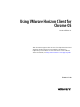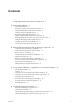User manual
Table Of Contents
- Using VMware Horizon Client for Chrome OS
- Contents
- Using VMware Horizon Client for Chrome OS
- Setup and Installation
- System Requirements
- Preparing Connection Server for Horizon Client
- Using Embedded RSA SecurID Software Tokens
- Configure Advanced TLS/SSL Options
- Supported Desktop Operating Systems
- Install or Upgrade Horizon Client for Chrome OS
- Selecting a Folder the First Time You Launch Horizon Client
- Configure Decoding for VMware Blast Sessions
- Configure the Horizon Client Default View
- Horizon Client Data Collected by VMware
- Managing Remote Desktop and Application Connections
- Connect to a Remote Desktop or Application
- Certificate Checking Modes for Horizon Client
- Share Access to Local Storage
- Change the Folder for Client Drive Redirection
- Manage Server Shortcuts
- Select a Favorite Remote Desktop or Application
- Disconnecting from a Remote Desktop or Application
- Log Off from a Remote Desktop
- Manage Desktop and Application Shortcuts
- Using a Remote Desktop or Application on a Chrome OS Device
- Troubleshooting Horizon Client
- Index
End users can install the token by tapping the URL. Both prefixes viewclient-securid:// and
http://127.0.0.1/securid/ are supported. Note that not all browsers support hyperlinks that begin with
http://127.0.0.1. Also some file browsers, such as the File Manager app on the ASUS Transformer Pad,
cannot link the SDTID file with Horizon Client.
For information about using dynamic seed provisioning or file-based (CTF) provisioning, see the Web page
RSA SecurID Software Token for iPhone Devices at http://www.rsa.com/node.aspx?id=3652 or RSA SecurID
Software Token for Android at http://www.rsa.com/node.aspx?id=3832.
Instructions to End Users
When you create a CTFString URL or CT-KIP URL to send to end users, you can generate a URL with or
without a password or activation code. You send this URL to end users in an email that must include the
following information:
n
Instructions for navigating to the Install Software Token dialog box.
Tell end users to tap External Token in the Horizon Client dialog box that prompts them for RSA
SecurID credentials when they connect to a Connection Server instance.
n
CTFString URL or CT-KIP URL in plain text.
If the URL has formatting on it, end users will get an error message when they try to use it in
Horizon Client.
n
Activation code, if the CT-KIP URL that you create does not already include the activation code.
End users must enter this activation code in a text field of the dialog box.
n
If the CT-KIP URL includes an activation code, tell end users that they need not enter anything in the
Password or Activation Code text box in the Install Software Token dialog box.
Configure Advanced TLS/SSL Options
You can select the security protocols and cryptographic algorithms that are used to encrypt communications
between Horizon Client and Horizon servers and between Horizon Client and the agent in the remote
desktop.
By default, TLSv1.0, TLSv1.1, and TLSv1.2 are enabled. SSL v2.0 and 3.0 are not supported. The default
cipher control string is "!aNULL:kECDH+AES:ECDH+AES:RSA+AES:@STRENGTH".
If you configure a security protocol for Horizon Client that is not enabled on the Horizon server to which
the client connects, a TLS/SSL error occurs and the connection fails.
For information about configuring the security protocols that are accepted by Connection Server instances,
see the View Security document.
Procedure
1 Tap the Settings (gear) icon in the upper-right corner of the Horizon Client screen and tap Security
options.
2 Tap Advanced SSL Options.
3 Make sure that Use Default Settings is unchecked.
4 To enable or disable a security protocol, tap the check box next to the security protocol name.
5 To change the cipher control string, replace the default string.
6 (Optional) If you need to revert to the default settings, tap to select the Use Default Settings option.
7 Tap OK to save your changes.
Chapter 1 Setup and Installation
VMware, Inc. 9