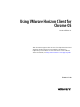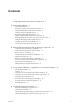User manual
Table Of Contents
- Using VMware Horizon Client for Chrome OS
- Contents
- Using VMware Horizon Client for Chrome OS
- Setup and Installation
- System Requirements
- Preparing Connection Server for Horizon Client
- Using Embedded RSA SecurID Software Tokens
- Configure Advanced TLS/SSL Options
- Supported Desktop Operating Systems
- Install or Upgrade Horizon Client for Chrome OS
- Selecting a Folder the First Time You Launch Horizon Client
- Configure Decoding for VMware Blast Sessions
- Configure the Horizon Client Default View
- Horizon Client Data Collected by VMware
- Managing Remote Desktop and Application Connections
- Connect to a Remote Desktop or Application
- Certificate Checking Modes for Horizon Client
- Share Access to Local Storage
- Change the Folder for Client Drive Redirection
- Manage Server Shortcuts
- Select a Favorite Remote Desktop or Application
- Disconnecting from a Remote Desktop or Application
- Log Off from a Remote Desktop
- Manage Desktop and Application Shortcuts
- Using a Remote Desktop or Application on a Chrome OS Device
- Troubleshooting Horizon Client
- Index
Using VMware Horizon Client for Chrome OS
This guide, Using VMware Horizon Client for Chrome OS, provides information about installing and using
VMware Horizon
®
Client™ software on a Chrome OS device to connect to a remote desktop or application
in the data center.
The information in this document includes system requirements and instructions for installing and using
Horizon Client for Chrome OS.
This information is written for administrators who already have some experience using View and
VMware vSphere. If you are a novice user of View, you might occasionally need to refer to the step-by-step
instructions for basic procedures in the View Installation document and the View Administration document.
VMware, Inc. 5