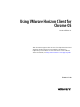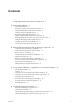User manual
Table Of Contents
- Using VMware Horizon Client for Chrome OS
- Contents
- Using VMware Horizon Client for Chrome OS
- Setup and Installation
- System Requirements
- Preparing Connection Server for Horizon Client
- Using Embedded RSA SecurID Software Tokens
- Configure Advanced TLS/SSL Options
- Supported Desktop Operating Systems
- Install or Upgrade Horizon Client for Chrome OS
- Selecting a Folder the First Time You Launch Horizon Client
- Configure Decoding for VMware Blast Sessions
- Configure the Horizon Client Default View
- Horizon Client Data Collected by VMware
- Managing Remote Desktop and Application Connections
- Connect to a Remote Desktop or Application
- Certificate Checking Modes for Horizon Client
- Share Access to Local Storage
- Change the Folder for Client Drive Redirection
- Manage Server Shortcuts
- Select a Favorite Remote Desktop or Application
- Disconnecting from a Remote Desktop or Application
- Log Off from a Remote Desktop
- Manage Desktop and Application Shortcuts
- Using a Remote Desktop or Application on a Chrome OS Device
- Troubleshooting Horizon Client
- Index
Your changes take effect the next time you connect to the server.
Supported Desktop Operating Systems
Administrators create virtual machines with a guest operating system and install agent software in the guest
operating system. End users can log in to these virtual machines from a client device.
For a list of the supported Windows guest operating systems, see the "Supported Operating Systems for
View Agent" topic in the View 5.x or 6.x installation documentation. See the "Supported Operating Systems
for Horizon Agent" topic in the Horizon 7 installation documentation.
Install or Upgrade Horizon Client for Chrome OS
Horizon Client for Chrome OS is a Chrome OS app, and you install it just as you do other Chrome OS apps.
Prerequisites
If you have not already set up the Chrome OS device, do so. See the manufacturer's user's guide for your
device.
Procedure
1 Search for the Horizon Client for Chrome OS app in the Chrome Web Store.
2 Download and install the app.
3 To determine that the installation succeeded, verify that the Horizon Client for Chrome OS app icon
appears in the Chrome App Launcher.
Selecting a Folder the First Time You Launch Horizon Client
The first time you launch Horizon Client, it prompts you to select and open a folder. You can select an
existing folder or create a new folder. You can also select a removable storage device, such as USB thumb
drive.
Horizon Client uses the folder you select to share local files with remote desktops and applications. This
feature is called client drive redirection.
For complete information about the client drive redirection feature, including system requirements, see
“Share Access to Local Storage,” on page 18.
You can change the client drive redirection folder at a later time. See “Change the Folder for Client Drive
Redirection,” on page 18.
Configure Decoding for VMware Blast Sessions
You can configure decoding for remote desktop and application sessions that use the VMware Blast display
protocol.
Prerequisites
This feature requires Horizon Agent 7.0 or later.
Procedure
1 Tap the Settings (gear) icon in the upper-right corner of the Horizon Client screen and tap VMware
Blast.
Using VMware Horizon Client for Chrome OS
10 VMware, Inc.