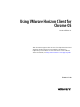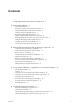Using VMware Horizon Client for Chrome OS Horizon Client 4.1 This document supports the version of each product listed and supports all subsequent versions until the document is replaced by a new edition. To check for more recent editions of this document, see http://www.vmware.com/support/pubs.
Using VMware Horizon Client for Chrome OS You can find the most up-to-date technical documentation on the VMware Web site at: http://www.vmware.com/support/ The VMware Web site also provides the latest product updates. If you have comments about this documentation, submit your feedback to: docfeedback@vmware.com Copyright © 2015, 2016 VMware, Inc. All rights reserved. Copyright and trademark information. VMware, Inc. 3401 Hillview Ave. Palo Alto, CA 94304 www.vmware.com 2 VMware, Inc.
Contents Using VMware Horizon Client for Chrome OS 5 1 Setup and Installation 7 System Requirements 7 Preparing Connection Server for Horizon Client 8 Using Embedded RSA SecurID Software Tokens 8 Configure Advanced TLS/SSL Options 9 Supported Desktop Operating Systems 10 Install or Upgrade Horizon Client for Chrome OS 10 Selecting a Folder the First Time You Launch Horizon Client Configure Decoding for VMware Blast Sessions 10 Configure the Horizon Client Default View 11 Horizon Client Data Collected by
Using VMware Horizon Client for Chrome OS Index 4 35 VMware, Inc.
Using VMware Horizon Client for Chrome OS This guide, Using VMware Horizon Client for Chrome OS, provides information about installing and using ® VMware Horizon Client™ software on a Chrome OS device to connect to a remote desktop or application in the data center. The information in this document includes system requirements and instructions for installing and using Horizon Client for Chrome OS. This information is written for administrators who already have some experience using View and VMware vSphere.
Using VMware Horizon Client for Chrome OS 6 VMware, Inc.
Setup and Installation 1 Setting up a View deployment for Chrome OS clients involves using certain Connection Server configuration settings, meeting the system requirements for View servers and Chrome OS clients, and downloading and installing Horizon Client for Chrome OS. NOTE In Horizon 7 and later, View Administrator is renamed Horizon Administrator. This document uses the name View Administrator to refer to both View Administrator and Horizon Administrator.
Using VMware Horizon Client for Chrome OS Remote applications are available on Horizon 6.0 with View and later servers. Display protocol for View n PCoIP n VMware Blast (requires Horizon Agent 7.0 or later) Preparing Connection Server for Horizon Client Administrators must perform specific tasks to enable end users to connect to remote desktops and applications.
Chapter 1 Setup and Installation End users can install the token by tapping the URL. Both prefixes viewclient-securid:// and http://127.0.0.1/securid/ are supported. Note that not all browsers support hyperlinks that begin with http://127.0.0.1. Also some file browsers, such as the File Manager app on the ASUS Transformer Pad, cannot link the SDTID file with Horizon Client.
Using VMware Horizon Client for Chrome OS Your changes take effect the next time you connect to the server. Supported Desktop Operating Systems Administrators create virtual machines with a guest operating system and install agent software in the guest operating system. End users can log in to these virtual machines from a client device. For a list of the supported Windows guest operating systems, see the "Supported Operating Systems for View Agent" topic in the View 5.x or 6.x installation documentation.
Chapter 1 Setup and Installation 2 Select the H.264 check box to allow H.264 decoding, or deselect the H.264 check box to disable H.264 decoding. When the check box is selected, Horizon Client uses H.264 decoding if the agent supports H.264 software encoding. If the agent does not support H.264 software encoding, Horizon Client uses JPG/PNG decoding. When the check box is not selected, Horizon Client always use JPG/PNG decoding.
Using VMware Horizon Client for Chrome OS Table 1‑1. Data Collected from Horizon Clients for the Customer Experience Improvement Program (Continued) Description Is This Field Made Anonymous ? Client product version No Client binary architecture No Example Value (The format is x.x.x-yyyyyy, where x.x.x is the client version number and yyyyyy is the build number.
Chapter 1 Setup and Installation Table 1‑1. Data Collected from Horizon Clients for the Customer Experience Improvement Program (Continued) Description Is This Field Made Anonymous ? Number of USB devices connected No 2 (USB device redirection is supported only for Linux, Windows, and Mac OS X clients.
Using VMware Horizon Client for Chrome OS 14 VMware, Inc.
Managing Remote Desktop and Application Connections 2 Use Horizon Client to connect to Connection Server or a security server, edit the list of servers you connect to, log in to or off of remote desktops, and use remote applications. For troubleshooting purposes, you can also reset remote desktops and applications. Depending on how the administrator configures policies for remote desktops, end users might be able to perform many operations on their desktops.
Using VMware Horizon Client for Chrome OS n If you plan to use embedded RSA SecurID software, verify that you have the correct CT-KIP URL and activation code. See “Using Embedded RSA SecurID Software Tokens,” on page 8. n Configure the certificate checking mode for the SSL certificate presented by View Connection Server. See “Certificate Checking Modes for Horizon Client,” on page 17.
Chapter 2 Managing Remote Desktop and Application Connections If Horizon Client cannot connect to the remote desktop, perform the following tasks: n Determine whether Connection Server is configured not to use SSL. Horizon Client requires SSL connections. Check whether the global setting in View Administrator for the Use SSL for client connections check box is deselected.
Using VMware Horizon Client for Chrome OS If an administrator later installs a security certificate from a trusted certificate authority, so that all certificate checks pass when you connect, this trusted connection is remembered for that specific server. In the future, if that server ever presents a self-signed certificate again, the connection fails. After a particular server presents a fully verifiable certificate, it must always do so.
Chapter 2 Managing Remote Desktop and Application Connections 2 When the Select a folder to open dialog box appears, select a folder and tap Open. You can select an existing folder or create a new folder. You can also select a removable storage device, such as a USB thumb drive. What to do next Connect to a remote desktop or application and verify your changes from within the remote desktop or application.
Using VMware Horizon Client for Chrome OS 3 4 Perform these steps to select or deselect a desktop or application as a favorite. Option Description Select a favorite On the All tab, tap and hold the desktop or application name until the context menu appears and tap Mark as Favorite. A star appears in the upper right corner of the name and the name appears on the Favorites tab.
Chapter 2 Managing Remote Desktop and Application Connections What to do next Tap the back arrow in the upper-left corner of the Horizon Client screen, or the Disconnect icon in the upper-right corner of the Horizon Client screen, and tap Log Out to disconnect from the server. Manage Desktop and Application Shortcuts After you connect to a remote desktop or application, Horizon Client saves a shortcut for the recently used desktop or application. You can rearrange and remove these shortcuts.
Using VMware Horizon Client for Chrome OS 22 VMware, Inc.
3 Using a Remote Desktop or Application on a Chrome OS Device On Chrome OS devices, Horizon Client includes additional features to aid in navigation.
Using VMware Horizon Client for Chrome OS Table 3‑1. Features Supported on Windows Desktops for Chrome OS Horizon Clients (Continued) Feature Windows 10 Desktop Windows 8.x Desktop Windows 7 Desktop X X X Windows XP Desktop Windows Vista Desktop Windows Server 2008/2012 R2 Desktop Limited Limited X Virtual printing Location-based printing Smart cards Multiple monitors Windows 10 desktops require View Agent 6.2 or later or Horizon Agent 7.0 or later.
Chapter 3 Using a Remote Desktop or Application on a Chrome OS Device Table 3‑2. Features Supported for RDS Hosts with View Agent 6.0.x or Later, or Horizon Agent 7.
Using VMware Horizon Client for Chrome OS Window Resizing To use your touchpad to resize a window, touch and hold one finger at the corner or side of the window and drag to resize. If your Chrome OS device has an external mouse, place your cursor on the edge of the window and drag the border of the window to make it wider or narrower. You cannot resize the window if it is maximized. Sound, Music, and Video If sound is turned on for your device, you can play audio in a remote desktop.
Chapter 3 Using a Remote Desktop or Application on a Chrome OS Device Table 3‑3. Unity Touch Sidebar Actions for a Remote Desktop (Continued) Action Procedure Open an application or file Tap the name of the file or application in the sidebar. The application starts and the sidebar closes. Switch between running applications or open windows Tap the application name under Running Applications.
Using VMware Horizon Client for Chrome OS Using the Unity Touch Sidebar with a Remote Application You can quickly navigate to a remote application from a Unity Touch sidebar. From this sidebar, you can launch applications, switch between running applications, and minimize, maximize, restore, or close remote applications. You can also switch to a remote desktop. Figure 3‑2. Unity Touch Sidebar for a Remote Application From the Unity Touch sidebar, you can perform many actions on a remote application.
Chapter 3 Using a Remote Desktop or Application on a Chrome OS Device Table 3‑4. Unity Touch Sidebar Actions for a Remote Application (Continued) Action Procedure Restore a running application 1 2 Switch to a remote desktop Tap and hold the application name under Current Connection until the context menu appears. Tap Restore. Tap the desktop name under Desktops. Using the Onscreen Keyboard You can use an onscreen keyboard in a remote desktop or application.
Using VMware Horizon Client for Chrome OS Saving Documents in a Remote Application With certain remote applications, such as Microsoft Word or WordPad, you can create and save documents. Where these documents are saved depends on your company's network environment. For example, your documents might be saved to a home share mounted on your local computer. Administrators can use an ADMX template file to set a group policy that specifies where documents are saved.
Troubleshooting Horizon Client 4 You can solve most Horizon Client problems by resetting the desktop or reinstalling the app.
Using VMware Horizon Client for Chrome OS 4 Tap Reset in the context menu. Reset is available only if the status of the desktop or application is such that the action can be taken. Uninstall Horizon Client You can sometimes resolve problems with Horizon Client by uninstalling and reinstalling Horizon Client for Chrome OS. You uninstall Horizon Client for Chrome OS just as you would any Chrome OS app.
Chapter 4 Troubleshooting Horizon Client Cause Unlike Windows Internet Explorer, the client device does not have an Internet option to bypass the proxy for local addresses. When an HTTP proxy is used for browsing external addresses, and you try to connect to Connection Server using an internal address, you might see the error message Could not establish connection. Solution u VMware, Inc. Remove the proxy settings so that the device no longer uses a proxy.
Using VMware Horizon Client for Chrome OS 34 VMware, Inc.
Index A L Add Server button 15 agent, installation requirements 10 audience 5 local storage redirection 18 log off 20 logging in 15 C M certificates, ignoring problems 17 Chrome Web Store 10 client drive redirection 10, 18 Connection Server 8 connection problems 32 customer experience program, desktop pool data 11 manage desktop shortcuts 21 managing desktops 15 D default view 11 deleting server icons 15 disconnecting from a remote desktop 20 display requirements 29 displays, external 29 E externa
Using VMware Horizon Client for Chrome OS U uninstalling the client software 32 Unity Touch feature 26 Unity Touch sidebar 28 36 VMware, Inc.