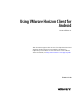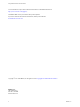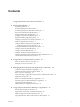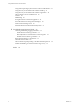User manual
Table Of Contents
- Using VMware Horizon Client for Android
- Contents
- Using VMware Horizon Client for Android
- Setup and Installation
- System Requirements
- System Requirements for Thin Clients
- System Requirements for Real-Time Audio-Video
- Smart Card Authentication Requirements
- Configure Smart Card Authentication
- Fingerprint Authentication Requirements
- Supported Desktop Operating Systems
- Preparing Connection Server for Horizon Client
- Install or Upgrade Horizon Client
- Configure Horizon Client in Thin Client Mode
- Using Embedded RSA SecurID Software Tokens
- Configure Advanced TLS/SSL Options
- Configure VMware Blast Options
- Configure the Horizon Client Default View
- Configure AirWatch to Deliver Horizon Client to Mobile Devices
- Horizon Client Data Collected by VMware
- Using URIs to Configure Horizon Client
- Managing Remote Desktop and Application Connections
- Connect to a Remote Desktop or Application
- Certificate Checking Modes for Horizon Client
- Share Access to Local Storage
- Create a Desktop or Application Shortcut for the Android Home Screen
- Manage Server Shortcuts
- Select a Favorite Remote Desktop or Application
- Disconnecting from a Remote Desktop or Application
- Log Off from a Remote Desktop
- Manage Desktop and Application Shortcuts
- Using a Microsoft Windows Desktop or Application
- Feature Support Matrix for Android
- Input Devices, Keyboards, and Keyboard Settings
- Enable the Japanese 106/109 Keyboard Layout
- Using the Real-Time Audio-Video Feature for Microphones
- Using Native Operating System Gestures with Touch Redirection
- Using the Unity Touch Sidebar with a Remote Desktop
- Using the Unity Touch Sidebar with a Remote Application
- Horizon Client Tools on a Mobile Device
- Gestures
- Multitasking
- Saving Documents in a Remote Application
- Screen Resolutions and Using External Displays
- PCoIP Client-Side Image Cache
- Internationalization and International Keyboards
- Troubleshooting Horizon Client
- Index
System Requirements
You can install Horizon Client on Android devices.
The Android device on which you install Horizon Client, and the peripherals it uses, must meet certain
system requirements.
Android operating
systems
n
Android 4 (Ice Cream Sandwich)
n
Android 4.1, 4.2, and 4.3 (Jelly Bean)
n
Android 4.4 (KitKat)
n
Android 5 (Lollipop)
n
Android 6 (Marshmallow)
CPU architecture
n
ARM
n
x86
External keyboards
(Optional) Bluetooth and docked keyboard devices. For information about
the external devices that your specific device supports, see the
documentation from the device manufacturer.
Smart cards
See “Smart Card Authentication Requirements,” on page 9.
Connection Server,
Security Server, and
View Agent or
Horizon Agent
Latest maintenance release of View 5.3.x and later releases.
VMware recommends that you use a security server so that your device will
not require a VPN connection.
To use the Unity Touch feature with View 5.3.x desktops, the Remote
Experience Agent must be installed on the desktops.
Remote applications are available on Horizon 6.0 with View and later
servers.
Display protocol for
View
n
PCoIP
n
VMware Blast (requires Horizon Agent 7.0 or later)
System Requirements for Thin Clients
You can install Horizon Client on certain thin clients.
The thin client on which you install Horizon Client, and the external input devices it uses, must meet certain
system requirements.
Thin client models and
Android operating
systems
n
Remix Mini with Android 5.1 (RemixOS 2.0.205 or later)
n
NVIDIA SHIELD Android TV with Android 6.0
Using VMware Horizon Client for Android
8 VMware, Inc.