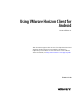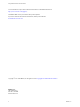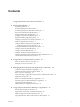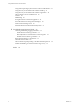User manual
Table Of Contents
- Using VMware Horizon Client for Android
- Contents
- Using VMware Horizon Client for Android
- Setup and Installation
- System Requirements
- System Requirements for Thin Clients
- System Requirements for Real-Time Audio-Video
- Smart Card Authentication Requirements
- Configure Smart Card Authentication
- Fingerprint Authentication Requirements
- Supported Desktop Operating Systems
- Preparing Connection Server for Horizon Client
- Install or Upgrade Horizon Client
- Configure Horizon Client in Thin Client Mode
- Using Embedded RSA SecurID Software Tokens
- Configure Advanced TLS/SSL Options
- Configure VMware Blast Options
- Configure the Horizon Client Default View
- Configure AirWatch to Deliver Horizon Client to Mobile Devices
- Horizon Client Data Collected by VMware
- Using URIs to Configure Horizon Client
- Managing Remote Desktop and Application Connections
- Connect to a Remote Desktop or Application
- Certificate Checking Modes for Horizon Client
- Share Access to Local Storage
- Create a Desktop or Application Shortcut for the Android Home Screen
- Manage Server Shortcuts
- Select a Favorite Remote Desktop or Application
- Disconnecting from a Remote Desktop or Application
- Log Off from a Remote Desktop
- Manage Desktop and Application Shortcuts
- Using a Microsoft Windows Desktop or Application
- Feature Support Matrix for Android
- Input Devices, Keyboards, and Keyboard Settings
- Enable the Japanese 106/109 Keyboard Layout
- Using the Real-Time Audio-Video Feature for Microphones
- Using Native Operating System Gestures with Touch Redirection
- Using the Unity Touch Sidebar with a Remote Desktop
- Using the Unity Touch Sidebar with a Remote Application
- Horizon Client Tools on a Mobile Device
- Gestures
- Multitasking
- Saving Documents in a Remote Application
- Screen Resolutions and Using External Displays
- PCoIP Client-Side Image Cache
- Internationalization and International Keyboards
- Troubleshooting Horizon Client
- Index
Setup and Installation 1
Setting up a View deployment for Android clients involves using certain Connection Server configuration
settings, meeting the system requirements for View servers and Android device clients, and installing the
Horizon Client app.
NOTE In Horizon 7 and later, View Administrator is renamed Horizon Administrator. This document uses
the name View Administrator to refer to both View Administrator and Horizon Administrator.
This chapter includes the following topics:
n
“System Requirements,” on page 8
n
“System Requirements for Thin Clients,” on page 8
n
“System Requirements for Real-Time Audio-Video,” on page 9
n
“Smart Card Authentication Requirements,” on page 9
n
“Configure Smart Card Authentication,” on page 10
n
“Fingerprint Authentication Requirements,” on page 11
n
“Supported Desktop Operating Systems,” on page 12
n
“Preparing Connection Server for Horizon Client,” on page 12
n
“Install or Upgrade Horizon Client,” on page 13
n
“Configure Horizon Client in Thin Client Mode,” on page 13
n
“Using Embedded RSA SecurID Software Tokens,” on page 14
n
“Configure Advanced TLS/SSL Options,” on page 15
n
“Configure VMware Blast Options,” on page 16
n
“Configure the Horizon Client Default View,” on page 17
n
“Configure AirWatch to Deliver Horizon Client to Mobile Devices,” on page 17
n
“Horizon Client Data Collected by VMware,” on page 19
VMware, Inc.
7