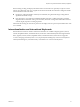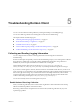User manual
Table Of Contents
- Using VMware Horizon Client for Android
- Contents
- Using VMware Horizon Client for Android
- Setup and Installation
- System Requirements
- System Requirements for Thin Clients
- System Requirements for Real-Time Audio-Video
- Smart Card Authentication Requirements
- Configure Smart Card Authentication
- Fingerprint Authentication Requirements
- Supported Desktop Operating Systems
- Preparing Connection Server for Horizon Client
- Install or Upgrade Horizon Client
- Configure Horizon Client in Thin Client Mode
- Using Embedded RSA SecurID Software Tokens
- Configure Advanced TLS/SSL Options
- Configure VMware Blast Options
- Configure the Horizon Client Default View
- Configure AirWatch to Deliver Horizon Client to Mobile Devices
- Horizon Client Data Collected by VMware
- Using URIs to Configure Horizon Client
- Managing Remote Desktop and Application Connections
- Connect to a Remote Desktop or Application
- Certificate Checking Modes for Horizon Client
- Share Access to Local Storage
- Create a Desktop or Application Shortcut for the Android Home Screen
- Manage Server Shortcuts
- Select a Favorite Remote Desktop or Application
- Disconnecting from a Remote Desktop or Application
- Log Off from a Remote Desktop
- Manage Desktop and Application Shortcuts
- Using a Microsoft Windows Desktop or Application
- Feature Support Matrix for Android
- Input Devices, Keyboards, and Keyboard Settings
- Enable the Japanese 106/109 Keyboard Layout
- Using the Real-Time Audio-Video Feature for Microphones
- Using Native Operating System Gestures with Touch Redirection
- Using the Unity Touch Sidebar with a Remote Desktop
- Using the Unity Touch Sidebar with a Remote Application
- Horizon Client Tools on a Mobile Device
- Gestures
- Multitasking
- Saving Documents in a Remote Application
- Screen Resolutions and Using External Displays
- PCoIP Client-Side Image Cache
- Internationalization and International Keyboards
- Troubleshooting Horizon Client
- Index
Procedure
1 On your device, go to the Horizon app.
2 Touch and hold the app icon until the Uninstall (trash can) icon appears on your device.
3 Drag the app to the Uninstall (trash can) icon.
Alternatively, you can go to Apps > Settings and select Applications > Manage Applications to
uninstall Horizon Client.
What to do next
Reinstall Horizon Client.
See “Install or Upgrade Horizon Client,” on page 13.
Horizon Client Stops Responding or the Remote Desktop Freezes
When the screen freezes, first, try resetting the remote desktop operating system.
Problem
Horizon Client does not work or repeatedly exits unexpectedly or the remote desktop freezes.
Cause
Assuming that View servers are configured properly and that firewalls surrounding them have the correct
ports open, other issues usually relate to Horizon Client on the mobile device or to the guest operating
system on the remote desktop.
Solution
n
If the operating system in the remote desktop freezes, use Horizon Client on the device to reset the
desktop.
This option is available only if the View administrator has enabled this feature.
n
Uninstall and reinstall the app on the device.
n
If resetting the remote desktop and reinstalling Horizon Client do not help, you can reset the Android
device, as described in the user guide for your Android device.
n
If you get a connection error when you attempt to connect to the server, you might need to change your
proxy settings.
Problem Establishing a Connection When Using a Proxy
Sometimes if you attempt to connect to Connection Server using a proxy while on the LAN, an error occurs.
Problem
If the View environment is set up to use a secure connection from the remote desktop to Connection Server,
and if the client device is configured to use an HTTP proxy, you might not be able to connect.
Cause
Unlike Windows Internet Explorer, the client device does not have an Internet option to bypass the proxy
for local addresses. When an HTTP proxy is used for browsing external addresses, and you try to connect to
Connection Server using an internal address, you might see the error message Could not establish
connection.
Solution
u
Remove the proxy settings so that the device no longer uses a proxy.
Using VMware Horizon Client for Android
56 VMware, Inc.