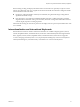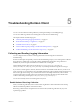User manual
Table Of Contents
- Using VMware Horizon Client for Android
- Contents
- Using VMware Horizon Client for Android
- Setup and Installation
- System Requirements
- System Requirements for Thin Clients
- System Requirements for Real-Time Audio-Video
- Smart Card Authentication Requirements
- Configure Smart Card Authentication
- Fingerprint Authentication Requirements
- Supported Desktop Operating Systems
- Preparing Connection Server for Horizon Client
- Install or Upgrade Horizon Client
- Configure Horizon Client in Thin Client Mode
- Using Embedded RSA SecurID Software Tokens
- Configure Advanced TLS/SSL Options
- Configure VMware Blast Options
- Configure the Horizon Client Default View
- Configure AirWatch to Deliver Horizon Client to Mobile Devices
- Horizon Client Data Collected by VMware
- Using URIs to Configure Horizon Client
- Managing Remote Desktop and Application Connections
- Connect to a Remote Desktop or Application
- Certificate Checking Modes for Horizon Client
- Share Access to Local Storage
- Create a Desktop or Application Shortcut for the Android Home Screen
- Manage Server Shortcuts
- Select a Favorite Remote Desktop or Application
- Disconnecting from a Remote Desktop or Application
- Log Off from a Remote Desktop
- Manage Desktop and Application Shortcuts
- Using a Microsoft Windows Desktop or Application
- Feature Support Matrix for Android
- Input Devices, Keyboards, and Keyboard Settings
- Enable the Japanese 106/109 Keyboard Layout
- Using the Real-Time Audio-Video Feature for Microphones
- Using Native Operating System Gestures with Touch Redirection
- Using the Unity Touch Sidebar with a Remote Desktop
- Using the Unity Touch Sidebar with a Remote Application
- Horizon Client Tools on a Mobile Device
- Gestures
- Multitasking
- Saving Documents in a Remote Application
- Screen Resolutions and Using External Displays
- PCoIP Client-Side Image Cache
- Internationalization and International Keyboards
- Troubleshooting Horizon Client
- Index
Prerequisites
Verify that an email client is available on your device. Horizon Client requires an email client to send log
files.
Procedure
1 Open Settings and tap Log collection.
If you are connected to a remote desktop or application in full-screen mode, tap the Horizon Client
Tools radial menu icon and tap the gear icon. If you are not using full-screen mode, Settings is in the
menu in the upper right corner of the Horizon Client toolbar. If you are not connected to a remote
desktop or application, tap the gear icon in the upper right corner of the Horizon Client screen.
2 Tap Enable log to select the check box and tap OK to confirm your choice.
After log collection is enabled, Horizon Client generates a log file it quits unexpectedly or when it is exited
and relaunched.
Manually Retrieve and Send Horizon Client Log Files
When Horizon Client log collection is enabled on your device, you can manually retrieve and send log files
at any time.
This procedure shows you how retrieve and send log files through Horizon Client. You can also retrieve log
files by using tools that can access app storage space. Horizon Client saves log files in the
Android/data/com.vmware.view.client.android/files directory.
Prerequisites
n
Verify that an email client is available on your device. Horizon Client requires an email client to send
log files.
n
Enable Horizon Client log collection. See “Enable Horizon Client Log Collection,” on page 53.
Procedure
1 Open Settings and tap Log collection.
If you are connected to a remote desktop or application in full-screen mode, tap the Horizon Client
Tools radial menu icon and tap the gear icon. If you are not using full-screen mode, Settings is in the
menu in the upper right corner of the Horizon Client toolbar. If you are not connected to a remote
desktop or application, tap the gear icon in the upper right corner of the Horizon Client screen.
2 Tap Send the log.
Horizon Client uses the email client on your device to create a message. The body of the message
contains information about your device. If your email client can send multiple attachments,
Horizon Client attaches the last five log files of each type to the message. If your email client cannot
send multiple attachments, Horizon Client compresses the last five log files of each type and attaches a
ZIP file to the message.
Using VMware Horizon Client for Android
54 VMware, Inc.