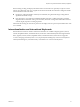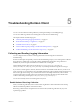User manual
Table Of Contents
- Using VMware Horizon Client for Android
- Contents
- Using VMware Horizon Client for Android
- Setup and Installation
- System Requirements
- System Requirements for Thin Clients
- System Requirements for Real-Time Audio-Video
- Smart Card Authentication Requirements
- Configure Smart Card Authentication
- Fingerprint Authentication Requirements
- Supported Desktop Operating Systems
- Preparing Connection Server for Horizon Client
- Install or Upgrade Horizon Client
- Configure Horizon Client in Thin Client Mode
- Using Embedded RSA SecurID Software Tokens
- Configure Advanced TLS/SSL Options
- Configure VMware Blast Options
- Configure the Horizon Client Default View
- Configure AirWatch to Deliver Horizon Client to Mobile Devices
- Horizon Client Data Collected by VMware
- Using URIs to Configure Horizon Client
- Managing Remote Desktop and Application Connections
- Connect to a Remote Desktop or Application
- Certificate Checking Modes for Horizon Client
- Share Access to Local Storage
- Create a Desktop or Application Shortcut for the Android Home Screen
- Manage Server Shortcuts
- Select a Favorite Remote Desktop or Application
- Disconnecting from a Remote Desktop or Application
- Log Off from a Remote Desktop
- Manage Desktop and Application Shortcuts
- Using a Microsoft Windows Desktop or Application
- Feature Support Matrix for Android
- Input Devices, Keyboards, and Keyboard Settings
- Enable the Japanese 106/109 Keyboard Layout
- Using the Real-Time Audio-Video Feature for Microphones
- Using Native Operating System Gestures with Touch Redirection
- Using the Unity Touch Sidebar with a Remote Desktop
- Using the Unity Touch Sidebar with a Remote Application
- Horizon Client Tools on a Mobile Device
- Gestures
- Multitasking
- Saving Documents in a Remote Application
- Screen Resolutions and Using External Displays
- PCoIP Client-Side Image Cache
- Internationalization and International Keyboards
- Troubleshooting Horizon Client
- Index
Troubleshooting Horizon Client 5
You can solve most Horizon Client problems by resetting the desktop or reinstalling the app.
You can also enable log collection and send log files to VMware for troubleshooting.
This chapter includes the following topics:
n
“Collecting and Sending Logging Information,” on page 53
n
“Reset a Remote Desktop or Application,” on page 55
n
“Uninstall Horizon Client,” on page 55
n
“Horizon Client Stops Responding or the Remote Desktop Freezes,” on page 56
n
“Problem Establishing a Connection When Using a Proxy,” on page 56
Collecting and Sending Logging Information
You can configure Horizon Client to collect log information and send log files to VMware for
troubleshooting.
If Horizon Client quits unexpectedly, Horizon Client immediately prompts you to send log files to VMware.
If log collection is enabled, the crash log file contains detailed debug information. If log collection is
disabled, only certain exception information is included in the crash log file.
Horizon Client generates three types of log files (Horizon_View_Client_logs_timestamp.txt,
libcdk_timestamp.txt, and pcoip_client_timestamp.txt) and keeps the last five log files of each type.
If you choose to send log files to VMware, Horizon Client uses the available email client on your device to
create a message. If your email client can send multiple attachments, Horizon Client attaches the last five log
files of each type to the message. If your email client cannot send multiple attachments, Horizon Client
compresses the last five log files of each type and attaches a ZIP file to the message. The ZIP file name
contains a time stamp, for example, Horizon_View_Client_logs_timestamp.zip.
You can also manually retrieve and send log files at any time.
Enable Horizon Client Log Collection
When you enable log collection, Horizon Client creates log files that contain information that can help
VMware troubleshoot problems with Horizon Client.
Because log collection affects the performance of Horizon Client, enable log collection only if you are
experiencing a problem.
VMware, Inc.
53