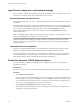User manual
Table Of Contents
- Using VMware Horizon Client for Android
- Contents
- Using VMware Horizon Client for Android
- Setup and Installation
- System Requirements
- System Requirements for Thin Clients
- System Requirements for Real-Time Audio-Video
- Smart Card Authentication Requirements
- Configure Smart Card Authentication
- Fingerprint Authentication Requirements
- Supported Desktop Operating Systems
- Preparing Connection Server for Horizon Client
- Install or Upgrade Horizon Client
- Configure Horizon Client in Thin Client Mode
- Using Embedded RSA SecurID Software Tokens
- Configure Advanced TLS/SSL Options
- Configure VMware Blast Options
- Configure the Horizon Client Default View
- Configure AirWatch to Deliver Horizon Client to Mobile Devices
- Horizon Client Data Collected by VMware
- Using URIs to Configure Horizon Client
- Managing Remote Desktop and Application Connections
- Connect to a Remote Desktop or Application
- Certificate Checking Modes for Horizon Client
- Share Access to Local Storage
- Create a Desktop or Application Shortcut for the Android Home Screen
- Manage Server Shortcuts
- Select a Favorite Remote Desktop or Application
- Disconnecting from a Remote Desktop or Application
- Log Off from a Remote Desktop
- Manage Desktop and Application Shortcuts
- Using a Microsoft Windows Desktop or Application
- Feature Support Matrix for Android
- Input Devices, Keyboards, and Keyboard Settings
- Enable the Japanese 106/109 Keyboard Layout
- Using the Real-Time Audio-Video Feature for Microphones
- Using Native Operating System Gestures with Touch Redirection
- Using the Unity Touch Sidebar with a Remote Desktop
- Using the Unity Touch Sidebar with a Remote Application
- Horizon Client Tools on a Mobile Device
- Gestures
- Multitasking
- Saving Documents in a Remote Application
- Screen Resolutions and Using External Displays
- PCoIP Client-Side Image Cache
- Internationalization and International Keyboards
- Troubleshooting Horizon Client
- Index
Input Devices, Keyboards, and Keyboard Settings
Horizon Client for Android supports Bluetooth and docked keyboard devices and keyboards. You can also
set preferences for settings such as auto-capitalization and text correction.
External Keyboards and Input Devices
For information about the devices that your specific tablet supports, see the documentation from the tablet
manufacturer.
External keyboards are sometimes automatically detected by Horizon Client. For some external keyboards,
you must either tap the tablet screen with three fingers at the same time, or you must tap the Keyboard icon.
If you are using a remote desktop or application in full-screen mode, the Keyboard icon is in the
Horizon Client Tools radial menu. If you are not using full-screen mode, the Keyboard icon is on the
Horizon Client toolbar.
NOTE On Kindle Fire tablets, tapping with three fingers does not display the onscreen keyboard. You can
instead use the Keyboard icon to display the onscreen keyboard.
After the external keyboard is detected, you might not be able to use the Horizon Client Tools or three-
finger tap to display the onscreen keyboard. You might first have to deactivate the external keyboard by
pressing its Eject key.
International Onscreen Keyboards
With the correct input methods installed, you can input characters for the following languages: English-
United States, Japanese, French, German, Simplified Chinese, Traditional Chinese, and Korean.
To choose a language for the keyboard or voice, tap the Keyboard Settings key on the onscreen keyboard.
The Keyboard Settings key is the left-most key on the bottom row of the onscreen keyboard. When you
finish selecting settings, tap the Android Back button to dismiss the dialog box.
Enable the Japanese 106/109 Keyboard Layout
If you are connected to a Windows XP desktop, you can configure Horizon Client to use the Japanese
106/109 keyboard layout.
Prerequisites
Use Horizon Client to connect to a Windows XP desktop that has the Japanese keyboard layout enabled.
Procedure
1 Open Settings and tap Keyboard.
If you are using the remote desktop in full-screen mode, tap the Horizon Client Tools radial menu icon
and tap the gear icon. If you are not using full-screen mode, Settings is in the menu in the upper-right
corner of the Horizon Client toolbar. If you are not connected to a remote desktop or application, tap
the gear icon in the upper right corner of the Horizon Client screen.
2 Tap Use Japanese 106/109 Keyboard Layout to select the check box.
This setting is disabled if the keyboard layout on the Windows XP desktop is not set to Japanese or if
the desktop is not running Windows XP.
Using VMware Horizon Client for Android
40 VMware, Inc.