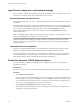User manual
Table Of Contents
- Using VMware Horizon Client for Android
- Contents
- Using VMware Horizon Client for Android
- Setup and Installation
- System Requirements
- System Requirements for Thin Clients
- System Requirements for Real-Time Audio-Video
- Smart Card Authentication Requirements
- Configure Smart Card Authentication
- Fingerprint Authentication Requirements
- Supported Desktop Operating Systems
- Preparing Connection Server for Horizon Client
- Install or Upgrade Horizon Client
- Configure Horizon Client in Thin Client Mode
- Using Embedded RSA SecurID Software Tokens
- Configure Advanced TLS/SSL Options
- Configure VMware Blast Options
- Configure the Horizon Client Default View
- Configure AirWatch to Deliver Horizon Client to Mobile Devices
- Horizon Client Data Collected by VMware
- Using URIs to Configure Horizon Client
- Managing Remote Desktop and Application Connections
- Connect to a Remote Desktop or Application
- Certificate Checking Modes for Horizon Client
- Share Access to Local Storage
- Create a Desktop or Application Shortcut for the Android Home Screen
- Manage Server Shortcuts
- Select a Favorite Remote Desktop or Application
- Disconnecting from a Remote Desktop or Application
- Log Off from a Remote Desktop
- Manage Desktop and Application Shortcuts
- Using a Microsoft Windows Desktop or Application
- Feature Support Matrix for Android
- Input Devices, Keyboards, and Keyboard Settings
- Enable the Japanese 106/109 Keyboard Layout
- Using the Real-Time Audio-Video Feature for Microphones
- Using Native Operating System Gestures with Touch Redirection
- Using the Unity Touch Sidebar with a Remote Desktop
- Using the Unity Touch Sidebar with a Remote Application
- Horizon Client Tools on a Mobile Device
- Gestures
- Multitasking
- Saving Documents in a Remote Application
- Screen Resolutions and Using External Displays
- PCoIP Client-Side Image Cache
- Internationalization and International Keyboards
- Troubleshooting Horizon Client
- Index
Table 4‑2. Features Supported for RDS Hosts with View Agent 6.0.x or Later, or Horizon Agent 7.0 or Later,
Installed (Continued)
Feature
Windows Server
2008 R2 RDS Host
on a Physical
Machine
Windows Server
2008 R2 RDS Host
on a Virtual
Machine
Windows Server
2012 RDS Host on
a Physical
Machine
Windows Server 2012
RDS Host on a Virtual
Machine
VMware Blast display
protocol
Horizon Agent 7.0
and later
Horizon Agent 7.0
and later
Horizon Agent 7.0
and later
Horizon Agent 7.0 and
later
HTML Access View Agent 6.0.2
and later
View Agent 6.0.2 and
later
Client drive
redirection
View Agent 6.1.1 and
later
View Agent 6.1.1
and later
View Agent 6.1.1
and later
View Agent 6.1.1 and
later
Virtual printing (for
desktop clients)
View Agent 6.0.1
and later
View Agent 6.0.1 and
later
Location-based
printing
View Agent 6.0.1
and later
View Agent 6.0.1 and
later
Multiple monitors (for
desktop clients)
X X X X
Unity Touch (for
mobile and Chrome
OS clients)
X X X X
For information about which editions of each guest operating system are supported, or which service packs,
see the "Supported Operating Systems for View Agent" topic in the View 5.x or 6.x installation
documentation. See the "Supported Operating Systems for Horizon Agent" topic in the Horizon 7
installation documentation.
Limitations for Specific Features
Specific features that are supported on Windows desktops for Horizon Client for Android have certain
restrictions.
Table 4‑3. Requirements for Specific Features
Feature Requirements
Location-based printing for Windows Server
2008 R2 desktops, RDS desktops (on virtual
machine RDS hosts), and remote applications
Horizon 6.0.1 with View and later servers.
Smart cards for RDS desktops View Agent 6.1 and later or Horizon Agent 7.0 and later.
Real-Time Audio-Video (audio-in only) See “System Requirements for Real-Time Audio-Video,” on page 9.
Client drive redirection View Agent 6.1.1 and later or Horizon Agent 7.0 and later.
NOTE You can also use Horizon Client to securely access remote Windows-based applications, in addition
to remote desktops. Selecting an application in Horizon Client opens a window for that application on the
local client device, and the application looks and behaves as if it were locally installed.
You can use remote applications only if you are connected to Connection Server 6.0 or later. For information
about which operating systems are supported for the RDS (Remote Desktop Sessions) host, which provides
remote applications and session-based desktops, see "Supported Operating Systems for Horizon Agent"
topic in the View 5.x or 6.x installation documentation. See the "Supported Operating Systems for
Horizon Agent" topic in the Horizon 7 installation documentation.
Chapter 4 Using a Microsoft Windows Desktop or Application
VMware, Inc. 39