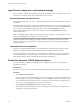User manual
Table Of Contents
- Using VMware Horizon Client for Android
- Contents
- Using VMware Horizon Client for Android
- Setup and Installation
- System Requirements
- System Requirements for Thin Clients
- System Requirements for Real-Time Audio-Video
- Smart Card Authentication Requirements
- Configure Smart Card Authentication
- Fingerprint Authentication Requirements
- Supported Desktop Operating Systems
- Preparing Connection Server for Horizon Client
- Install or Upgrade Horizon Client
- Configure Horizon Client in Thin Client Mode
- Using Embedded RSA SecurID Software Tokens
- Configure Advanced TLS/SSL Options
- Configure VMware Blast Options
- Configure the Horizon Client Default View
- Configure AirWatch to Deliver Horizon Client to Mobile Devices
- Horizon Client Data Collected by VMware
- Using URIs to Configure Horizon Client
- Managing Remote Desktop and Application Connections
- Connect to a Remote Desktop or Application
- Certificate Checking Modes for Horizon Client
- Share Access to Local Storage
- Create a Desktop or Application Shortcut for the Android Home Screen
- Manage Server Shortcuts
- Select a Favorite Remote Desktop or Application
- Disconnecting from a Remote Desktop or Application
- Log Off from a Remote Desktop
- Manage Desktop and Application Shortcuts
- Using a Microsoft Windows Desktop or Application
- Feature Support Matrix for Android
- Input Devices, Keyboards, and Keyboard Settings
- Enable the Japanese 106/109 Keyboard Layout
- Using the Real-Time Audio-Video Feature for Microphones
- Using Native Operating System Gestures with Touch Redirection
- Using the Unity Touch Sidebar with a Remote Desktop
- Using the Unity Touch Sidebar with a Remote Application
- Horizon Client Tools on a Mobile Device
- Gestures
- Multitasking
- Saving Documents in a Remote Application
- Screen Resolutions and Using External Displays
- PCoIP Client-Side Image Cache
- Internationalization and International Keyboards
- Troubleshooting Horizon Client
- Index
Using a Microsoft Windows Desktop
or Application 4
On Android devices and thin clients,Horizon Client includes additional features to aid in navigation.
This chapter includes the following topics:
n
“Feature Support Matrix for Android,” on page 37
n
“Input Devices, Keyboards, and Keyboard Settings,” on page 40
n
“Enable the Japanese 106/109 Keyboard Layout,” on page 40
n
“Using the Real-Time Audio-Video Feature for Microphones,” on page 41
n
“Using Native Operating System Gestures with Touch Redirection,” on page 41
n
“Using the Unity Touch Sidebar with a Remote Desktop,” on page 41
n
“Using the Unity Touch Sidebar with a Remote Application,” on page 44
n
“Horizon Client Tools on a Mobile Device,” on page 46
n
“Gestures,” on page 48
n
“Multitasking,” on page 49
n
“Saving Documents in a Remote Application,” on page 49
n
“Screen Resolutions and Using External Displays,” on page 49
n
“PCoIP Client-Side Image Cache,” on page 50
n
“Internationalization and International Keyboards,” on page 51
Feature Support Matrix for Android
Some features are supported on one type of Horizon Client but not on another.
Table 4‑1. Features Supported on Windows Desktops for Android Horizon Clients
Feature
Windows
10
Desktop
Windows
8.x
Desktop
Windows
7
Desktop
Windows
Vista
Desktop
Windows XP
Desktop
Windows
Server
2008/2012 R2
Desktop
RSA SecurID or RADIUS X X X Limited Limited X
Single sign-on X X X Limited Limited X
RDP display protocol
PCoIP display protocol X X X Limited Limited X
VMware Blast display
protocol
X X X X
VMware, Inc. 37