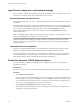User manual
Table Of Contents
- Using VMware Horizon Client for Android
- Contents
- Using VMware Horizon Client for Android
- Setup and Installation
- System Requirements
- System Requirements for Thin Clients
- System Requirements for Real-Time Audio-Video
- Smart Card Authentication Requirements
- Configure Smart Card Authentication
- Fingerprint Authentication Requirements
- Supported Desktop Operating Systems
- Preparing Connection Server for Horizon Client
- Install or Upgrade Horizon Client
- Configure Horizon Client in Thin Client Mode
- Using Embedded RSA SecurID Software Tokens
- Configure Advanced TLS/SSL Options
- Configure VMware Blast Options
- Configure the Horizon Client Default View
- Configure AirWatch to Deliver Horizon Client to Mobile Devices
- Horizon Client Data Collected by VMware
- Using URIs to Configure Horizon Client
- Managing Remote Desktop and Application Connections
- Connect to a Remote Desktop or Application
- Certificate Checking Modes for Horizon Client
- Share Access to Local Storage
- Create a Desktop or Application Shortcut for the Android Home Screen
- Manage Server Shortcuts
- Select a Favorite Remote Desktop or Application
- Disconnecting from a Remote Desktop or Application
- Log Off from a Remote Desktop
- Manage Desktop and Application Shortcuts
- Using a Microsoft Windows Desktop or Application
- Feature Support Matrix for Android
- Input Devices, Keyboards, and Keyboard Settings
- Enable the Japanese 106/109 Keyboard Layout
- Using the Real-Time Audio-Video Feature for Microphones
- Using Native Operating System Gestures with Touch Redirection
- Using the Unity Touch Sidebar with a Remote Desktop
- Using the Unity Touch Sidebar with a Remote Application
- Horizon Client Tools on a Mobile Device
- Gestures
- Multitasking
- Saving Documents in a Remote Application
- Screen Resolutions and Using External Displays
- PCoIP Client-Side Image Cache
- Internationalization and International Keyboards
- Troubleshooting Horizon Client
- Index
2 If prompted, supply your RSA user name and passcode, your Active Directory user name and
password, or both.
3 Touch and hold the desktop name until the context menu appears.
You can perform this step from either the All or Favorites tab.
4 Tap Log Off in the context menu.
What to do next
Tap the Android Back button or the Disconnect icon in the upper-right corner of the screen and tap Log Out
to disconnect from the server.
Manage Desktop and Application Shortcuts
After you connect to a remote desktop or application, Horizon Client saves a shortcut for the recently used
desktop or application. You can rearrange and remove these shortcuts.
Desktop and application shortcuts can appear on multiple pages and you can swipe across pages to see
more shortcuts. Horizon Client creates new pages, as needed, to accommodate all of your shortcuts.
Procedure
n
Perform these steps to remove a desktop or application shortcut from the Recent tab.
a Touch and hold the shortcut until Remove Shortcut appears at the bottom of the screen.
b Drag the shortcut to Remove Shortcut.
n
To move a desktop or application shortcut, touch and hold the shortcut and drag it to the new location.
You cannot drag a shortcut to another page unless that page already exists.
Using VMware Horizon Client for Android
36 VMware, Inc.