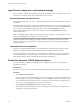User manual
Table Of Contents
- Using VMware Horizon Client for Android
- Contents
- Using VMware Horizon Client for Android
- Setup and Installation
- System Requirements
- System Requirements for Thin Clients
- System Requirements for Real-Time Audio-Video
- Smart Card Authentication Requirements
- Configure Smart Card Authentication
- Fingerprint Authentication Requirements
- Supported Desktop Operating Systems
- Preparing Connection Server for Horizon Client
- Install or Upgrade Horizon Client
- Configure Horizon Client in Thin Client Mode
- Using Embedded RSA SecurID Software Tokens
- Configure Advanced TLS/SSL Options
- Configure VMware Blast Options
- Configure the Horizon Client Default View
- Configure AirWatch to Deliver Horizon Client to Mobile Devices
- Horizon Client Data Collected by VMware
- Using URIs to Configure Horizon Client
- Managing Remote Desktop and Application Connections
- Connect to a Remote Desktop or Application
- Certificate Checking Modes for Horizon Client
- Share Access to Local Storage
- Create a Desktop or Application Shortcut for the Android Home Screen
- Manage Server Shortcuts
- Select a Favorite Remote Desktop or Application
- Disconnecting from a Remote Desktop or Application
- Log Off from a Remote Desktop
- Manage Desktop and Application Shortcuts
- Using a Microsoft Windows Desktop or Application
- Feature Support Matrix for Android
- Input Devices, Keyboards, and Keyboard Settings
- Enable the Japanese 106/109 Keyboard Layout
- Using the Real-Time Audio-Video Feature for Microphones
- Using Native Operating System Gestures with Touch Redirection
- Using the Unity Touch Sidebar with a Remote Desktop
- Using the Unity Touch Sidebar with a Remote Application
- Horizon Client Tools on a Mobile Device
- Gestures
- Multitasking
- Saving Documents in a Remote Application
- Screen Resolutions and Using External Displays
- PCoIP Client-Side Image Cache
- Internationalization and International Keyboards
- Troubleshooting Horizon Client
- Index
Procedure
1 On the Servers tab, tap the server shortcut to connect to the server.
2 If prompted, supply your RSA user name and passcode, your Active Directory user name and
password, or both.
3 Perform these steps to select or deselect a desktop or application as a favorite.
Option Action
Select a favorite
Touch and hold the desktop or application name until the context menu
appears and tap Mark as Favorite. A star appears in the upper right corner
of the name and the name appears on the Favorites tab.
Deselect a favorite
On the All or Favorites tab, touch and hold the desktop or application
name until the context menu appears and tap Unmark Favorite. A star no
longer appears in the upper right corner of the name and the name
disappears from the Favorites tab.
4 (Optional) Tap the Favorites tab to display only favorite desktops or applications.
You can tap the All tab to display all the available desktops and applications.
Disconnecting from a Remote Desktop or Application
You can disconnect from a remote desktop without logging off, so that applications remain open on the
remote desktop. You can also disconnect from a remote application so that the remote application remains
open.
On a mobile device, when you are using a remote desktop or application in full-screen mode, you can
disconnect by tapping the Horizon Client Tools radial menu icon and tapping the Disconnect icon. If you
are not using full-screen mode, Disconnect is in the menu in the upper-right corner of the Horizon Client
toolbar.
On a thin client, when you are connected to a remote desktop or application, you disconnect by clicking the
Disconnect icon in the Unity Touch sidebar or in a pop-up menu, depending on your thin client model. For
more information, see “Using Horizon Client on a Thin Client,” on page 14.
NOTE A View administrator can configure your desktop to automatically log off when disconnected. In that
case, any open programs in your desktop are stopped.
Log Off from a Remote Desktop
You can log off from a remote desktop operating system, even if you do not have a desktop open in
Horizon Client.
If you are currently connected to and logged in to a remote desktop, you can use the Windows Start menu
to log off. After Windows logs you off, the desktop is disconnected.
NOTE Any unsaved files that are open on the remote desktop are closed during the logoff operation.
Prerequisites
n
Obtain the credentials that you need to log in, such as Active Directory user name and password, RSA
SecurID user name and passcode, or RADIUS authentication user name and passcode.
n
If you have not logged in at least once, become familiar with the procedure “Connect to a Remote
Desktop or Application,” on page 29.
Procedure
1 On the Servers tab, tap the server shortcut.
Chapter 3 Managing Remote Desktop and Application Connections
VMware, Inc. 35