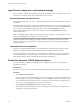User manual
Table Of Contents
- Using VMware Horizon Client for Android
- Contents
- Using VMware Horizon Client for Android
- Setup and Installation
- System Requirements
- System Requirements for Thin Clients
- System Requirements for Real-Time Audio-Video
- Smart Card Authentication Requirements
- Configure Smart Card Authentication
- Fingerprint Authentication Requirements
- Supported Desktop Operating Systems
- Preparing Connection Server for Horizon Client
- Install or Upgrade Horizon Client
- Configure Horizon Client in Thin Client Mode
- Using Embedded RSA SecurID Software Tokens
- Configure Advanced TLS/SSL Options
- Configure VMware Blast Options
- Configure the Horizon Client Default View
- Configure AirWatch to Deliver Horizon Client to Mobile Devices
- Horizon Client Data Collected by VMware
- Using URIs to Configure Horizon Client
- Managing Remote Desktop and Application Connections
- Connect to a Remote Desktop or Application
- Certificate Checking Modes for Horizon Client
- Share Access to Local Storage
- Create a Desktop or Application Shortcut for the Android Home Screen
- Manage Server Shortcuts
- Select a Favorite Remote Desktop or Application
- Disconnecting from a Remote Desktop or Application
- Log Off from a Remote Desktop
- Manage Desktop and Application Shortcuts
- Using a Microsoft Windows Desktop or Application
- Feature Support Matrix for Android
- Input Devices, Keyboards, and Keyboard Settings
- Enable the Japanese 106/109 Keyboard Layout
- Using the Real-Time Audio-Video Feature for Microphones
- Using Native Operating System Gestures with Touch Redirection
- Using the Unity Touch Sidebar with a Remote Desktop
- Using the Unity Touch Sidebar with a Remote Application
- Horizon Client Tools on a Mobile Device
- Gestures
- Multitasking
- Saving Documents in a Remote Application
- Screen Resolutions and Using External Displays
- PCoIP Client-Side Image Cache
- Internationalization and International Keyboards
- Troubleshooting Horizon Client
- Index
Prerequisites
n
Enable the client drive redirection feature. This task includes installing View Agent 6.1.1 or later, or
Horizon Agent 7.0 or later, and enabling the agent Client Drive Redirection option. It can also include
setting policies or registry settings to control client drive redirection behavior. For more information,
see Setting Up Desktop and Application Pools in View.
n
Connect to the remote desktop or application with which you want to share local storage. If you have
not logged in at least once, become familiar with the procedure “Connect to a Remote Desktop or
Application,” on page 29.
Procedure
1 Open Settings and tap Local storage redirection.
If you are connected to the remote desktop or application in full-screen mode, tap the Horizon Client
Tools radial menu icon and tap the gear icon. If you are not using full-screen mode, Settings is in the
menu in the upper-right corner of the Horizon Client toolbar.
2 Tap Local Storage Redirection and configure the local storage redirection options.
Option Action
Automatically share all removable
storage devices
Select the Enable auto direct for mounted storage check box. All
removable storage devices mounted to your device are automatically
shared with the remote desktop or application. This option is selected by
default.
Do not automatically share all
removable storage devices
Deselect the Enable auto direct for mounted storage check box. The next
time you connect to the remote desktop or application, removable storage
devices mounted to your device are not automatically shared with the
remote desktop or application.
NOTE Deselecting the Enable auto direct for mounted storage check box
does not stop sharing a removable storage device that is already shared
with the remote desktop or application.
Share a specific folder or removable
storage device
Select the check box next to the name of the local folder or removable
storage device in the list. The device becomes available in the remote
desktop or application.
When you connect a removable storage device, its name appears in the list.
When you disconnect a removable storage device, its name is removed
from the list.
Stop sharing a specific folder or
removable storage device
Deselect the check box next to the name of the local folder or removable
storage device in the list. The device is no longer available in the remote
desktop or application.
3 Tap OK to save your settings.
What to do next
Verify your changes from within the remote desktop or application.
n
From within a Windows remote desktop, open the This PC folder and look in the Devices and drives
section, or open the Computer folder and look in the Other section. If you shared a folder or storage
device, you should see the folder or device. Shared folders and storage devices use the naming format
name on HorizonClient.
n
From a remote application, select File > Open or File > Save As, if applicable. If you shared a folder or
storage device, you should be able to navigate to the folder or device. Shared folders and storage
devices use the naming format name on HorizonClient.
Chapter 3 Managing Remote Desktop and Application Connections
VMware, Inc. 33