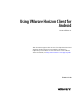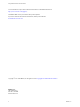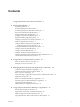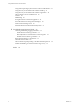User manual
Table Of Contents
- Using VMware Horizon Client for Android
- Contents
- Using VMware Horizon Client for Android
- Setup and Installation
- System Requirements
- System Requirements for Thin Clients
- System Requirements for Real-Time Audio-Video
- Smart Card Authentication Requirements
- Configure Smart Card Authentication
- Fingerprint Authentication Requirements
- Supported Desktop Operating Systems
- Preparing Connection Server for Horizon Client
- Install or Upgrade Horizon Client
- Configure Horizon Client in Thin Client Mode
- Using Embedded RSA SecurID Software Tokens
- Configure Advanced TLS/SSL Options
- Configure VMware Blast Options
- Configure the Horizon Client Default View
- Configure AirWatch to Deliver Horizon Client to Mobile Devices
- Horizon Client Data Collected by VMware
- Using URIs to Configure Horizon Client
- Managing Remote Desktop and Application Connections
- Connect to a Remote Desktop or Application
- Certificate Checking Modes for Horizon Client
- Share Access to Local Storage
- Create a Desktop or Application Shortcut for the Android Home Screen
- Manage Server Shortcuts
- Select a Favorite Remote Desktop or Application
- Disconnecting from a Remote Desktop or Application
- Log Off from a Remote Desktop
- Manage Desktop and Application Shortcuts
- Using a Microsoft Windows Desktop or Application
- Feature Support Matrix for Android
- Input Devices, Keyboards, and Keyboard Settings
- Enable the Japanese 106/109 Keyboard Layout
- Using the Real-Time Audio-Video Feature for Microphones
- Using Native Operating System Gestures with Touch Redirection
- Using the Unity Touch Sidebar with a Remote Desktop
- Using the Unity Touch Sidebar with a Remote Application
- Horizon Client Tools on a Mobile Device
- Gestures
- Multitasking
- Saving Documents in a Remote Application
- Screen Resolutions and Using External Displays
- PCoIP Client-Side Image Cache
- Internationalization and International Keyboards
- Troubleshooting Horizon Client
- Index
You must also install product-specific application drivers on the remote desktops or Microsoft RDS host.
VMware tested the ActiveClient6.2.0.50, ActivClient_7.0.1, and Gemalto.MiniDriver.NET.inf drivers.
Users that authenticate with smart cards must have a smart card and each smart card must contain a user
certificate.
In addition to meeting these requirements for Horizon Client systems, other View components must meet
certain configuration requirements to support smart cards:
n
For information about configuring Connection Server to support smart card use, see "Configure Smart
Card Authentication" in the View Administration document.
You must add all applicable Certificate Authority (CA) certificates for all trusted user certificates to a
server truststore file on the Connection Server host or security server host. These certificates include
root certificates and must include intermediate certificates if the user's smart card certificate was issued
by an intermediate certificate authority.
n
For information about tasks you might need to perform in Active Directory to implement smart card
authentication, see the topics about preparing Active Directory for smart card authentication in the View
Installation document.
Configure Smart Card Authentication
Configuration tasks include connecting and pairing the card reader with the device and setting the smart
card removal policy.
Prerequisites
n
Verify that you are using the correct version of the client, desktop agent, server, operating system,
smart card reader, and smart card. See “Smart Card Authentication Requirements,” on page 9.
n
Verify that smart card middleware is installed on the Android device.
n
If you have not already done so, perform the tasks described in "Prepare Active Directory for Smart
Card Authentication," in the View Installation document.
n
Configure View servers to support smart card use. See the topic "Configure Smart Card
Authentication," in the View Administration document.
Procedure
1 Install the smart card middleware app on the device.
2 Pair the device with the smart card reader, according to the documentation provided by the
manufacturer of the reader.
If you are using a Bluetooth smart card reader, a randomly generated number is displayed on both
devices during this process. When you confirm that the numbers match, you establish secure Bluetooth
communication.
Using VMware Horizon Client for Android
10 VMware, Inc.