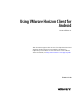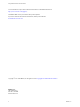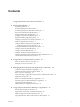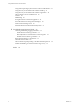Using VMware Horizon Client for Android Horizon Client 4.1 This document supports the version of each product listed and supports all subsequent versions until the document is replaced by a new edition. To check for more recent editions of this document, see http://www.vmware.com/support/pubs.
Using VMware Horizon Client for Android You can find the most up-to-date technical documentation on the VMware Web site at: http://www.vmware.com/support/ The VMware Web site also provides the latest product updates. If you have comments about this documentation, submit your feedback to: docfeedback@vmware.com Copyright © 2011–2016 VMware, Inc. All rights reserved. Copyright and trademark information. VMware, Inc. 3401 Hillview Ave. Palo Alto, CA 94304 www.vmware.com 2 VMware, Inc.
Contents Using VMware Horizon Client for Android 5 1 Setup and Installation 7 System Requirements 8 System Requirements for Thin Clients 8 System Requirements for Real-Time Audio-Video 9 Smart Card Authentication Requirements 9 Configure Smart Card Authentication 10 Fingerprint Authentication Requirements 11 Supported Desktop Operating Systems 12 Preparing Connection Server for Horizon Client 12 Install or Upgrade Horizon Client 13 Configure Horizon Client in Thin Client Mode 13 Using Horizon Client on
Using VMware Horizon Client for Android Using Native Operating System Gestures with Touch Redirection 41 Using the Unity Touch Sidebar with a Remote Desktop 41 Using the Unity Touch Sidebar with a Remote Application 44 Horizon Client Tools on a Mobile Device 46 Gestures 48 Multitasking 49 Saving Documents in a Remote Application 49 Screen Resolutions and Using External Displays 49 PCoIP Client-Side Image Cache 50 Internationalization and International Keyboards 51 5 Troubleshooting Horizon Client 53 C
Using VMware Horizon Client for Android This guide, Using VMware Horizon Client for Android, provides information about installing and using ® VMware Horizon Client™ software on an Android device to connect to a remote desktop or application in the datacenter. The information in this document includes system requirements and instructions for installing Horizon Client for Android.
Using VMware Horizon Client for Android 6 VMware, Inc.
Setup and Installation 1 Setting up a View deployment for Android clients involves using certain Connection Server configuration settings, meeting the system requirements for View servers and Android device clients, and installing the Horizon Client app. NOTE In Horizon 7 and later, View Administrator is renamed Horizon Administrator. This document uses the name View Administrator to refer to both View Administrator and Horizon Administrator.
Using VMware Horizon Client for Android System Requirements You can install Horizon Client on Android devices. The Android device on which you install Horizon Client, and the peripherals it uses, must meet certain system requirements. Android operating systems CPU architecture n Android 4 (Ice Cream Sandwich) n Android 4.1, 4.2, and 4.3 (Jelly Bean) n Android 4.
Chapter 1 Setup and Installation n Amazon Fire TV (1st Generation) with Android 5.1 External input devices Horizon Client generally works with any external input device, including keyboards and controllers, that works with your thin client. For information about the devices that your specific thin client supports, see the documentation from the device manufacturer. Horizon Client requirements Enable the Thin Client mode setting in Horizon Client.
Using VMware Horizon Client for Android You must also install product-specific application drivers on the remote desktops or Microsoft RDS host. VMware tested the ActiveClient6.2.0.50, ActivClient_7.0.1, and Gemalto.MiniDriver.NET.inf drivers. Users that authenticate with smart cards must have a smart card and each smart card must contain a user certificate.
Chapter 1 Setup and Installation 3 Configure the smart card removal policy. Option Description Set the policy on the server If you use View Administrator to set a policy, the choices are to disconnect users from Connection Server when they remove their smart cards or to keep users connected to Connection Server when they remove their smart cards and let them start new desktop or application sessions without reauthenticating. a In View Administrator, select View Configuration > Servers.
Using VMware Horizon Client for Android n Enable fingerprint authentication by tapping Enable Fingerprint on the server login screen. After you successfully log in, your Active Directory credentials are stored securely in your Android device. The Enable Fingerprint option is shown the first time you log in and does not appear after fingerprint authentication is enabled.
Chapter 1 Setup and Installation n Verify that the desktop or application pool is set to use the VMware Blast display protocol or the PCoIP display protocol. For Connection Server 5.3.x, see the View Administration document. For Connection Server 6.0 and later, see the Setting Up Desktop and Application Pools in View document. Install or Upgrade Horizon Client Horizon Client for Android is an Android app, and you install it just as you do other Android apps.
Using VMware Horizon Client for Android 3 Click Thin Client mode and select the Thin Client mode check box. What to do next See “Using Horizon Client on a Thin Client,” on page 14. Using Horizon Client on a Thin Client Some features are different or unavailable when you use Horizon Client in thin client mode. n The Horizon Client screen resolution is set to Auto-fit by default. The auto-fit resolution is the same as your thin client's HDMI output.
Chapter 1 Setup and Installation The following URL prefixes are supported if end users will be copying and pasting the URL into Horizon Client when Horizon Client is connected to an RSA-enabled Connection Server instance: n viewclient-securid:// n http://127.0.0.1/securid/ End users can install the token by tapping the URL. Both prefixes viewclient-securid:// and http://127.0.0.1/securid/ are supported. Note that not all browsers support hyperlinks that begin with http://127.0.0.1.
Using VMware Horizon Client for Android 2 Tap Advanced SSL Options. 3 Make sure that Use Default Settings is unchecked. 4 To enable or disable a security protocol, tap the check box next to the security protocol name. 5 To change the cipher control string, replace the default string. 6 (Optional) If you need to revert to the default settings, tap to select the Use Default Settings option. 7 Tap OK to save your changes. Your changes take effect the next time you connect to the server.
Chapter 1 Setup and Installation Configure the Horizon Client Default View You can configure whether the Recent screen or the Servers screen appears when you launch Horizon Client. Procedure 1 Open Settings and tap Display. If you are connected to a remote desktop or application in full-screen mode, tap the Horizon Client Tools radial menu icon and tap the gear icon to access Settings. If you are not using full-screen mode, Settings is in the menu in the upper right corner of the Horizon Client toolbar.
Using VMware Horizon Client for Android 4 Create an application profile for Horizon Client in AirWatch. a Select Apps & Books > Applications > Application Settings > Profiles and click Add Profile. b Select the SDK Profile configuration type. c Select the Android profile type. d (Optional) Click Custom Settings to configure a default list of View Connection Server instances. For example: { "settings": { "server-list": [ {"server":"123.456.1.1", "description":"View server 1"}, {"server":"123.456.1.
Chapter 1 Setup and Installation Horizon Client Data Collected by VMware If your company participates in the customer experience improvement program, VMware collects data from certain Horizon Client fields. Fields containing sensitive information are made anonymous. VMware collects data on the clients to prioritize hardware and software compatibility.
Using VMware Horizon Client for Android Table 1‑1. Data Collected from Horizon Clients for the Customer Experience Improvement Program (Continued) Description Is This Field Made Anonymous ? Host operating system kernel No Example Value Examples include the following: Windows 6.1.7601 SP1 n Darwin Kernel Version 11.0.0: Sun Apr 8 21:52:26 PDT 2012; root:xnu-1878.11.10~1/RELEASE_ARM_S5L8945X n Darwin 11.4.2 n Linux 2.6.
Chapter 1 Setup and Installation Table 1‑1. Data Collected from Horizon Clients for the Customer Experience Improvement Program (Continued) Description Is This Field Made Anonymous ? USB device family No Example Value Examples include the following: Security n Human Interface Device n Imaging n USB device usage count VMware, Inc.
Using VMware Horizon Client for Android 22 VMware, Inc.
Using URIs to Configure Horizon Client 2 Using uniform resource identifiers (URIs), you can create a Web page or an email with links that end users click to launch Horizon Client, connect to Connection Server, and launch a specific desktop or application with specific configuration options. You can simplify the process of connecting to a remote desktop or application by creating Web or email links for end users.
Using VMware Horizon Client for Android The only required element is the URI scheme, vmware-view. For some versions of some client operating systems, the scheme name is case-sensitive. Therefore, use vmware-view. IMPORTANT In all parts, non-ASCII characters must first be encoded according to UTF-8 [STD63], and then each octet of the corresponding UTF-8 sequence must be percent-encoded to be represented as URI characters.
Chapter 2 Using URIs to Configure Horizon Client Table 2‑1. Values That Can Be Used with the action Query (Continued) Value Description reset Shuts down and restarts the specified desktop. Unsaved data is lost. Resetting a remote desktop is the equivalent of pressing the Reset button on a physical PC. Specifying an application is not supported. If you specify an application, an error message appears. If you do not specify a desktop or application, Horizon Client quits all remote applications.
Using VMware Horizon Client for Android Horizon Client is launched and connects to the view.mycompany.com server. In the login box, the User name text box is populated with the name fred. The user must supply the domain name and password. After a successful login, the client connects to the desktop whose display name is displayed as Finance Desktop, and the user is logged in to the guest operating system. The connection uses the PCoIP display protocol. 4 vmware-view://view.mycompany.
Chapter 2 Using URIs to Configure Horizon Client