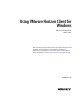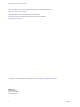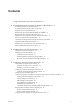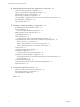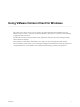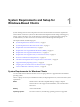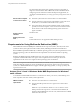User manual
Table Of Contents
- Using VMware Horizon Client for Windows
- Contents
- Using VMware Horizon Client for Windows
- System Requirements and Setup for Windows-Based Clients
- System Requirements for Windows Clients
- System Requirements for Real-Time Audio-Video
- Requirements for Scanner Redirection
- Requirements for Using Multimedia Redirection (MMR)
- Requirements for Using Flash URL Redirection
- Requirements for Using Microsoft Lync with Horizon Client
- Smart Card Authentication Requirements
- Client Browser Requirements for Using the Horizon Client Portal
- Supported Desktop Operating Systems
- Preparing View Connection Server for Horizon Client
- Horizon Client Data Collected by VMware
- Installing Horizon Client for Windows
- Configuring Horizon Client for End Users
- Managing Remote Desktop and Application Connections
- Working in a Remote Desktop or Application
- Feature Support Matrix for Windows Clients
- Internationalization
- Enabling Support for Onscreen Keyboards
- Using Multiple Monitors
- Connect USB Devices
- Using the Real-Time Audio-Video Feature for Webcams and Microphones
- Using Scanners
- Copying and Pasting Text and Images
- Using Remote Applications
- Printing from a Remote Desktop or Application
- Control Adobe Flash Display
- Using the Relative Mouse Feature for CAD and 3D Applications
- Keyboard Shortcuts
- Troubleshooting Horizon Client
- Index
n
(Supported with View Agent 6.0.2 and earlier only) For Windows XP
desktop virtual machines, you must install the RDP patches listed in
Microsoft Knowledge Base (KB) articles 323497 and 884020. If you do not
install the RDP patches, a Windows Sockets failed error message might
appear on the client.
n
The View Agent installer configures the local firewall rule for inbound
RDP connections to match the current RDP port of the host operating
system, which is typically 3389. If you change the RDP port number, you
must change the associated firewall rules.
You can download Remote Desktop Client versions from the Microsoft
Download Center.
System Requirements for Real-Time Audio-Video
Real-Time Audio-Video works with standard webcam, USB audio, and analog audio devices, and with
standard conferencing applications like Skype, WebEx, and Google Hangouts. To support Real-Time Audio-
Video, your View deployment must meet certain software and hardware requirements.
View remote desktop
The desktops must have View Agent 5.2 or later installed. For View Agent
5.2 or 5.3 desktops, the desktops must also have the corresponding Remote
Experience Agent installed. For example, if View Agent 5.3 is installed, you
must also install the Remote Experience Agent from View 5.3 Feature Pack 1.
See the View Feature Pack Installation and Administration document for View. If
you have View Agent 6.0 or later, no feature pack is required. Real-Time
Audio-Video is not supported in remote applications.
Horizon Client computer
or client access device
n
Real-Time Audio-Video is supported on all operating systems that run
Horizon Client for Windows. For details, see “System Requirements for
Windows Clients,” on page 7.
n
The webcam and audio device drivers must be installed, and the
webcam and audio device must be operable, on the client computer. To
support Real-Time Audio-Video, you do not have to install the device
drivers on the desktop operating system where View Agent is installed.
Display protocol for
View
PCoIP
Real-Time Audio-Video is not supported in RDP desktop sessions.
Requirements for Scanner Redirection
With Horizon Client 3.2 and later, you can scan information into your remote desktops and applications
with scanners that are connected to your local client system.
To use this feature, your remote desktops, applications, and client computers must meet certain system
requirements
View remote desktop
The remote desktops must have View Agent 6.0.2 or later installed with the
Scanner Redirection setup option, on the parent or template virtual machines
or RDS hosts. On Windows desktop and Windows Server guest operating
systems, the View Agent Scanner Redirection setup option is deselected by
default.
Chapter 1 System Requirements and Setup for Windows-Based Clients
VMware, Inc. 9