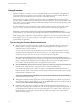User manual
Table Of Contents
- Using VMware Horizon Client for Windows
- Contents
- Using VMware Horizon Client for Windows
- System Requirements and Setup for Windows-Based Clients
- System Requirements for Windows Clients
- System Requirements for Real-Time Audio-Video
- Requirements for Scanner Redirection
- Requirements for Using Multimedia Redirection (MMR)
- Requirements for Using Flash URL Redirection
- Requirements for Using Microsoft Lync with Horizon Client
- Smart Card Authentication Requirements
- Client Browser Requirements for Using the Horizon Client Portal
- Supported Desktop Operating Systems
- Preparing View Connection Server for Horizon Client
- Horizon Client Data Collected by VMware
- Installing Horizon Client for Windows
- Configuring Horizon Client for End Users
- Managing Remote Desktop and Application Connections
- Working in a Remote Desktop or Application
- Feature Support Matrix for Windows Clients
- Internationalization
- Enabling Support for Onscreen Keyboards
- Using Multiple Monitors
- Connect USB Devices
- Using the Real-Time Audio-Video Feature for Webcams and Microphones
- Using Scanners
- Copying and Pasting Text and Images
- Using Remote Applications
- Printing from a Remote Desktop or Application
- Control Adobe Flash Display
- Using the Relative Mouse Feature for CAD and 3D Applications
- Keyboard Shortcuts
- Troubleshooting Horizon Client
- Index
Procedure
1 To reset a remote desktop, use the Reset Desktop command.
Option Action
From within the desktop OS
Select Options > Reset Desktop from the menu bar.
From the desktop and application
selection window
Right-click the desktop icon and select Reset Desktop.
2 To reset your applications, use the Reset button in the desktop and application selection window.
a Click the Settings button (gear icon) in the menu bar.
b Select Applications in the left pane, click the Reset button in the right pane, and click OK.
For a remote desktop, the operating system in the remote desktop is rebooted. Horizon Client disconnects
from the desktop. For remote applications, the applications are quit.
What to do next
Wait an appropriate amount of time for system startup before attempting to connect to the remote desktop.
Uninstalling Horizon Client
You can sometimes resolve problems with Horizon Client by uninstalling and reinstalling the
Horizon Client application.
You uninstall Horizon Client by using the same method that you usually use to uninstall any other
application.
For example, use the Add or Remove Programs applet available in your Windows operating system to
remove the VMware Horizon Client application.
After uninstalling is complete, you can reinstall the application.
See Chapter 2, “Installing Horizon Client for Windows,” on page 19.
Using VMware Horizon Client for Windows
80 VMware, Inc.