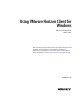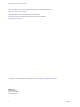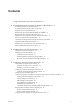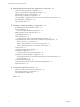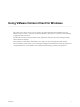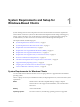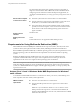User manual
Table Of Contents
- Using VMware Horizon Client for Windows
- Contents
- Using VMware Horizon Client for Windows
- System Requirements and Setup for Windows-Based Clients
- System Requirements for Windows Clients
- System Requirements for Real-Time Audio-Video
- Requirements for Scanner Redirection
- Requirements for Using Multimedia Redirection (MMR)
- Requirements for Using Flash URL Redirection
- Requirements for Using Microsoft Lync with Horizon Client
- Smart Card Authentication Requirements
- Client Browser Requirements for Using the Horizon Client Portal
- Supported Desktop Operating Systems
- Preparing View Connection Server for Horizon Client
- Horizon Client Data Collected by VMware
- Installing Horizon Client for Windows
- Configuring Horizon Client for End Users
- Managing Remote Desktop and Application Connections
- Working in a Remote Desktop or Application
- Feature Support Matrix for Windows Clients
- Internationalization
- Enabling Support for Onscreen Keyboards
- Using Multiple Monitors
- Connect USB Devices
- Using the Real-Time Audio-Video Feature for Webcams and Microphones
- Using Scanners
- Copying and Pasting Text and Images
- Using Remote Applications
- Printing from a Remote Desktop or Application
- Control Adobe Flash Display
- Using the Relative Mouse Feature for CAD and 3D Applications
- Keyboard Shortcuts
- Troubleshooting Horizon Client
- Index
OS Version SP Edition
Windows 8 or 8.1 32- or 64-bit None or Update Pro and Enterprise
Windows 7 32- or 64-bit SP1 Home, Enterprise, Professional,
and Ultimate
For Horizon Client 3.0, 3.1, and 3.2 the following operating systems are
supported.
OS Version SP Edition
Windows 8 or
8.1
32- or 64-bit None or
Update
Pro - Desktop and Enterprise -
Desktop
Windows 7 32- or 64-bit None or SP1 Home, Enterprise,
Professional/Business, and
Ultimate
Windows XP 32-bit SP3 Home and Professional
Windows Vista 32-bit SP1 or SP2 Home, Enterprise,
Professional/Business, and
Ultimate
View Connection
Server, Security Server,
and View Agent
Latest maintenance release of View 5.3.x and later releases
If client systems connect from outside the corporate firewall, VMware
recommends that you use a security server. With a security server, client
systems will not require a VPN connection.
To use remote applications, you must have View 6.0 or a later release.
Display protocol for
View
PCoIP or RDP
Hardware Requirements
for PCoIP
n
x86-based processor with SSE2 extensions, with a 800MHz or higher
processor speed.
n
Available RAM above system requirements to support various monitor
setups. Use the following formula as a general guide:
20MB + (24 * (# monitors) * (monitor width) * (monitor height))
As a rough guide, you can use the following calculations:
1 monitor: 1600 x 1200: 64MB
2 monitors: 1600 x 1200: 128MB
3 monitors: 1600 x 1200: 256MB
Hardware Requirements
for RDP
n
x86-based processor with SSE2 extensions, with a 800MHz or higher
processor speed.
n
128MB RAM.
Software Requirements
for RDP
n
(Supported with Horizon Client 3.0, 3.1, and 3.2 only) For Windows XP
and Windows XP Embedded systems, use Microsoft RDP 6.1.
n
(Supported with Horizon Client 3.0, 3.1, and 3.2 only) Windows Vista
includes RDP 6.1, though RDP 7.1 is recommended.
n
For Windows 7, use RDP 7.1 or 8.0. Windows 7 includes RDP 7.
Windows 7 SP1 includes RDP 7.1.
n
For Windows 8, use RDP 8.0. For Windows 8.1, use RDP 8.1.
Using VMware Horizon Client for Windows
8 VMware, Inc.