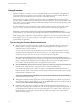User manual
Table Of Contents
- Using VMware Horizon Client for Windows
- Contents
- Using VMware Horizon Client for Windows
- System Requirements and Setup for Windows-Based Clients
- System Requirements for Windows Clients
- System Requirements for Real-Time Audio-Video
- Requirements for Scanner Redirection
- Requirements for Using Multimedia Redirection (MMR)
- Requirements for Using Flash URL Redirection
- Requirements for Using Microsoft Lync with Horizon Client
- Smart Card Authentication Requirements
- Client Browser Requirements for Using the Horizon Client Portal
- Supported Desktop Operating Systems
- Preparing View Connection Server for Horizon Client
- Horizon Client Data Collected by VMware
- Installing Horizon Client for Windows
- Configuring Horizon Client for End Users
- Managing Remote Desktop and Application Connections
- Working in a Remote Desktop or Application
- Feature Support Matrix for Windows Clients
- Internationalization
- Enabling Support for Onscreen Keyboards
- Using Multiple Monitors
- Connect USB Devices
- Using the Real-Time Audio-Video Feature for Webcams and Microphones
- Using Scanners
- Copying and Pasting Text and Images
- Using Remote Applications
- Printing from a Remote Desktop or Application
- Control Adobe Flash Display
- Using the Relative Mouse Feature for CAD and 3D Applications
- Keyboard Shortcuts
- Troubleshooting Horizon Client
- Index
Table 5‑5. Keys and Key Combinations to Use in the Desktop and Application Selection Window
(Continued)
Menu Command or Action Key Combination
Create a desktop shortcut for the selected item Shift+F10+C
Add the selected item to your Start menu or Start screen Shift+F10+A
Reset the selected desktop (if your administrator allows
you to reset)
Shift+F10+R
Refresh the desktop and application list F5
Desktop Window (with a PCoIP Session) Shortcuts
These shortcuts work if you first press Ctrl+Alt or click on the Horizon Client menu bar, rather than inside
the remote desktop operating system, before you press the keys.
Table 5‑6. Key Combinations for PCoIP Sessions
Menu Command or Action Key Combination
Release the mouse cursor so that it is no longer inside the
remote desktop operating system
Ctrl+Alt
Display Options menu Alt+O
Display the Support Information window Alt+O+M
Display the About Horizon Client window Alt+O+V
Switch to Other Desktop command Alt+O+S
Autoconnect to this Desktop command Alt+O+A
Enable Relative Mouse command Alt+O+E
Send Ctrl+Alt+Del command Alt+O+C
Disconnect command Alt+O+D
Disconnect and Log Off command Alt+O+L
Connect USB Device command Alt+U
Using VMware Horizon Client for Windows
78 VMware, Inc.