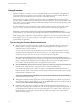User manual
Table Of Contents
- Using VMware Horizon Client for Windows
- Contents
- Using VMware Horizon Client for Windows
- System Requirements and Setup for Windows-Based Clients
- System Requirements for Windows Clients
- System Requirements for Real-Time Audio-Video
- Requirements for Scanner Redirection
- Requirements for Using Multimedia Redirection (MMR)
- Requirements for Using Flash URL Redirection
- Requirements for Using Microsoft Lync with Horizon Client
- Smart Card Authentication Requirements
- Client Browser Requirements for Using the Horizon Client Portal
- Supported Desktop Operating Systems
- Preparing View Connection Server for Horizon Client
- Horizon Client Data Collected by VMware
- Installing Horizon Client for Windows
- Configuring Horizon Client for End Users
- Managing Remote Desktop and Application Connections
- Working in a Remote Desktop or Application
- Feature Support Matrix for Windows Clients
- Internationalization
- Enabling Support for Onscreen Keyboards
- Using Multiple Monitors
- Connect USB Devices
- Using the Real-Time Audio-Video Feature for Webcams and Microphones
- Using Scanners
- Copying and Pasting Text and Images
- Using Remote Applications
- Printing from a Remote Desktop or Application
- Control Adobe Flash Display
- Using the Relative Mouse Feature for CAD and 3D Applications
- Keyboard Shortcuts
- Troubleshooting Horizon Client
- Index
Table 5‑3. Common Keyboard Shortcuts (Continued)
Action Key or Key Combination
Delete an item from the server section window or the
desktop and applications selection window.
Press Delete.
In Windows 8.x, navigate between the Start screen and the
desktop screen
Press the Windows key.
Horizon Client Window (Server Selection List) Shortcuts
Table 5‑4. Key Combinations Specific to the Window Where You Specify Which Server to Connect To
Menu Command or Action Key Combination
Open the help system in a browser window Alt+O+H, Ctrl+H
New Server command Alt+N
Display the Support Information window Alt+O+S
Display the About Horizon Client window Alt+O+V
Configure SSL command Alt+O+O
Hide selector after launching an item command Alt+O+I
Remote Desktop and Application Selector Shortcuts
Table 5‑5. Keys and Key Combinations to Use in the Desktop and Application Selection Window
Menu Command or Action Key Combination
Open the help system in a browser window Alt+O+H, Ctrl+H
Display Options menu Alt+O
Display the Support Information window Alt+O+S
Display the About Horizon Client window Alt+O+V
Log off from the remote desktop Shift+F10+O
Disconnect and log off from the server Alt+D
Toggle between Show Favorites and Show All Alt+F
While showing favorites, after typing the first few
characters of the application or desktop name, go to the
next item that matches the search
F4
While showing favorites, go to the previous item that
matches the search
Shift+F4
Mark as a favorite or remove favorite designation Shift+F10+F
Display Settings menu Alt+S, or Shift+F10+S
Launch the selected item Enter, or Shift+F10+L
Pin a shortcut for the remote desktop or application to the
client system's Start menu (for Windows 7 and earlier) or
the Start screen (for Windows 8.x)
Shift+F10+A
Display the Display Settings context menu for the selected
remote desktop
Shift+F10+D
Use the PCoIP display protocol to connect to the selected
remote desktop
Shift+F10+P
Use the RDP display protocol to connect to the selected
remote desktop
Shift+F10+M
Chapter 5 Working in a Remote Desktop or Application
VMware, Inc. 77