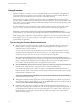User manual
Table Of Contents
- Using VMware Horizon Client for Windows
- Contents
- Using VMware Horizon Client for Windows
- System Requirements and Setup for Windows-Based Clients
- System Requirements for Windows Clients
- System Requirements for Real-Time Audio-Video
- Requirements for Scanner Redirection
- Requirements for Using Multimedia Redirection (MMR)
- Requirements for Using Flash URL Redirection
- Requirements for Using Microsoft Lync with Horizon Client
- Smart Card Authentication Requirements
- Client Browser Requirements for Using the Horizon Client Portal
- Supported Desktop Operating Systems
- Preparing View Connection Server for Horizon Client
- Horizon Client Data Collected by VMware
- Installing Horizon Client for Windows
- Configuring Horizon Client for End Users
- Managing Remote Desktop and Application Connections
- Working in a Remote Desktop or Application
- Feature Support Matrix for Windows Clients
- Internationalization
- Enabling Support for Onscreen Keyboards
- Using Multiple Monitors
- Connect USB Devices
- Using the Real-Time Audio-Video Feature for Webcams and Microphones
- Using Scanners
- Copying and Pasting Text and Images
- Using Remote Applications
- Printing from a Remote Desktop or Application
- Control Adobe Flash Display
- Using the Relative Mouse Feature for CAD and 3D Applications
- Keyboard Shortcuts
- Troubleshooting Horizon Client
- Index
Procedure
1 From Internet Explorer in the View desktop, browse to the relevant Adobe Flash content and start it if
necessary.
Depending on how your View administrator configured Adobe Flash settings, you might notice
dropped frames or low playback quality.
2 Move the mouse pointer into the Adobe Flash content while it is playing.
Display quality is improved as long as the cursor remains in the Adobe Flash content.
3 To retain the improvement in quality, double-click inside the Adobe Flash content.
Using the Relative Mouse Feature for CAD and 3D Applications
If you use the PCoIP display protocol when using CAD or 3D applications in a View 5.2 or later desktop,
mouse performance improves when you enable the relative mouse feature.
In most circumstances, if you are using applications that do not require 3D rendering, Horizon Client
transmits information about mouse pointer movements by using absolute coordinates. Using absolute
coordinates, the client renders the mouse movements locally, which improves performance, especially if you
are outside the corporate network.
For work that requires using graphics-intensive applications, such as AutoCAD, or for playing 3D video
games, you can improve mouse performance by enabling the relative mouse feature, which uses relative,
rather than absolute, coordinates. To use this feature, select Options > Enable Relative Mouse from the
Horizon Client menu bar.
NOTE If you use Horizon Client in windowed mode, rather than full screen mode, and the relative mouse
feature is enabled, you might not be able to move the mouse pointer to the Horizon Client menu options or
move the pointer outside of the Horizon Client window. To resolve this situation, press Ctrl+Alt.
When the relative mouse feature is enabled, performance might be slow if you are outside the corporate
network, on a WAN.
IMPORTANT This feature requires a View 5.2 or later desktop, and you must turn on 3D rendering for the
desktop pool. For more information about pool settings and the options available for 3D rendering, see the
View Administration document if you are using Vew Connection Server and Agent 5.x or an earlier version.
See Setting Up Desktop and Application Pools in View if you are using View Connection Server and Agent 6.0
or later.
Keyboard Shortcuts
With Horizon Client 3.1 and later, you can use keyboard shortcuts for menu commands and common
actions.
Shortcuts That Work the Same Way in Horizon Client as in All Applications
Table 5‑3. Common Keyboard Shortcuts
Action Key or Key Combination
Click the highlighted button in a dialog box. Press Enter.
Invoke the context menu. Press Shift+F10.
Click the Cancel button in a dialog box. Press ESC.
Navigate between items in the server section window or
the desktop and applications selection window.
Use an arrow key to move in the direction of the arrow.
Press Tab to move to the right. Press Shift+Tab to move to
the left.
Using VMware Horizon Client for Windows
76 VMware, Inc.