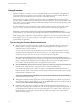User manual
Table Of Contents
- Using VMware Horizon Client for Windows
- Contents
- Using VMware Horizon Client for Windows
- System Requirements and Setup for Windows-Based Clients
- System Requirements for Windows Clients
- System Requirements for Real-Time Audio-Video
- Requirements for Scanner Redirection
- Requirements for Using Multimedia Redirection (MMR)
- Requirements for Using Flash URL Redirection
- Requirements for Using Microsoft Lync with Horizon Client
- Smart Card Authentication Requirements
- Client Browser Requirements for Using the Horizon Client Portal
- Supported Desktop Operating Systems
- Preparing View Connection Server for Horizon Client
- Horizon Client Data Collected by VMware
- Installing Horizon Client for Windows
- Configuring Horizon Client for End Users
- Managing Remote Desktop and Application Connections
- Working in a Remote Desktop or Application
- Feature Support Matrix for Windows Clients
- Internationalization
- Enabling Support for Onscreen Keyboards
- Using Multiple Monitors
- Connect USB Devices
- Using the Real-Time Audio-Video Feature for Webcams and Microphones
- Using Scanners
- Copying and Pasting Text and Images
- Using Remote Applications
- Printing from a Remote Desktop or Application
- Control Adobe Flash Display
- Using the Relative Mouse Feature for CAD and 3D Applications
- Keyboard Shortcuts
- Troubleshooting Horizon Client
- Index
Procedure
1 In the Windows 7 or Windows 8.x remote desktop, click Start > Devices and Printers.
2 In the Devices and Printers window, right-click the default printer, select Printer Properties from the
context menu, and select the printer.
In the remote desktop, virtual printers appear as <printer_name>#:<number>.
3 In the Printer Properties window, click the Device Setup tab and specify which settings to use.
4 On the General tab, click Preferences and specify which settings to use.
5 In the Printing Preferences dialog box, select the different tabs and specify which settings to use.
For the Page Adjustment advanced setting, VMware recommends that you retain the default settings.
6 Click OK.
7 To use custom paper forms, define the forms on the client.
a Go to Control Panel > Hardware and Sound > Devices and Printers.
b Select the printer and click Print Server Properties at the top of the screen.
c On the Forms tab, specify the settings and click Save Form.
This form will now be available in the remote desktop.
Using USB Printers
In an View environment, virtual printers and redirected USB printers can work together without conflict.
A USB printer is a printer that is attached to a USB port on the local client system. To send print jobs to a
USB printer, you can either use the USB redirection feature or use the virtual printing feature. USB printing
can sometimes be faster than virtual printing, depending on network conditions.
n
You can use the USB redirection feature to attach a USB printer to a virtual USB port in the remote
desktop as long as the required drivers are also installed on the remote desktop.
If you use this redirection feature the printer is no longer logically attached to the physical USB port on
the client and this is why the USB printer does not appear in the list of local printers on the local client
machine. This also means that you can print to the USB printer from the remote desktop but not from
the local client machine.
In the remote desktop, redirected USB printers appear as <printer_name>.
For information about how to connect a USB printer, see “Connect USB Devices,” on page 66.
n
On some clients, you can alternatively use the virtual printing feature to send print jobs to a USB
printer. If you use the virtual printing feature you can print to the USB printer from both the remote
desktop and the local client, and you do not need to install print drivers on the remote desktop.
Control Adobe Flash Display
The View administrator can set Adobe Flash content to display in your View desktop at a level designed to
conserve computing resources. In some cases, these settings can result in low playback quality. By moving
the mouse pointer into the Adobe Flash content, you can override the Adobe Flash settings that your View
administrator specifies.
Adobe Flash display control is available for Internet Explorer sessions on Windows only, and for Adobe
Flash versions 9 and 10 only. To control Adobe Flash display quality, Adobe Flash must not be running in
full screen mode.
Chapter 5 Working in a Remote Desktop or Application
VMware, Inc. 75