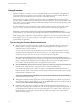User manual
Table Of Contents
- Using VMware Horizon Client for Windows
- Contents
- Using VMware Horizon Client for Windows
- System Requirements and Setup for Windows-Based Clients
- System Requirements for Windows Clients
- System Requirements for Real-Time Audio-Video
- Requirements for Scanner Redirection
- Requirements for Using Multimedia Redirection (MMR)
- Requirements for Using Flash URL Redirection
- Requirements for Using Microsoft Lync with Horizon Client
- Smart Card Authentication Requirements
- Client Browser Requirements for Using the Horizon Client Portal
- Supported Desktop Operating Systems
- Preparing View Connection Server for Horizon Client
- Horizon Client Data Collected by VMware
- Installing Horizon Client for Windows
- Configuring Horizon Client for End Users
- Managing Remote Desktop and Application Connections
- Working in a Remote Desktop or Application
- Feature Support Matrix for Windows Clients
- Internationalization
- Enabling Support for Onscreen Keyboards
- Using Multiple Monitors
- Connect USB Devices
- Using the Real-Time Audio-Video Feature for Webcams and Microphones
- Using Scanners
- Copying and Pasting Text and Images
- Using Remote Applications
- Printing from a Remote Desktop or Application
- Control Adobe Flash Display
- Using the Relative Mouse Feature for CAD and 3D Applications
- Keyboard Shortcuts
- Troubleshooting Horizon Client
- Index
Saving Documents in a Remote Application
With certain remote applications, such as Microsoft Word or WordPad, you can create and save documents.
Where these documents are saved depends on your company's network environment. For example, your
documents might be saved to a home share mounted on your local computer.
Administrators can use an ADMX template file to set a group policy that specifies where documents are
saved. This policy is called "Set Remote Desktop Services User Home Directory." For more information, see
the "RDS Profiles Settings" topic in the Setting Up Desktop and Application Pools in View document.
Printing from a Remote Desktop or Application
From a remote desktop, you can print to a virtual printer or to a USB printer that is attached to your client
computer. Virtual printing and USB printing work together without conflict.
To use the virtual printing feature with the following types of remote desktops and applications, you must
have Horizon Client 3.1 or later:
n
Remote desktops that run Windows Server operating systems
n
Session-based desktops (on virtual machine RDS hosts)
n
Remote hosted applications
Set Printing Preferences for the Virtual Printer Feature on a Remote Desktop
The virtual printing feature lets end users use local or network printers from a remote desktop without
requiring that additional print drivers be installed in the remote desktop. For each printer available through
this feature, you can set preferences for data compression, print quality, double-sided printing, color, and so
on.
After a printer is added on the local computer, Horizon Client adds that printer to the list of available
printers on the remote desktop. No further configuration is required. Users who have administrator
privileges can still install printer drivers on the remote desktop without creating a conflict with the virtual
printer component.
IMPORTANT This feature is not available for the following types of printers:
n
USB printers that are using the USB redirection feature to connect to a virtual USB port in the remote
desktop
You must disconnect the USB printer from the remote desktop in order to use the virtual printing
feature with it.
n
The Windows feature for printing to a file
Selecting the Print to file check box in a Print dialog box does not work. Using a printer driver that
creates a file does work. For example, you can use a PDF writer to print to a PDF file.
This procedure is written for a remote desktop that has a Windows 7 or Windows 8.x (Desktop) operating
system. The procedure is similar but not exactly the same for Windows Server 2008 and Windows Server
2012.
Prerequisites
Verify that the Virtual Printing component of View Agent is installed on the remote desktop. In the remote
desktop file system, verify that the following folder exists: C:\Program Files\Common Files\ThinPrint.
Installing View Agent is one of the tasks required for preparing a virtual machine to be used as a remote
desktop. For more information, see the View Administration document if you are using View Connection
Server and View Agent 5.x or an earlier version. See Setting Up Desktop and Application Pools in View if you
are using View Connection Server and View Agent 6.0 or later.
Using VMware Horizon Client for Windows
74 VMware, Inc.