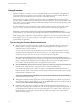User manual
Table Of Contents
- Using VMware Horizon Client for Windows
- Contents
- Using VMware Horizon Client for Windows
- System Requirements and Setup for Windows-Based Clients
- System Requirements for Windows Clients
- System Requirements for Real-Time Audio-Video
- Requirements for Scanner Redirection
- Requirements for Using Multimedia Redirection (MMR)
- Requirements for Using Flash URL Redirection
- Requirements for Using Microsoft Lync with Horizon Client
- Smart Card Authentication Requirements
- Client Browser Requirements for Using the Horizon Client Portal
- Supported Desktop Operating Systems
- Preparing View Connection Server for Horizon Client
- Horizon Client Data Collected by VMware
- Installing Horizon Client for Windows
- Configuring Horizon Client for End Users
- Managing Remote Desktop and Application Connections
- Working in a Remote Desktop or Application
- Feature Support Matrix for Windows Clients
- Internationalization
- Enabling Support for Onscreen Keyboards
- Using Multiple Monitors
- Connect USB Devices
- Using the Real-Time Audio-Video Feature for Webcams and Microphones
- Using Scanners
- Copying and Pasting Text and Images
- Using Remote Applications
- Printing from a Remote Desktop or Application
- Control Adobe Flash Display
- Using the Relative Mouse Feature for CAD and 3D Applications
- Keyboard Shortcuts
- Troubleshooting Horizon Client
- Index
Copying and Pasting Text and Images
By default, you can copy and paste text from your client system to a remote desktop or application. If your
administrator enables the feature, you can also copy and paste text from a remote desktop or application to
your client system or between two remote desktops or applications. Some restrictions apply.
If you use the PCoIP display protocol and you are using a View 5.x or later remote desktop, your View
administrator can set this feature so that copy and paste operations are allowed only from your client
system to a remote desktop, or only from a remote desktop to your client system, or both, or neither. If you
are using a Horizon 6.0 with View remote application, the same rules apply.
Administrators configure the ability to copy and paste by using group policy objects (GPOs) that pertain to
View Agent in remote desktops or applications. For more information, see the topic about View PCoIP
general session variables, which includes the setting called Configure clipboard redirection in the Setting
Up Desktop and Application Pools for View document, in the chapter about configuring policies.
Supported file formats include text, images, and RTF (Rich Text Format). The clipboard can accommodate
1MB of data for copy and paste operations. If you are copying formatted text, some of the data is text and
some of the data is formatting information. For example, an 800KB document might use more than 1MB of
data when it is copied because more than 200KB of RTF data might get put in the clipboard.
If you copy a large amount of formatted text or text and an image, when you attempt to paste the text and
image, you might see some or all of the plain text but no formatting or image. The reason is that the three
types of data are sometimes stored separately. For example, depending on the type of document you are
copying from, images might be stored as images or as RTF data.
If the text and RTF data together use less than 1MB, the formatted text is pasted. Often the RTF data cannot
be truncated, so that if the text and formatting use more than 1MB, the RTF data is discarded, and plain text
is pasted.
If you are unable to paste all of the formatted text and images you selected in one operation, you might need
to copy and paste smaller amounts in each operation.
You cannot copy and paste files between a remote desktop and the file system on your client computer.
Using Remote Applications
Remote applications look and feel like applications that are installed on your client PC or laptop.
n
You can minimize and maximize a remote application through the application. When a remote
application is minimized, it appears in the taskbar of your client system. You can also minimize and
maximize the remote application by clicking its icon in the taskbar.
n
You can quit a remote application through the application or by right-clicking its icon in the taskbar.
n
You can press Alt+Tab to switch between open remote applications.
n
In Horizon Client 3.1 and later, if a remote application creates a Windows System Tray item, that item
also appears in the system tray on your Windows client computer. By default, the system tray icons
only appear to show notifications, but you can customize this behavior just as you do with natively
installed applications.
NOTE If you open the Control Panel to customize the notification area icons, the names of the icons for
remote applications are listed as VMware Horizon Client - application name.
Chapter 5 Working in a Remote Desktop or Application
VMware, Inc. 73