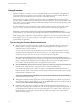User manual
Table Of Contents
- Using VMware Horizon Client for Windows
- Contents
- Using VMware Horizon Client for Windows
- System Requirements and Setup for Windows-Based Clients
- System Requirements for Windows Clients
- System Requirements for Real-Time Audio-Video
- Requirements for Scanner Redirection
- Requirements for Using Multimedia Redirection (MMR)
- Requirements for Using Flash URL Redirection
- Requirements for Using Microsoft Lync with Horizon Client
- Smart Card Authentication Requirements
- Client Browser Requirements for Using the Horizon Client Portal
- Supported Desktop Operating Systems
- Preparing View Connection Server for Horizon Client
- Horizon Client Data Collected by VMware
- Installing Horizon Client for Windows
- Configuring Horizon Client for End Users
- Managing Remote Desktop and Application Connections
- Working in a Remote Desktop or Application
- Feature Support Matrix for Windows Clients
- Internationalization
- Enabling Support for Onscreen Keyboards
- Using Multiple Monitors
- Connect USB Devices
- Using the Real-Time Audio-Video Feature for Webcams and Microphones
- Using Scanners
- Copying and Pasting Text and Images
- Using Remote Applications
- Printing from a Remote Desktop or Application
- Control Adobe Flash Display
- Using the Relative Mouse Feature for CAD and 3D Applications
- Keyboard Shortcuts
- Troubleshooting Horizon Client
- Index
Using Scanners
With Horizon Client 3.2 and later, you can scan information into your remote desktops and applications
with scanners that are connected to your local client system. This feature redirects scanning data with a
significantly lower bandwidth than can be achieved by using USB redirection.
Scanner redirection supports standard scanning devices that are compatible with the TWAIN and WIA
(Windows Image Acquisition) formats. Although you must have the scanner device drivers installed on the
client system, you do not need to install the scanner device drivers on the remote desktop operating system
where View Agent is installed.
If a View administrator has configured the scanner redirection feature, and if you use the PCoIP display
protocol, a scanner connected to your local system can be used in a remote desktop or application.
IMPORTANT If you are using a scanner, do not connect it from the Connect USB Device menu in
Horizon Client. To do so routes the device through USB redirection, and the performance will be unusable.
When scanning data is redirected to a remote desktop or application, you cannot access the scanner on the
local computer. Conversely, when a scanner is in use on the local computer, you cannot access it on the
remote desktop or application.
Tips for Using the Scanner Redirection Feature
n
Click the scanner icon in the system tray, or notification area, of the remote desktop to select a non-
default scanner or to change configuration settings. On RDS applications, the system tray icon is
redirected to the local client computer.
You do not have to use the menu that appears when you click this icon. Scanner redirection works
without any further configuration. The icon menu allows you to configure options such as changing
which device to use if more than one device is connected to the client computer.
NOTE If the menu that appears does not list any scanners it means that an incompatible scanner is
connected to the client computer. If the scanner icon is not present, it means that the scanner redirection
feature is disabled or not installed on the remote desktop. Also, this icon does not appear on Mac or
Linux client systems because the feature is not supported on those systems.
n
Click the Preferences option in the menu to select options to control image compression, hide webcams
from the scanner redirection menu, and determine how to select the default scanner.
You can select the option to hide webcams if you plan to use the Real-Time Audio-Video feature to
redirect webcams, which is what VMware recommends. Use scanner redirection with webcams to take
a photograph of yourself and scan it.
NOTE If you configure scanner redirection to use a specific scanner and that scanner is not available,
scanner redirection will not work.
n
Although most TWAIN scanners display the a scanner settings dialog box by default, some do not. For
those that do not display settings options, you can use the Preferences option in the scanner icon menu,
and select Always show Scanner Settings dialog option.
n
Scanning too large an image or scanning at too high a resolution might not work. In this case, you
might see the scanning progress indicator freeze, or the scanner application might exit unexpectedly. If
you minimize the View desktop, an error message might appear on your client system, notifying you
that the resolution is set too high. To resolve this issue, reduce the resolution or crop the image to a
smaller size and scan again.
Using VMware Horizon Client for Windows
72 VMware, Inc.