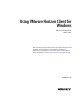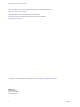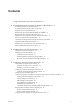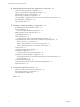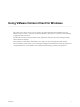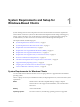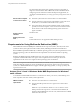User manual
Table Of Contents
- Using VMware Horizon Client for Windows
- Contents
- Using VMware Horizon Client for Windows
- System Requirements and Setup for Windows-Based Clients
- System Requirements for Windows Clients
- System Requirements for Real-Time Audio-Video
- Requirements for Scanner Redirection
- Requirements for Using Multimedia Redirection (MMR)
- Requirements for Using Flash URL Redirection
- Requirements for Using Microsoft Lync with Horizon Client
- Smart Card Authentication Requirements
- Client Browser Requirements for Using the Horizon Client Portal
- Supported Desktop Operating Systems
- Preparing View Connection Server for Horizon Client
- Horizon Client Data Collected by VMware
- Installing Horizon Client for Windows
- Configuring Horizon Client for End Users
- Managing Remote Desktop and Application Connections
- Working in a Remote Desktop or Application
- Feature Support Matrix for Windows Clients
- Internationalization
- Enabling Support for Onscreen Keyboards
- Using Multiple Monitors
- Connect USB Devices
- Using the Real-Time Audio-Video Feature for Webcams and Microphones
- Using Scanners
- Copying and Pasting Text and Images
- Using Remote Applications
- Printing from a Remote Desktop or Application
- Control Adobe Flash Display
- Using the Relative Mouse Feature for CAD and 3D Applications
- Keyboard Shortcuts
- Troubleshooting Horizon Client
- Index
System Requirements and Setup for
Windows-Based Clients 1
Systems running Horizon Client components must meet certain hardware and software requirements.
Horizon Client on Windows systems uses Microsoft Internet Explorer Internet settings, including proxy
settings, when connecting to View Connection Server. Ensure that your Internet Explorer settings are
accurate and that you can access the View Connection Server URL through Internet Explorer.
This chapter includes the following topics:
n
“System Requirements for Windows Clients,” on page 7
n
“System Requirements for Real-Time Audio-Video,” on page 9
n
“Requirements for Scanner Redirection,” on page 9
n
“Requirements for Using Multimedia Redirection (MMR),” on page 10
n
“Requirements for Using Flash URL Redirection,” on page 13
n
“Requirements for Using Microsoft Lync with Horizon Client,” on page 13
n
“Smart Card Authentication Requirements,” on page 14
n
“Client Browser Requirements for Using the Horizon Client Portal,” on page 15
n
“Supported Desktop Operating Systems,” on page 15
n
“Preparing View Connection Server for Horizon Client,” on page 16
n
“Horizon Client Data Collected by VMware,” on page 16
System Requirements for Windows Clients
You can install Horizon Client for Windows on PCs or laptops that use a supported Microsoft Windows
operating system.
The PC or laptop on which you install Horizon Client, and the peripherals it uses, must meet certain system
requirements.
Model
Standard x86 or x86 64-bit compatible desktop or laptop computer
Horizon Client 3.3 also supports x86-based tablets, such as the Windows
Surface Pro.
Memory
At least 1GB of RAM
Operating systems
For Horizon Client 3.3, the following operating systems are supported.
VMware, Inc. 7