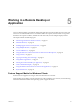User manual
Table Of Contents
- Using VMware Horizon Client for Windows
- Contents
- Using VMware Horizon Client for Windows
- System Requirements and Setup for Windows-Based Clients
- System Requirements for Windows Clients
- System Requirements for Real-Time Audio-Video
- Requirements for Scanner Redirection
- Requirements for Using Multimedia Redirection (MMR)
- Requirements for Using Flash URL Redirection
- Requirements for Using Microsoft Lync with Horizon Client
- Smart Card Authentication Requirements
- Client Browser Requirements for Using the Horizon Client Portal
- Supported Desktop Operating Systems
- Preparing View Connection Server for Horizon Client
- Horizon Client Data Collected by VMware
- Installing Horizon Client for Windows
- Configuring Horizon Client for End Users
- Managing Remote Desktop and Application Connections
- Working in a Remote Desktop or Application
- Feature Support Matrix for Windows Clients
- Internationalization
- Enabling Support for Onscreen Keyboards
- Using Multiple Monitors
- Connect USB Devices
- Using the Real-Time Audio-Video Feature for Webcams and Microphones
- Using Scanners
- Copying and Pasting Text and Images
- Using Remote Applications
- Printing from a Remote Desktop or Application
- Control Adobe Flash Display
- Using the Relative Mouse Feature for CAD and 3D Applications
- Keyboard Shortcuts
- Troubleshooting Horizon Client
- Index
3 Restart the session by using one of the following options:
Option Description
Log off of the server
Disconnect from the server and then log in to the server again and connect
to the application again. You can resume your applications, which were
disconnected but not closed, as were any remote desktops.
Reset the applications
Right-click a remote application icon, select Settings, and click Reset.
Using this option, if you have any remote desktops open, they are not
disconnected. All the remote applications are closed, however, and you
must start them again.
The setting takes effect only after you restart the session. The setting applies to all remote hosted
applications on the server.
4 Use the local IME as you would with any locally installed applications.
The language designation and an icon for the IME appear in the notification area (system tray) of your local
client system. You can use hot keys to switch to a different language or IME. Key combinations that perform
certain actions, such as CTRL+X for cutting text and Alt+Right Arrow for moving to a different tab, will still
work correctly.
NOTE On Windows 7 and 8.x systems, you can specify hot keys for IMEs by using the Text Services and
Input Languages dialog box (available by going to Control Panel > Region and Language > Keyboards and
Languages tab > Change Keyboards button > Text Services and Input Languages > Advanced Key
Settings tab).
Enabling Support for Onscreen Keyboards
You can configure your client system so that if a Horizon Client window has focus, then physical keyboard,
onscreen keyboard, mouse, and handwriting pad events are sent to the remote desktop or remote
application, even if the mouse or onscreen keyboard is outside of the Horizon Client window.
This feature, available with Horizon Client 3.3 and later, is especially useful if you are using an x86-based
Windows tablet, such as a Windows Surface Pro. To use this feature, you must set the Windows Registry
key EnableSoftKeypad to true. The location of this key depends on the type of system:
n
For 32-bit Windows: HKEY_LOCAL_MACHINE\Software\VMware, Inc.\VMware VDM\Client\
n
For 64-bit Windows: HKLM\SOFTWARE\Wow6432Node\VMware, Inc.\VMware VDM\Client\
Using Multiple Monitors
Regardless of the display protocol, you can use multiple monitors with a remote desktop.
If you use PCoIP, the display protocol from VMware, you can adjust the display resolution and rotation
separately for each monitor. PCoIP allows a true multiple-monitor session rather than a span mode session.
A span mode remote session is actually a single-monitor session. The monitors must be the same size and
resolution, and the monitor layout must fit within a bounding box. If you maximize an application window,
the window spans across all monitors. Microsoft RDP 6 uses span mode.
In a true multiple-monitor session, monitors can have different resolutions and sizes, and a monitor can be
pivoted. If you maximize an application window, the window expands to the full screen of only the monitor
that contains it.
Chapter 5 Working in a Remote Desktop or Application
VMware, Inc. 65